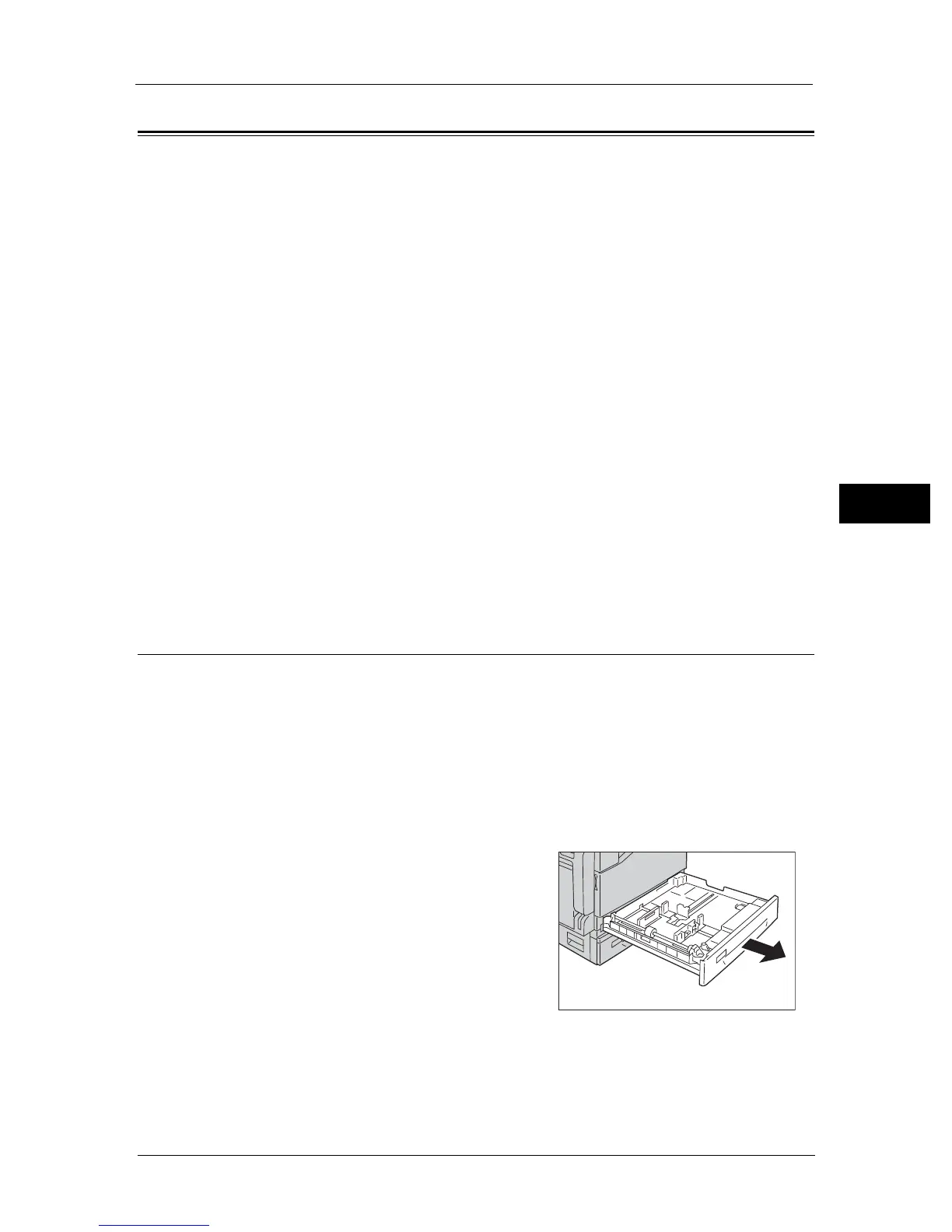Loading Paper
65
Loading Paper
4
Loading Paper
This section describes how to load paper in a paper tray.
Types of paper loaded in trays
The machine automatically detects the size and orientation of paper loaded in a tray, but
the paper type must be set manually. Each tray's default paper type setting is Plain paper.
Change the paper type setting when loading a different type of paper. You can also set a
non-standard paper size as [Custom Size] paper in the Tray 5 (Bypass) and Tray 2 (optional).
For information on how to change the paper type setting, refer to "Changing the Paper Settings" (P.70).
Automatic Paper Selection
When processing a print job, specify the settings in the print driver's screen by selecting
[Automatically Select] for [Select By Tray] under [Paper] in the [Paper/Output] tab. The
machine automatically selects a tray to match the specified document size and orientation.
This function is called as Automatic Paper Selection.
To activate Automatic Paper Selection when copying, set [Select Tray] to [Auto].
This Automatic Paper Selection function selects the trays in order from Tray 5 (Bypass) >
Tray 1 >Tray 2 if there is more than one paper tray that matches. You can change the tray
priority by setting [Tray Priority].
Note • Tray2 is available only when the One Tray Module (optional) is installed.
• When using Tray 5 (Bypass), the paper size cannot be automatically detected. Specify the paper
settings from the touch screen. For information on how to make the settings, refer to "Tray 5
(Bypass)" (P.196).
For more information on setting [Tray Priority], refer to "Tray Priority" (P.200).
Loading Paper in Trays 1 and 2
The following describes the procedure for loading paper in Trays 1 and 2.
When the machine runs out of paper during copying or printing and an error code is
displayed on the screen, add paper in the tray. Copying or printing automatically resumes
when paper is added.
Note • Fan the stack of paper well before loading paper in a tray. It prevents paper from sticking to each
other and reduces paper jams.
For information on how to change the paper size and orientation in a tray, refer to "Changing the Paper Size for Trays 1 and
2" (P.68).
1 Pull out the tray until it stops.
