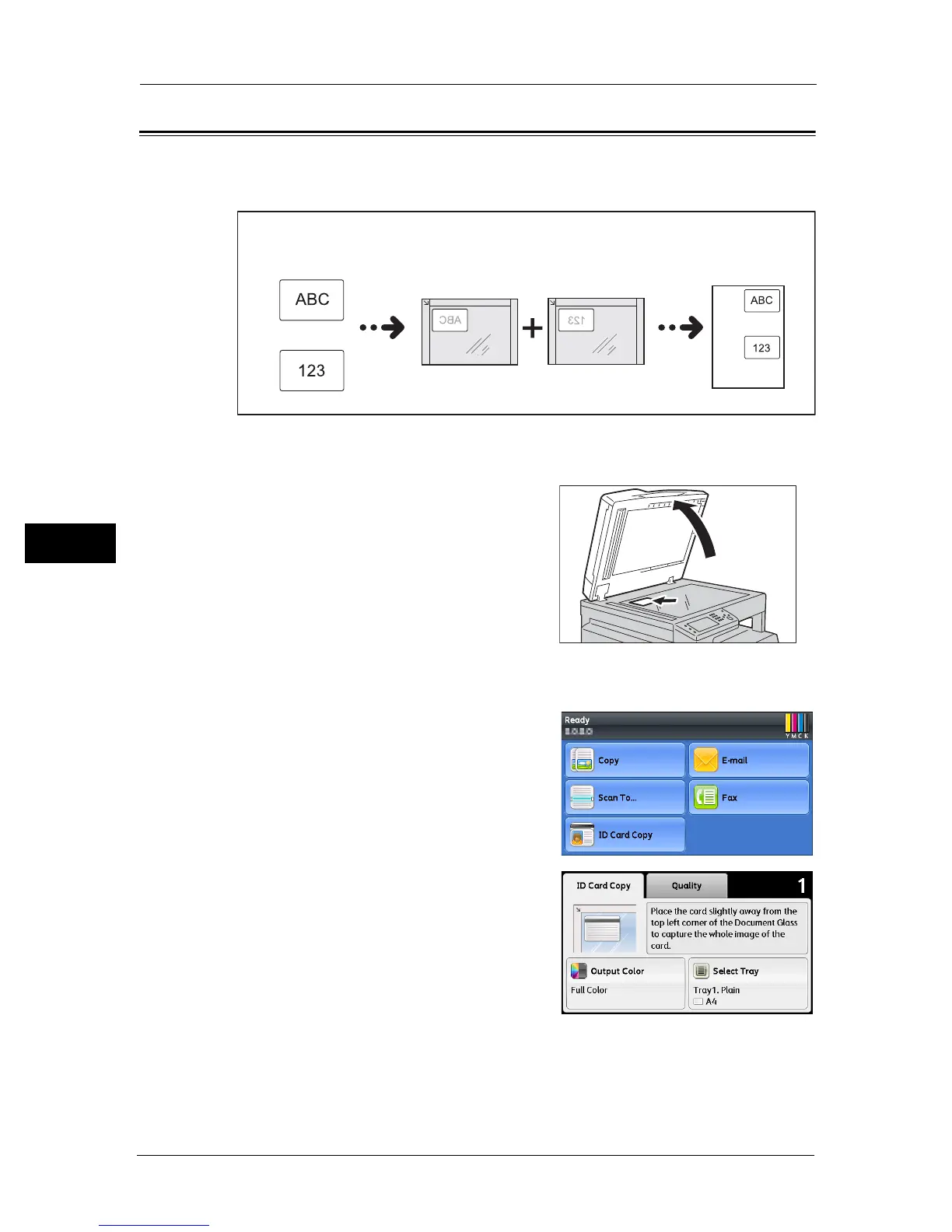5 Copy
80
Copy
5
ID Card Copy
You can copy both sides of an ID card (name card, employee card, etc.) on one side of paper.
Select [ID Card Copy] to use this feature.
Important • Place an ID card in the upright position.
Follow the steps below to use the ID Card Copy feature.
1 Place an ID card face down at least 5 mm away
from the top left corner of the document glass,
and then close the document glass cover.
Placing the ID card too close to the corner of the
document glass may not copy the edge of the ID
card properly.
2 Press the <Services Home> button.
Note • For your assistance, follow the guidance of ID Card Copy displayed on the screen.
3 Select [ID Card Copy].
4 Make advanced settings as needed.
z
[ID Card Copy] tab
-Output Color
-Select Tray
z
[Quality] tab
- Lighten / Darken
- Sharpness
- Saturation
- Auto Background Suppression
For more information, refer to the "Advanced Copy Settings" (P.82).
Original document
Front side
Back side
Front side
Original orientation Copied output
Back side
