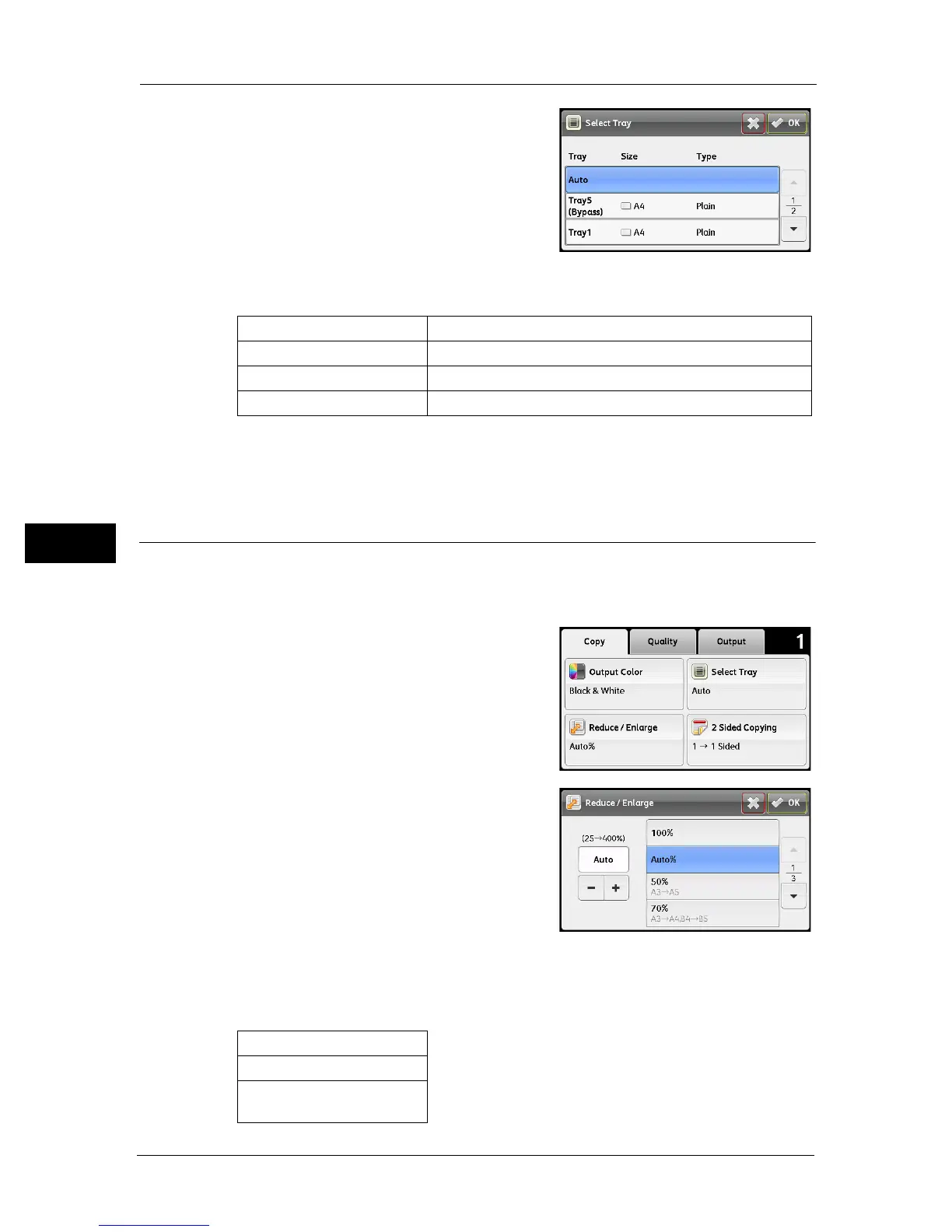5 Copy
84
Copy
5
2 Select the desired setting, and then select [OK].
Note • Bold values are the factory default menu settings.
Note • [Tray 2] is only available when the One Tray Module (Optional) is installed.
• When [Any] is displayed as the paper size and type in Tray 5 (bypass), you can select the paper size
and type from this menu.
Reduce / Enlarge
To reduce or enlarge the size of a copied image from 25 to 400% when you copy original
documents from the document glass or the document feeder.
Note • When you make a reduced copy, black lines may appear at the bottom of your copy.
1 Select [Reduce / Enlarge] on the [Copy] tab.
2 Select the desired setting, and then select [OK].
mm series
Note • Bold values are the factory default menu settings.
Auto The paper is fed from an automatically selected tray.
Tray5 (Bypass) The paper is fed from the Tray 5 (bypass).
Tray 1 The paper is fed from Tray 1.
Tray 2 The paper is fed from Tray 2.
100%
Auto%
50%
A3 J A5
