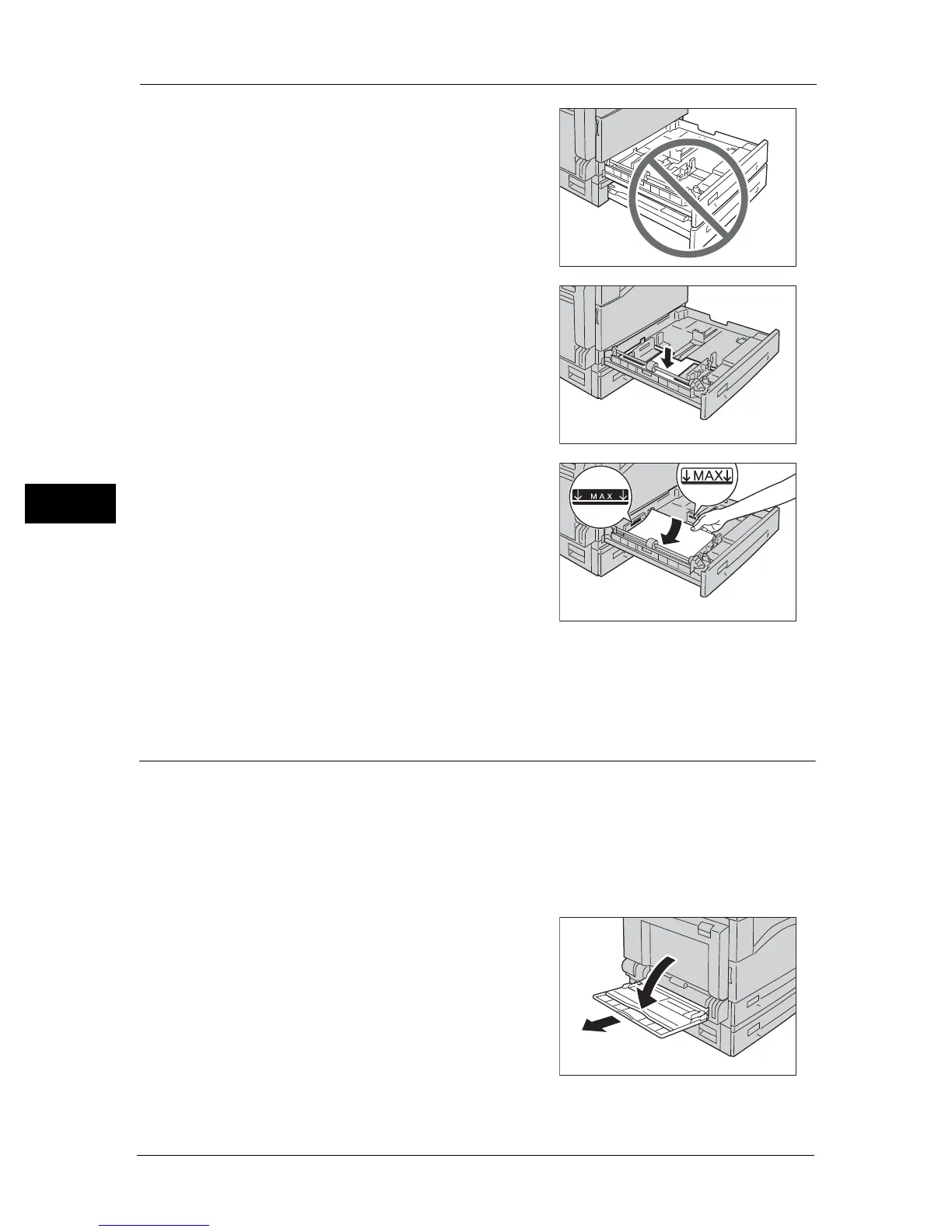4 Loading Paper
66
Loading Paper
4
Important • While the machine is copying or printing, do not
pull out the tray that the job uses.
• To prevent paper jams or loading errors, do not
load different sizes or types of paper on top of
any remaining paper in a tray.
• Pulling out all the trays at once may cause the
machine to tilt or fall, causing injury.
2 For Tray 1, push down the metal plate.
3 Load paper with the side to copy or print on
facing up. Align the leading edge of paper with
the left side of the tray.
Important • Do not load paper above the maximum fill line .
It may cause paper jams or machine
malfunctions.
• Do not place any paper or objects in the empty
space on the right side of Trays 1 and 2. It may
cause paper jams or machine malfunction.
4 Push the tray in gently until it stops.
Important • When pushing the tray in, do it slowly. If the tray is pushed with too much force, it may cause
machine malfunctions.
Loading Paper in Tray 5 (bypass)
When printing or copying on paper that cannot be set in Trays 1 and 2, use the Tray 5
(bypass). The following describes the procedure for loading paper into the Tray 5 (bypass).
For printing, specify the settings on the [Paper/Output] tab using the print driver. Also
specify the type of paper to be loaded.
Important • To prevent paper jams or loading errors, do not remove paper from its packaging until needed.
Note • Fan the stack of paper well before loading paper in a tray. It prevents paper from sticking to each
other and reduces paper jams.
1 Open the Tray 5 (bypass).
Note • If necessary, pull out the extension tray. Pull out
the extension tray gently.
