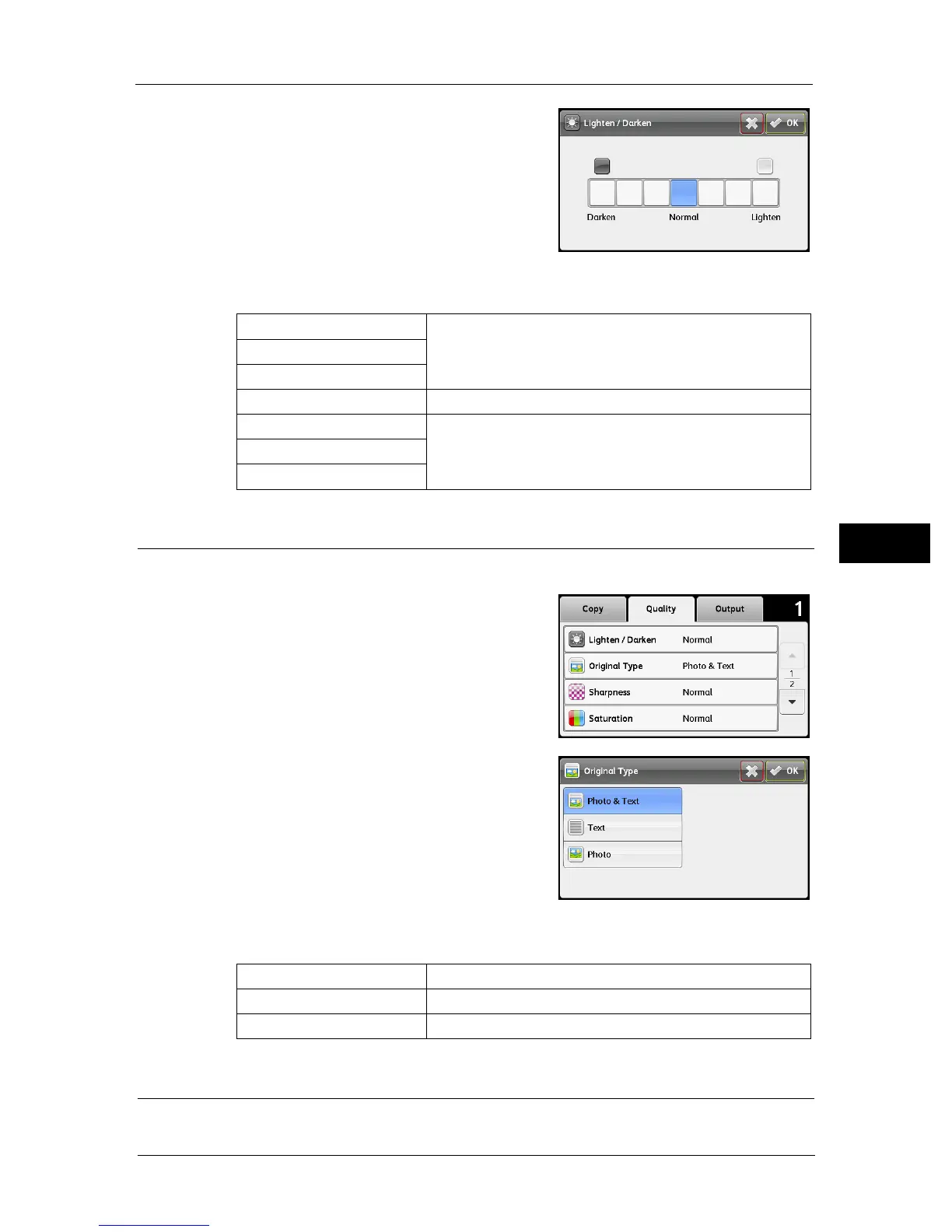Advanced Copy Settings
87
Copy
5
2 Select the desired level on the [Lighten / Darken]
bar, and then select [OK].
You can select a contrast level from seven levels
between [Darken] and [Lighten].
Selecting a cell on the left side of the bar makes
the document contrast darker, and selecting a cell
on the right side of the bar makes the document
contrast lighter.
Note • Bold values are the factory default menu
settings.
Original Type
To select the copy image quality.
1 Select the [Quality] tab, and then select [Original
Type].
2 Select the desired setting, and then select [OK].
Note • Bold values are the factory default menu settings.
Sharpness
To adjust the sharpness to make the copy image sharper or softer than the original.
Darken +3 Works well with light documents or faint pencil markings.
Darken +2
Darken +1
Normal Works well with normal typed or printed documents.
Lighten +1 Works well with dark documents.
Lighten +2
Lighten +3
Photo & Text Used for documents with photos and text.
Text Used for documents with text.
Photo Used for documents with photos.