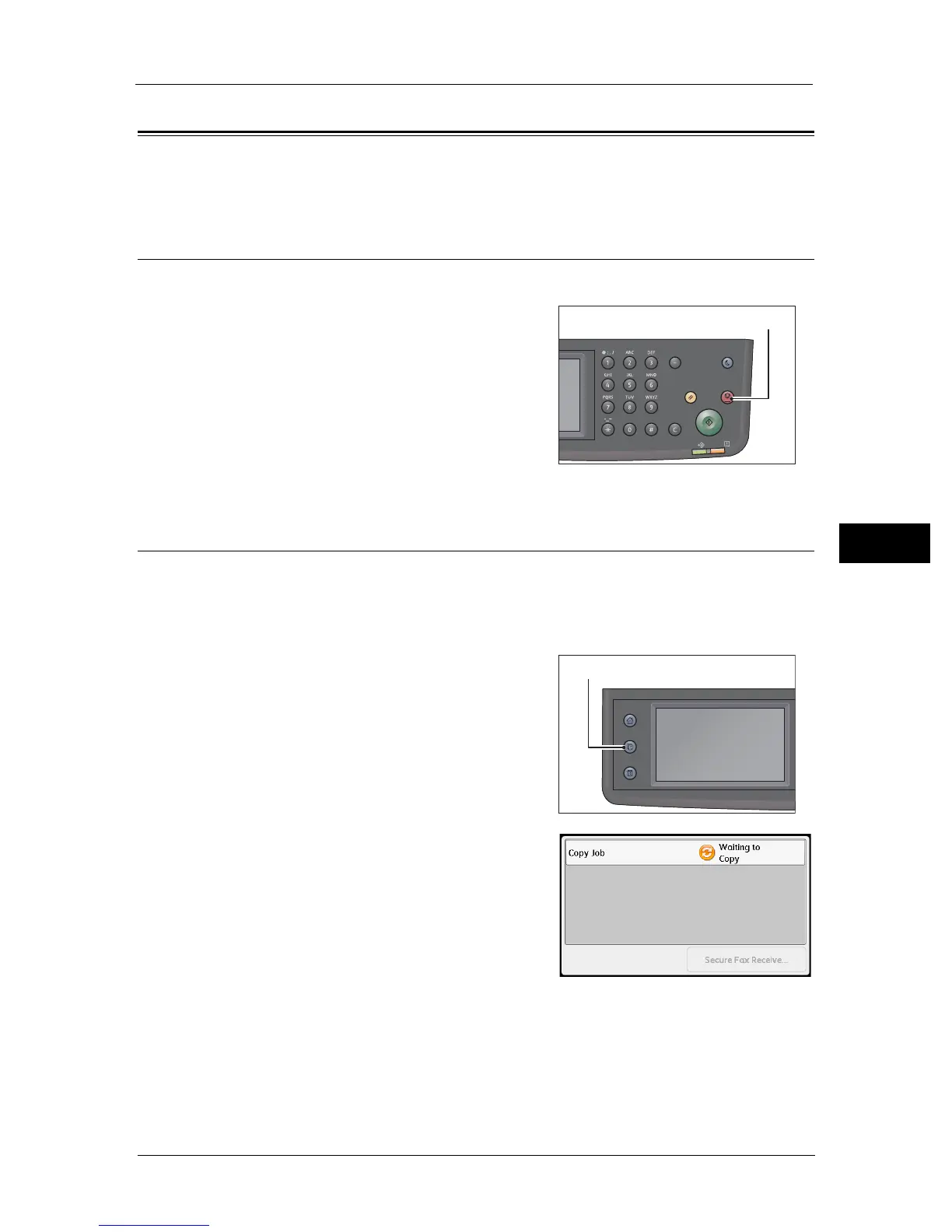Operations Performed While Copying
79
Copy
5
Operations Performed While Copying
While the machine is copying, you can cancel the currently executing job, and check or
cancel pending jobs.
Canceling the Current Copy Job
To cancel the currently executing copy job:
1 Press the <Stop> button.
Checking Job Status
Follow the steps below to check the status of the copy job being executed, or the status of
a copy job waiting to start (a pending job).
Note • You can cancel the currently executing copy job or a pending copy job.
For more information on operation in job screen, refer to "Canceling the Current Job" (P.224).
1 Press the <Job Status> button.
2 Check the job status.
Power Saver
Redial/Pause
Data
Error
Clear All Stop
Start
Services Home
Job Status
Machine Status
