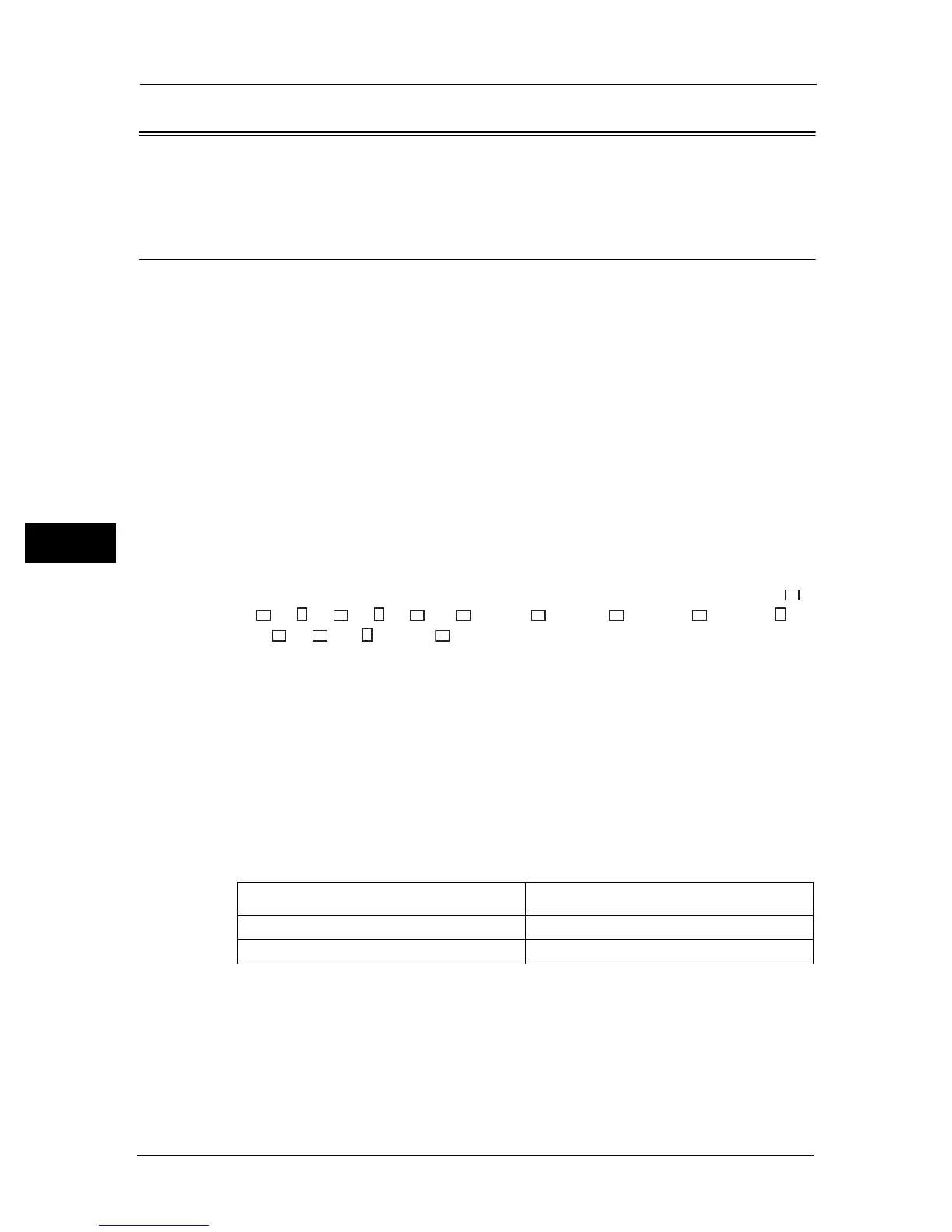5 Copy
74
Copy
5
Overview of Copy Operations
This section describes the basic flow of copy operations including placing document in the
machine and making advanced settings.
Placing Document
The following two methods are available to place document:
Document feeder
z
Single sheet
z
Multiple sheets
Document glass
z
Single sheet
z
Bound documents, such as books
Document Feeder
Supported document sizes
You can place standard size documents in the document feeder.
When document is placed in the document feeder, the machine detects the document size
automatically. The following standard size documents are detected automatically: A3 ,
B4 , A4 , A4 , B5 , B5 *, A5 , 11 × 17" , 8.5 × 14" *, 8.5 × 13" *, 8.5 × 11" , 8.5
× 11" , 8K , 16K , and 16K *.
Note • The document sizes with an asterisk can be automatically detected depending on the settings. You
can select one of the following alternative document sizes. For more information, refer to "Original
Size Detected" (P.172).
- B5 (default) or 16K
- 8.5 × 14" (default) or 8.5 × 13"
• When using 2-sided document placed in the document feeder, make sure to set [Binding of Original]
properly.
Supported document types (weights)
Documents with weights from 38 to 128 gsm (50 to 128 gsm for 2 Sided documents) can
be placed in the document feeder and scanned.
The document feeder accepts the following number of sheets.
Important • To avoid paper jams, use the document glass for mixed size, folded, wrinkled, cut-and-pasted
documents, curled paper, or carbon-backed paper. If you can flatten the curled document, you can
use the document.
Follow the steps below to place document in the document feeder.
You can place a single or multiple pages of a document.
1 Remove any paper clips or staples from document before placing it in the document
feeder.
Document Type (gsm) Number of Sheets
Plain (60 to 89 gsm) 110 sheets
Bond (90 to 105 gsm) 75 sheets
