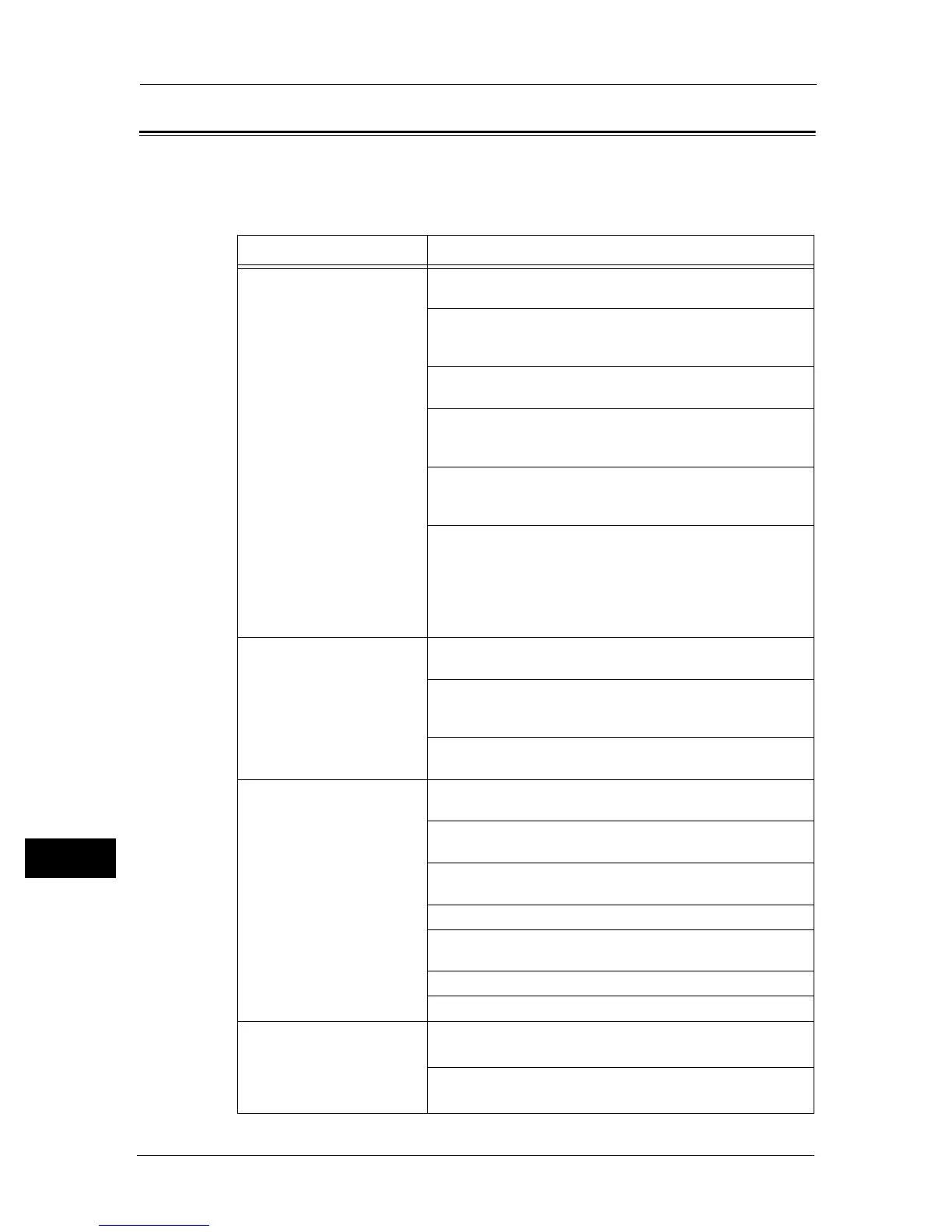13 Problem Solving
264
Problem Solving
13
Scan Problems
This section provides possible solutions to various problems you may encounter when using
the Scan feature.
The table below lists possible solutions when you are unable to scan.
Symptom Remedy
The scanner does not work. Ensure that you place the document to be scanned facing down
from the document glass, or facing up in the document feeder.
There may not be enough available memory to hold the
document you want to scan. Try the Preview function to see if
that works. Try lowering the scan resolution rate.
Check that the USB cable or Ethernet cable is connected
properly.
Ensure that the USB cable or Ethernet cable is not defective.
Switch the cable or adapter with a known good cable or adapter.
If necessary, replace it.
Check that the scanner is configured correctly. Check the
application you want to use to make certain that the scanner job
is being sent to the correct port.
Ensure that the scanner sharing feature is disabled when you use
Mac OS
®
X before you scan documents via an ICA compatible
application such as Image Capture. The machine does not
support the scanner sharing feature of Mac OS X. Select a printer
which is directly connected to the computer via USB or wired
LAN and scan documents.
The machine scans very slowly. Graphics are scanned more slowly than text when you use the E-
mail or Scan To Network feature.
Communication speed becomes slow in scan mode because of
the large amount of memory required to analyze and reproduce
the scanned image.
Scanning images at a high resolution takes more time than
scanning at a low resolution.
Document misfeeds or
multiple feeds occur in the
document feeder.
Check whether the document feeder roller assembly is installed
properly.
Ensure the document's paper type meets the specifications for
the machine.
Check whether the document is properly loaded in the document
feeder.
Ensure that the document guides are adjusted properly.
Ensure that the number of document sheets do not exceed the
maximum capacity of the document feeder.
Ensure that the document is not curled.
Fan the document well before loading it in the document feeder.
Vertical stripes appear on the
output when scanned using
the document feeder.
Clean the document feeder glass.
Refer to "Cleaning the Machine" (P.236).
Clean inside the machine by using the cleaning rod.
Refer to "Cleaning the Machine" (P.236).
