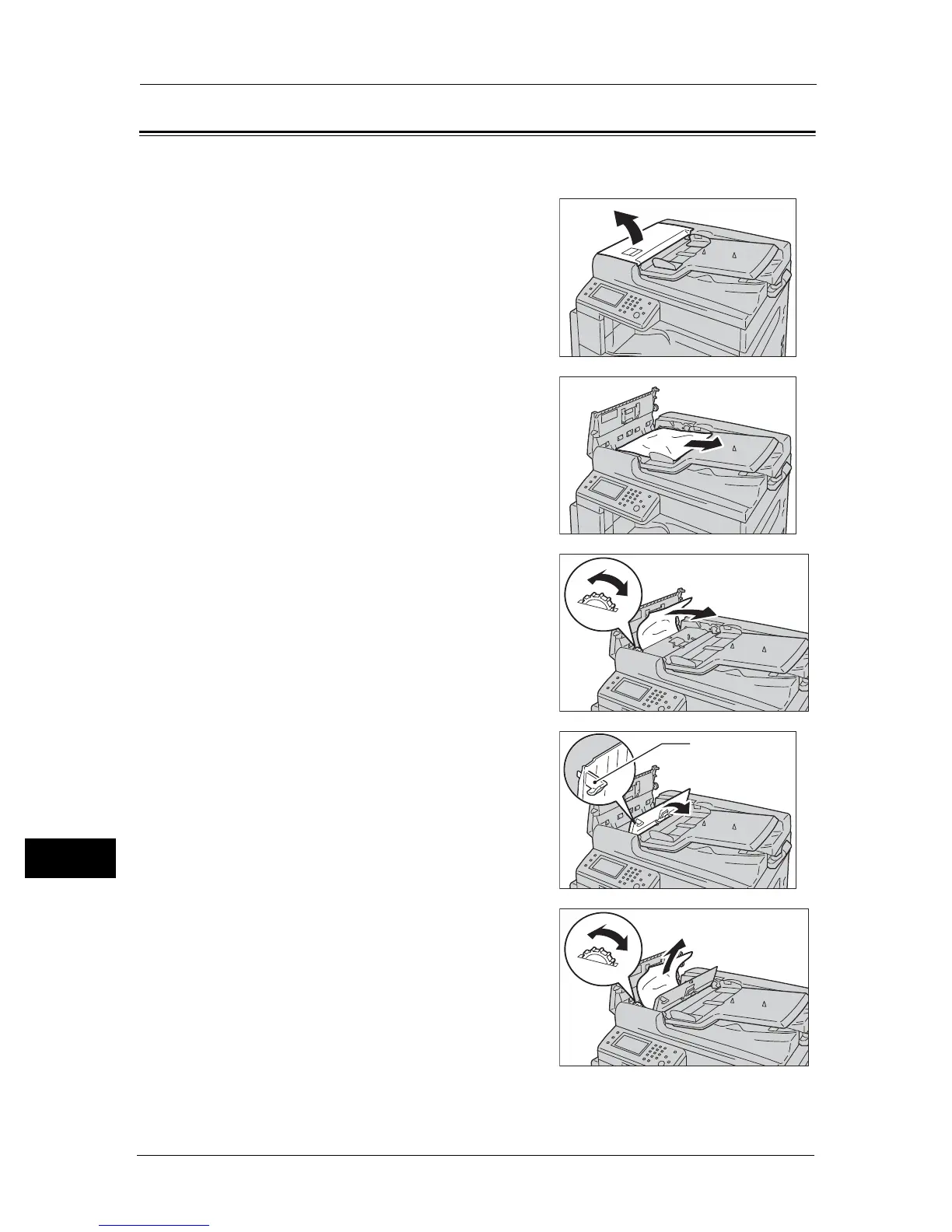13 Problem Solving
278
Problem Solving
13
Document Jams
Follow the steps below to remove the jammed document in the document feeder.
1 Pull up the front handle of the document feeder
top cover, and open the document feeder top
cover completely.
Note • The cover will remain fixed in position when
fully opened. Open the cover slowly.
2 If the document has not yet been fed into the
feeder, remove it.
3 If the displayed message tells you to turn the
knob, turn the knob to feed the document to the
top, then remove it.
Important • If the document has been fed into the feeder,
do not pull it out directly. The document may
tear.
4 If the displayed message tells you to open the
inner cover, lift up the handle to open the inner
cover.
5 Turn the knob to feed the document to the top,
then remove it.
Note • If the document has been fed into the feeder,
do not pull it out directly. The document may
tear.
6 Close the document feeder's inner cover.
