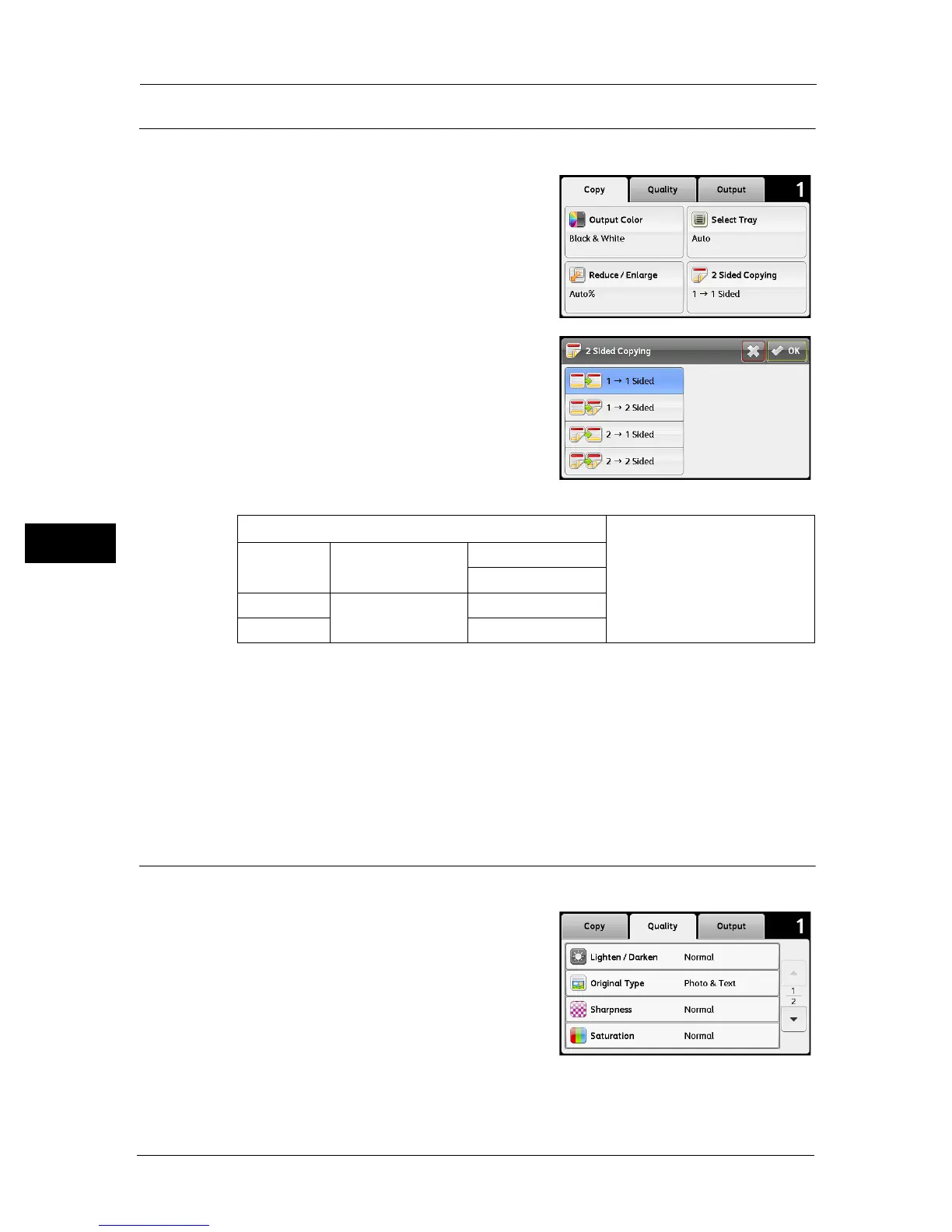5 Copy
86
Copy
5
2 Sided Copying
To make duplex copies with the specified binding position.
1 Select [2 Sided Copying] on the [Copy] tab.
2 Select the desired setting, and then select [OK].
Note • Bold values are the factory default menu
settings.
When you are using the document glass and it is set to [1 J 2 Sided] or [2 J 2 Sided], the
display prompts you for another page after pressing the <Start> button.
1) If you want to place a new document, replace the document with a new document, and
then select [Continue] or press the <Start> button.
2) If you finish copying, select [Print Now].
Note • When you use the document feeder to copy both sides of a document, the printed position of the
front and back of the document may differ if the size in the document size setting and the size of
the document do not match. In this case, set [Original Size] to the same size as the document.
Lighten / Darken
To adjust the contrast to make the copy lighter or darker than the original.
1 Select the [Quality] tab, and then select [Lighten
/ Darken].
1 J 1 Sided
Select 1-sided or 2-sided and
specify binding position for the 2-
sided copy.
1 J 2 Sided Binding of Output Long Edge Binding
Short Edge Binding
2 J 1 Sided Binding of Original Long Edge Binding
2 J 2 Sided Short Edge Binding
