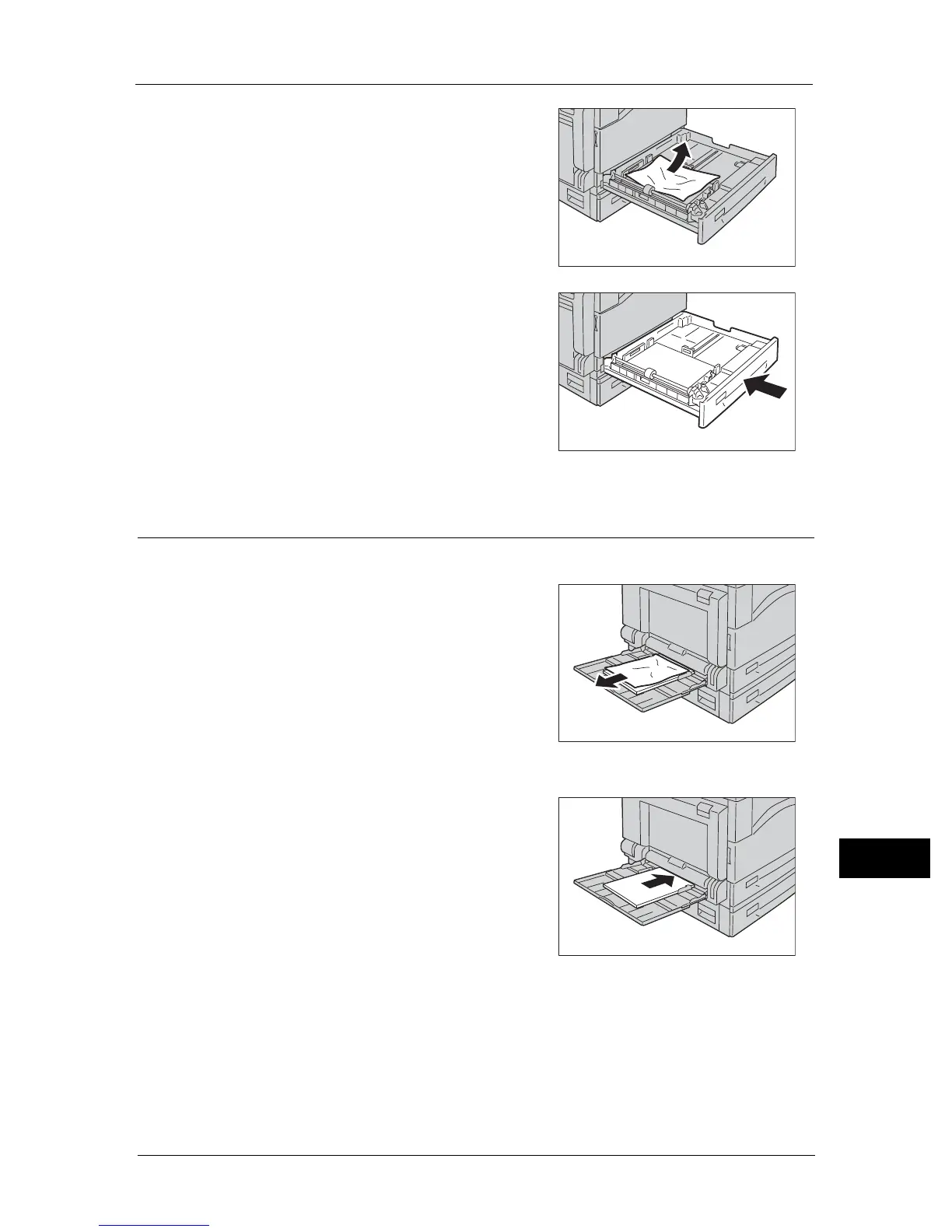Paper Jams
277
Problem Solving
13
3 Remove the jammed paper.
Note • If the paper tears, check to make sure there are
no remaining shreds in the machine.
4 Push the tray in gently until it stops.
Paper Jams in Tray 5 (bypass)
Follow the steps below to clear a paper jam in the Tray 5 (bypass).
1 Inspect the inside (around the paper feed
entrance) of the Tray 5 (bypass), and remove the
jammed paper.
Important • If multiple sheets of paper were loaded, remove
all the paper while you clear the jam.
Note • If the paper tears, check to make sure there are
no remaining shreds in the machine.
2 If multiple sheets of paper were loaded, align the corners of the removed paper.
3 Insert the paper with the side to print on facing
down, aligning it so that its leading edge lightly
contacts the paper feed entrance.
