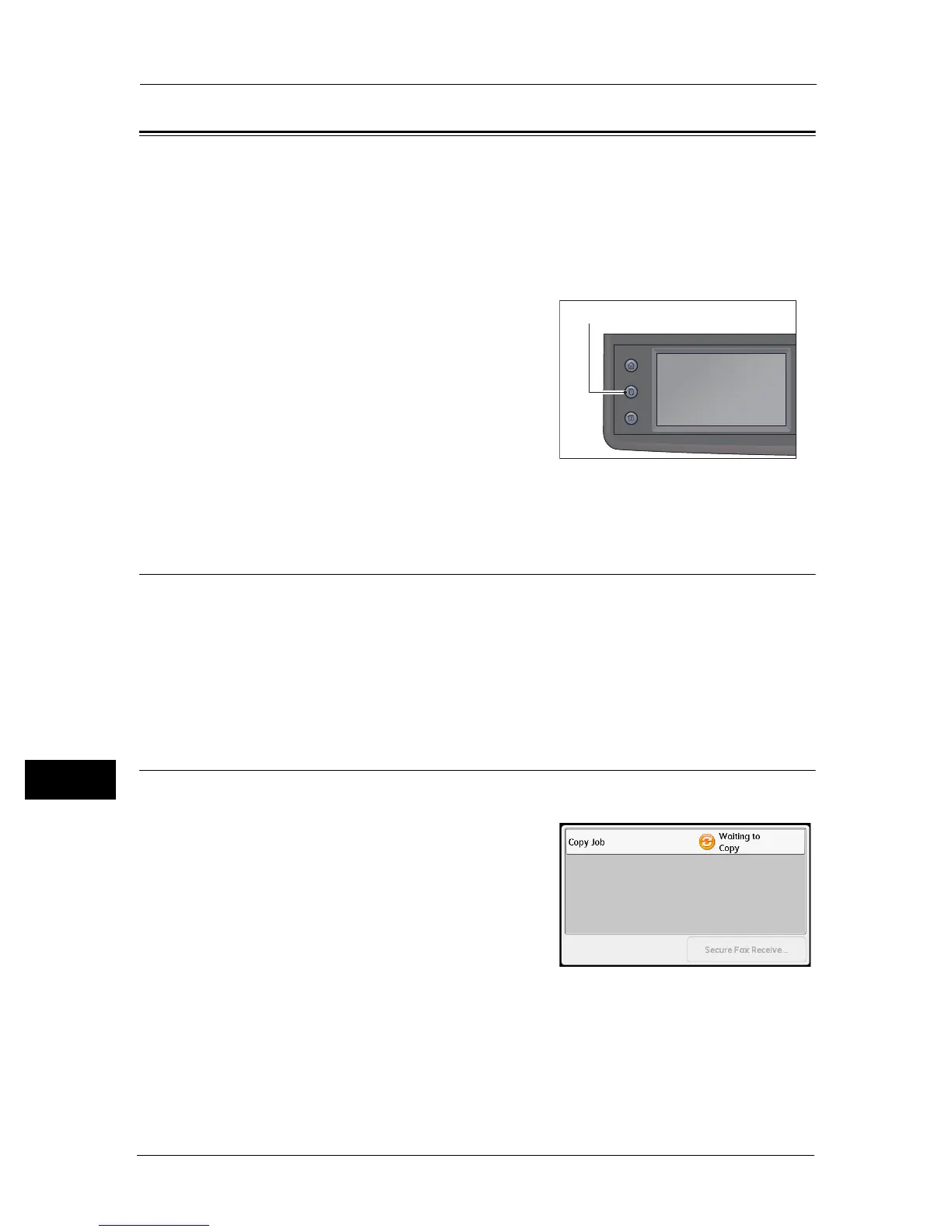11 Job Status
224
Job Status
11
Checking Current/Pending Jobs
You can check the status of the following current or pending jobs:
z
Current print, scan or fax job
z
Pending print jobs
z
Pending fax jobs to send
Note • Completed jobs are not displayed.
1 Press the <Job Status> button.
2 Used to check the jobs.
Checking Reserved Fax Jobs
If any outgoing faxes have been reserved, you can check them by selecting [Fax Job
(Waiting to Send)].
1 Press the <Job Status> button.
2 Select [Fax Job (Waiting to Send)].
The list of reserved fax jobs appears.
Canceling the Current Job
1
Press the <Job Status> button.
2 Select the current job.
Services Home
Job Status
Machine Status