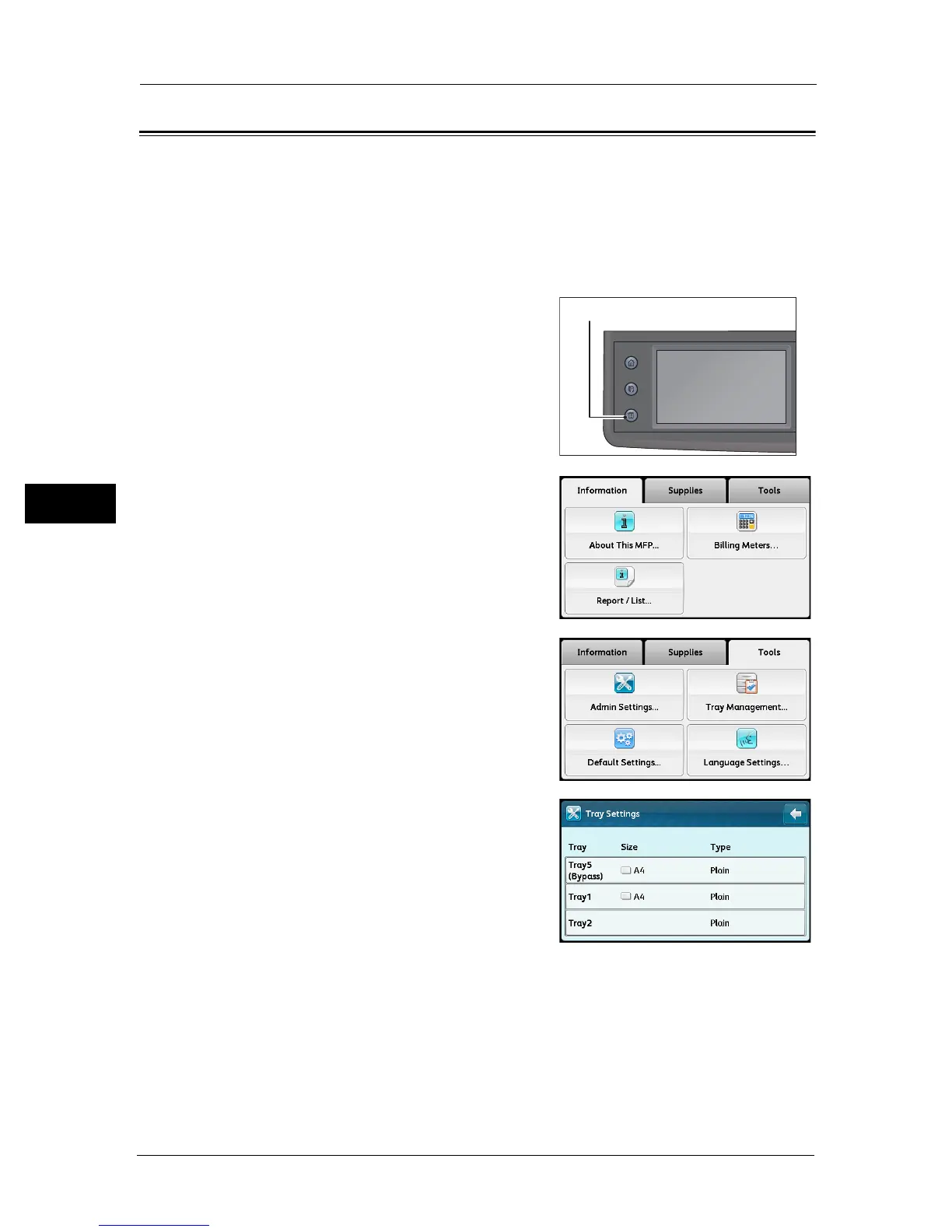4 Loading Paper
70
Loading Paper
4
Changing the Paper Settings
This section describes how to change the paper type setting for a tray.
A paper type is preset for Trays 1 and 2. Normally, [Plain] is set for the trays. To maintain the
same print quality after changing paper in a different quality in the same tray, you need to
change the paper quality setting for the tray that matches new paper loaded.
For more information, refer to "Supported Paper Type" (P.61).
For information on the paper size setting for Tray 5, refer to "Tray 5 (Bypass)" (P.196).
1 Press the <Machine Status> button.
2 Select the [Tools] tab.
3 Select [Tray Management] > [Tray Settings].
4 Select the desired paper tray.
Services Home
Job Status
Machine Status
