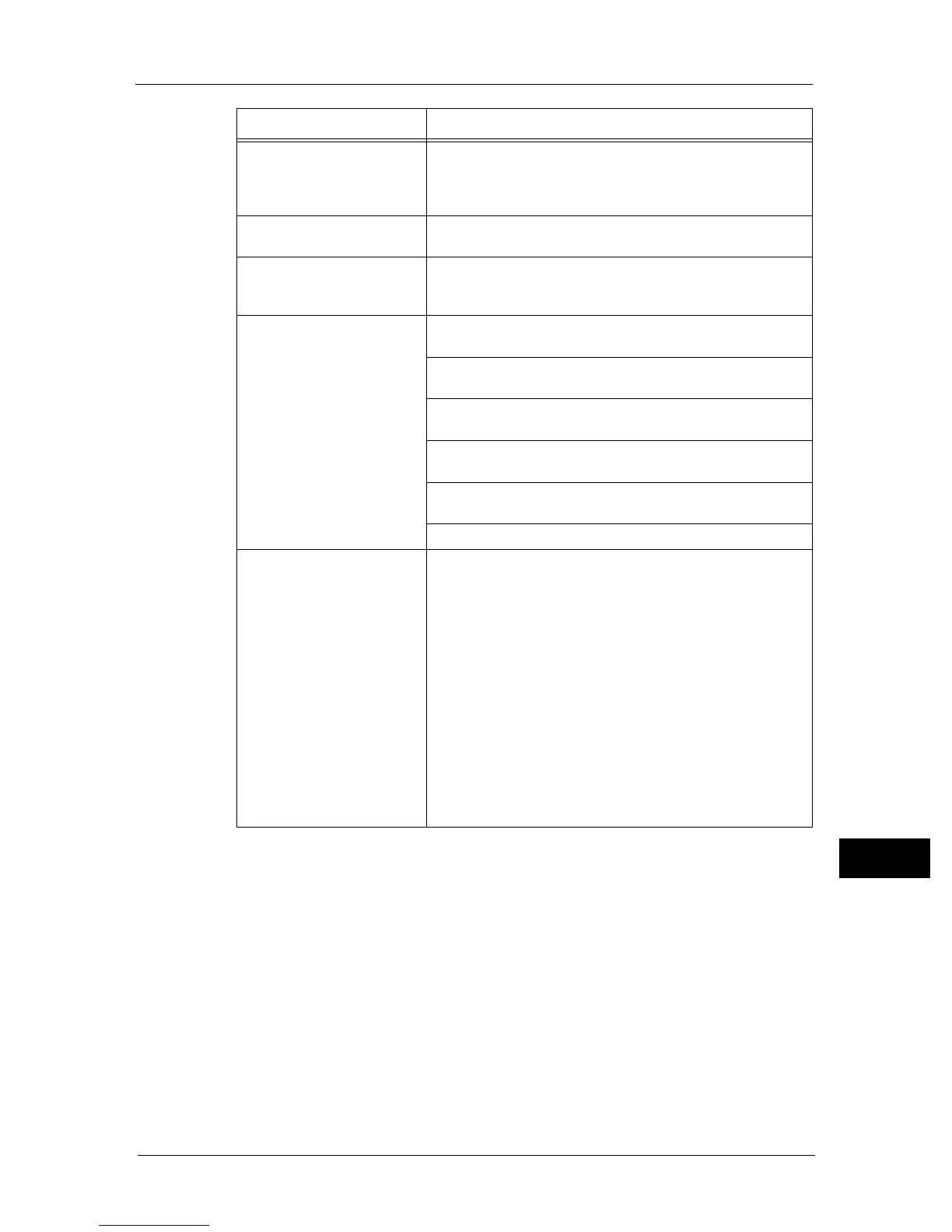Scan Problems
265
Problem Solving
13
A smear appears at the same
location on the output when
scanned using the document
glass.
Clean the document glass.
Refer to "Cleaning the Machine" (P.236).
Images are skewed. Ensure that the document is loaded straight in the document
feeder or on the document glass.
Diagonal lines appear jagged
when scanned using the
document feeder.
If the document uses thick media, try scanning it from the
document glass.
Message appears on your
computer screen:
z
Device can't be set to the H/
W mode you want.
z
Port is being used by
another program.
z
Port is Disabled.
z
Scanner is busy receiving or
printing data. When the
current job is completed, try
again.
z
Invalid handle.
z
Scanning has failed.
There may be a copying or printing job in progress. When the
current job is complete, try the job again.
The selected port is currently being used. Restart your computer
and try again.
The cable may be improperly connected or the power may be
off.
The scan driver is not installed or an operating environment is
not set up properly.
Ensure that the port is properly connected and the power is
turned on. Then restart your computer.
Check that the USB cable, Ethernet cable is connected properly.
The machine does not
properly transfer scan data to
a specified destination via the
Scan to Email or Scan To
Network feature.
Check if the following settings have been set correctly on the
CentreWare Internet Services.
Scan To Network
Check the following settings under [Address Book] J [Computer/
Server Address Book] J [Edit Network Scan Address]:
z
Server Address
z
Login Name
z
Login Password
z
Share Name (Displays only when [Server Type] is set to [SMB])
z
Server Path
Scan to Email
Check the following setting under [Address Book] J [Email
Address Book]:
z
Address
Symptom Remedy
