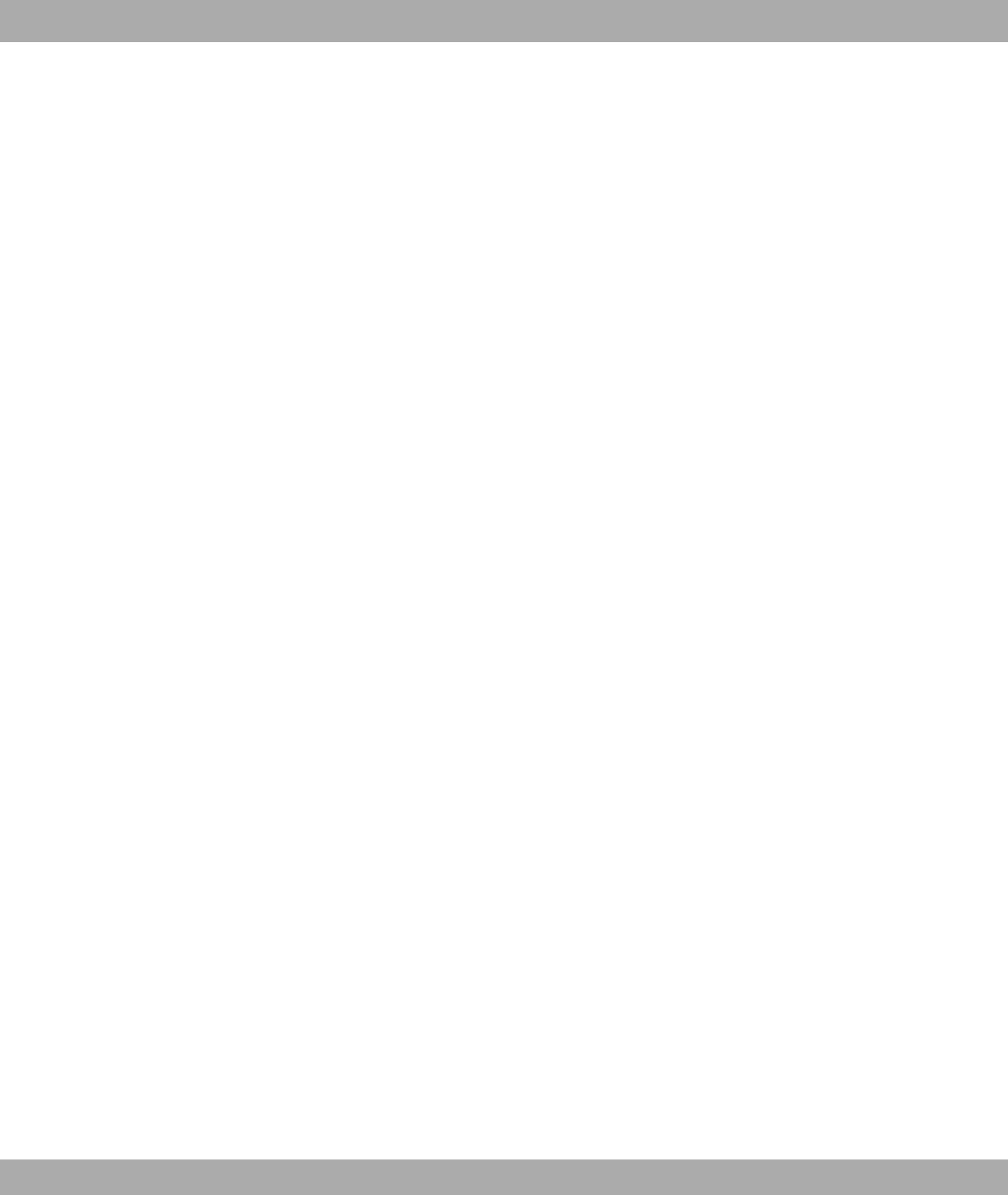You do not need any additional software on your PC to set up a Telnet connection to your
device. Telnet is available on all operating systems.
Proceed as follows:
Windows
(1) Click Run… in the Windows Start menu.
(2) Enter telnet <IP address of your device>.
(3) Click on OK.
A window with the login prompt appears. You are now in the SNMP shell of your
device.
(4) Continue with Logging in for Configuration on page 58.
Unix
You can also set up a Telnet connection on UNIX and Linux without any problem:
(1) Enter telnet <IP address of your device> in a terminal.
A window with the login prompt appears. You are now in the SNMP shell of your
device.
(2) Continue with Logging in for Configuration on page 58.
7.1.1.3 SSH
In addition to the unencrypted and potentially viewable Telnet session, you can also con-
nect to your device via an SSH connection. This is encrypted, so all the remote mainten-
ance options can be carried out securely.
The following preconditions must be met in order to connect to the device via SSH:
• The encryption keys needed for the process must be available on the device.
• An SSH client must be installed on your PC.
Encryption keys
First of all, make sure that the keys for encrypting the connection are available on your
device:
(1) Log in to one of the types already available on your device (e.g. via Telnet - for login
see Logging in on page 57).
(2) Enter update -i for the input prompt. You are now in the Flash Management shell.
(3) Call up a list of all the files saved on the device: ls -al.
If you see a display like the one below, the keys needed are already there and you can
7 Access and configuration Funkwerk Enterprise Communications GmbH
54 bintec W1002/W1002n/W2002/WIx040/WIx065