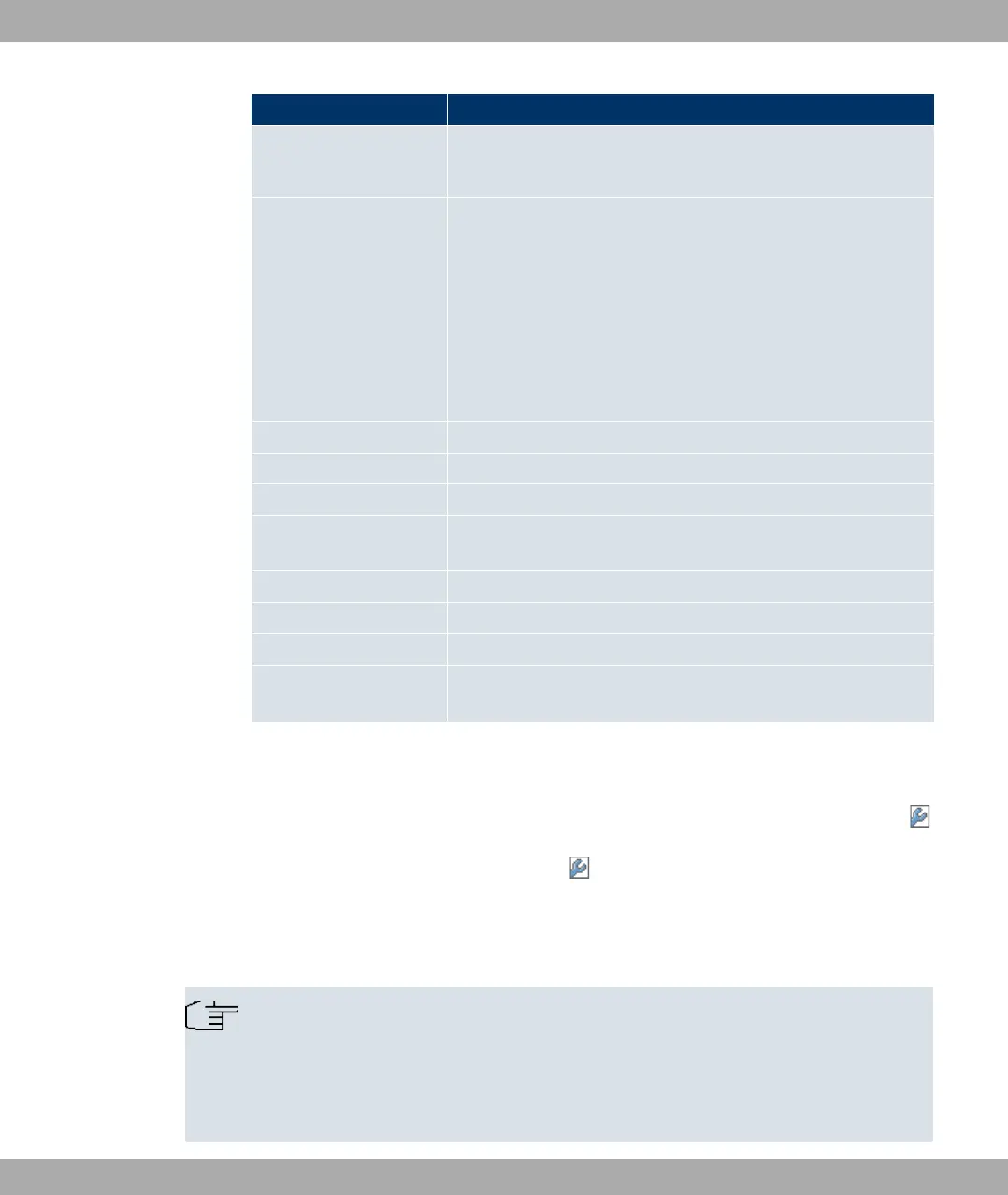Field Description
Description of the client
link
Displays the name of the client link you configured.
Action Start the scan by clicking on Scan.
If the antennas are installed correctly on both sides and LOS is
free, the client finds available clients and displays them in the
following list.
If the partner client cannot be found, check the line of sight and
the antenna installation. Then carry out the Scan again. The
partner should then be found.
AP MAC address Shows the MAC address of the remote client.
Network Name (SSID) Displays the name of the remote client.
Channel Shows the Channel used.
Mode Shows the security mode (encryption and authentication) for the
wireless network.
Signal Displays the signal strength of the detected client link in dBm.
SNR Shows the signal quality in dBm.
Connected Displays the status of the link on your client.
Action You can change the status of the client link. The available ac-
tions are displayed in this field.
11.1.5 Bridge Links
If you operate your device in bridge mode (Wireless LAN->WLANx-> Radio Settings->
->Operation Mode = Bridge), you can set up and edit the desired bridge links in the
Wireless LAN->WLANx->Bridge Links-> ->/New menu.
With the bridge function, you can, for example, make a wireless connection between a
bintec Wx002 and one or more other bintec Wx002 devices. The range of these wireless
connections can be several kilometres, depending on the antennas used.
Note
Always use the antennas and antenna cables supplied with the equipment to prevent
unintentional violations of the applicable law. If you have special requirements, e.g. re-
garding cable lengths, please contact your dealer or Funkwerk Enterprise Communica-
tions GmbH.
Funkwerk Enterprise Communications GmbH
11 Wireless LAN
bintec W1002/W1002n/W2002/WIx040/WIx065 167