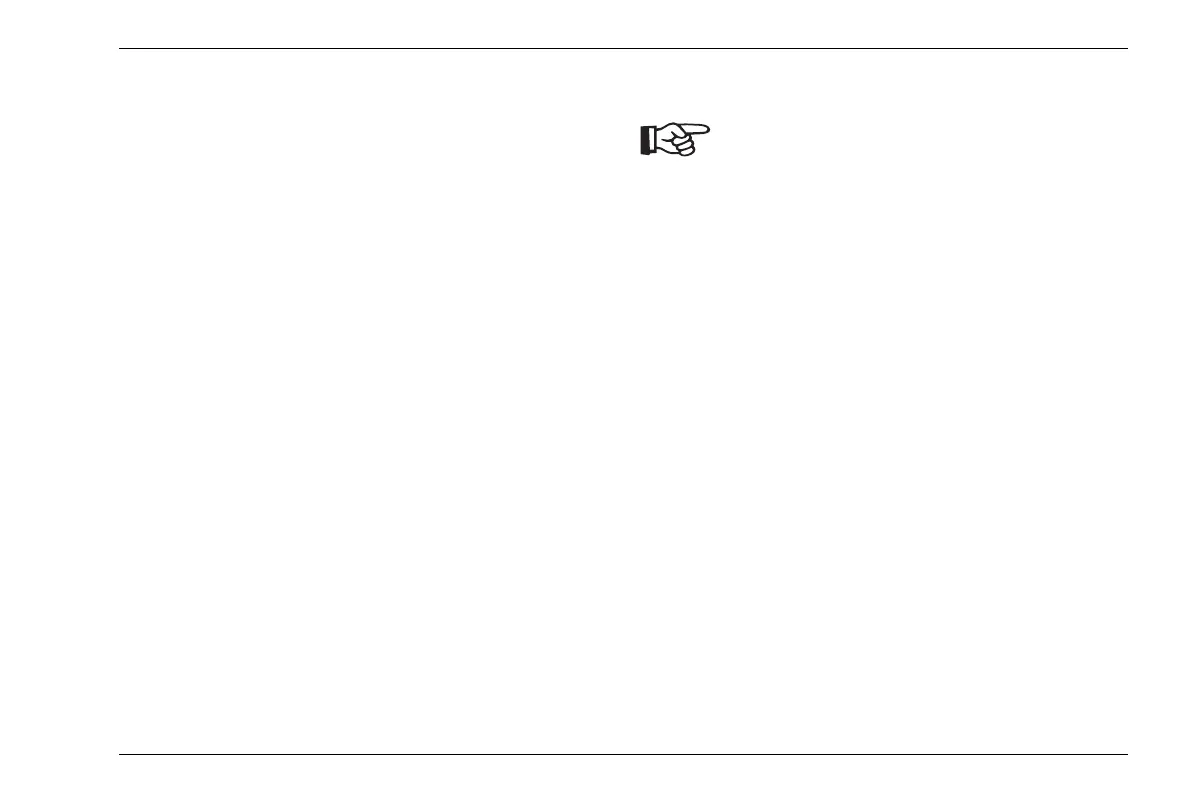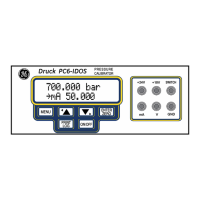Software updates 8 Maintenance and care
DMS Go+ Edition 4 (05/2014) 8-5
– In the column Title, click the entry USM Go/DMS Go
Software Update.
– Read the displayed text Software Terms and Con-
ditions Acceptance and click I ACCEPT to confirm.
The Registration Form appears.
– Fill in the registration form and, finally, click SUBMIT.
The download form appears.
– In the column Download, click Download Update.
– Select the memory location and click Save.
– Unzip the downloaded archive file (.zip) and save the
update file (.sdu) to an appropriate location.
– Copy the update file (.sdu) to the main directory of the
SD memory card.
Installing an update
Only one file with the extension .sdu may be
located in the main directory of the SD card
for the installation. If several update files are
located in the main directory, the installation
process is aborted and an error message is
displayed.
To install the new software, proceed as follows:
– Check whether the file has the extension .sdu. If not,
the file is not suitable for the DMS Go+ and must not
be used.
– Power the DMS Go+ off.
– Insert the SD memory card containing the update file
into the DMS
Go+ (see Chapter 3.4 Inserting the SD
memory card, page 3-10).