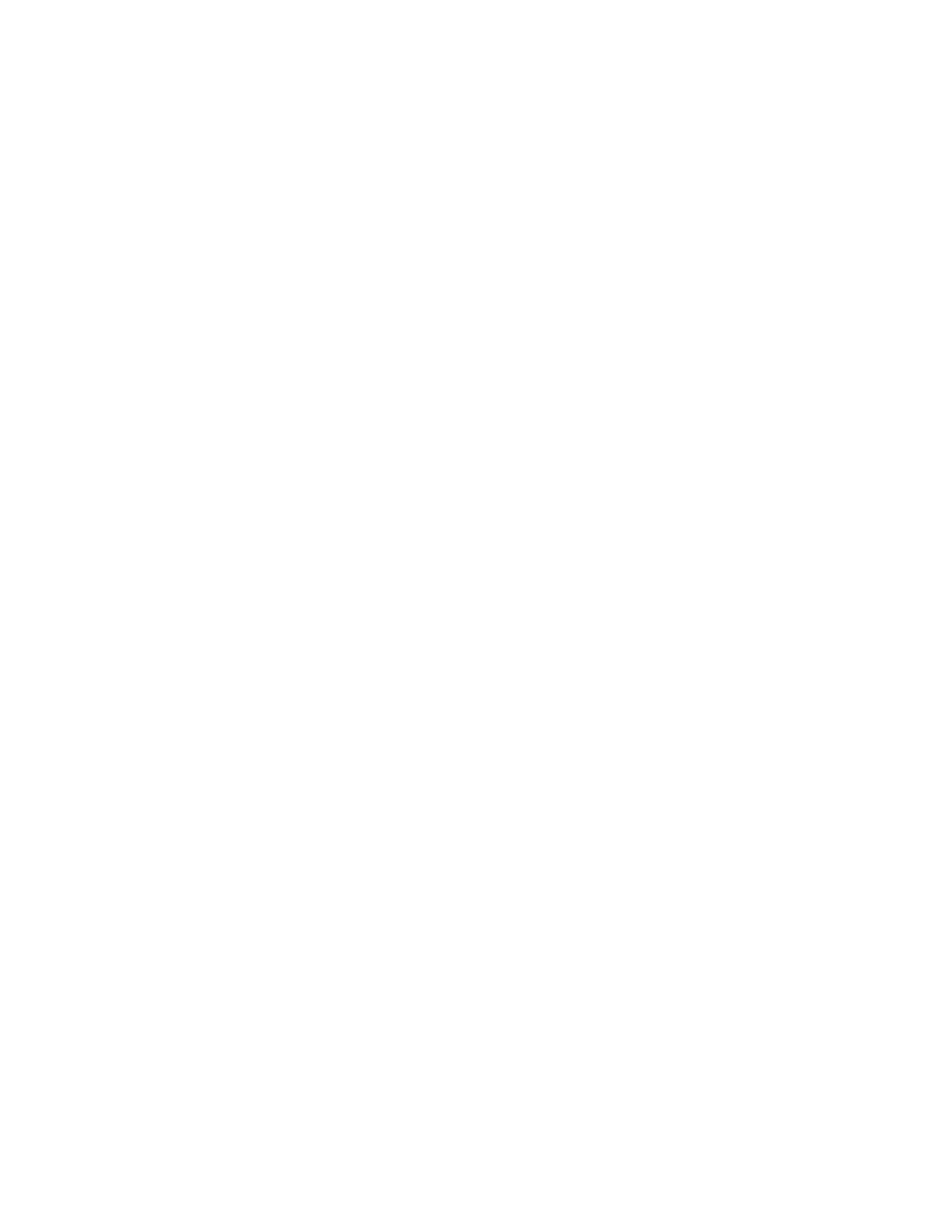To control the cursor location and input informa-
tion by:
Use the CURSOR ZONE keys to move the
cursor among the three zones.
Use the CURSOR POSITION keys to move the
cursor from field to field within a zone.
Once at the desired field, use either the TUNING
knob or the numeric keys to enter numeric infor-
mation. Use the soft keys for other menu selecti-
ons.
3-2.2 Expanded Display
Some fields have the ability to expand their
contents and overwrite other display areas. These
consist of the following:
Spectrum analyzer, scope waveforms, bargraph
displays
Decode tables
Encode tables
Dedicated keys
3-2.2.1 Spectrum Analyzer, Scope
Waveforms or Bargraph Display
By pressing the expand softkey within these
displays, the entire screen (with the exception of
the message line and softkey area) is overwritten
and replaced by an enlarged version of the
display section to enable a more detailed analysis
of displayed data. A return softkey causes the
screen to be restored to its original size.
3-2.2.2 Display Tables
Decode Tables are selected from
the "Meter:"
field. Selection of General Sequence, 5/6 Tone,
or Select V decode modes causes the system to
overwrite the meter and display zones with the
display tables.
NOTE
To escape from a decode display table, return
the cursor to the "Meter:" field and make an
alternate selection.
Encode Tables are selected from the "Audio Mod
Sum:/Mod Sum:" field. Selection of General
Sequence or A/B Sequence encode modes and
pressing the display table softkey causes the
system to overwrite the meter and display zones
with the display tables. Use the return softkey to
exit to previous screen.
3-2.2.3 Dedicated Keys
Ref
er to the Other Functions portion of this
manual (paragraph 3-8) for an explanation of
expanded screens in the HELP, MEM, SPF, and
CAL modes.
3-3 HELP
The analyzer provides on-screen operating
instructions via the dedicated HELP key. Help
screens are organized such that each display area
has an associated help screen pertaining to that
area of the screen. System help (figure 3-2) is
available via a softkey within each help screen.
Use the return softkey to return to the function in
progress.
21