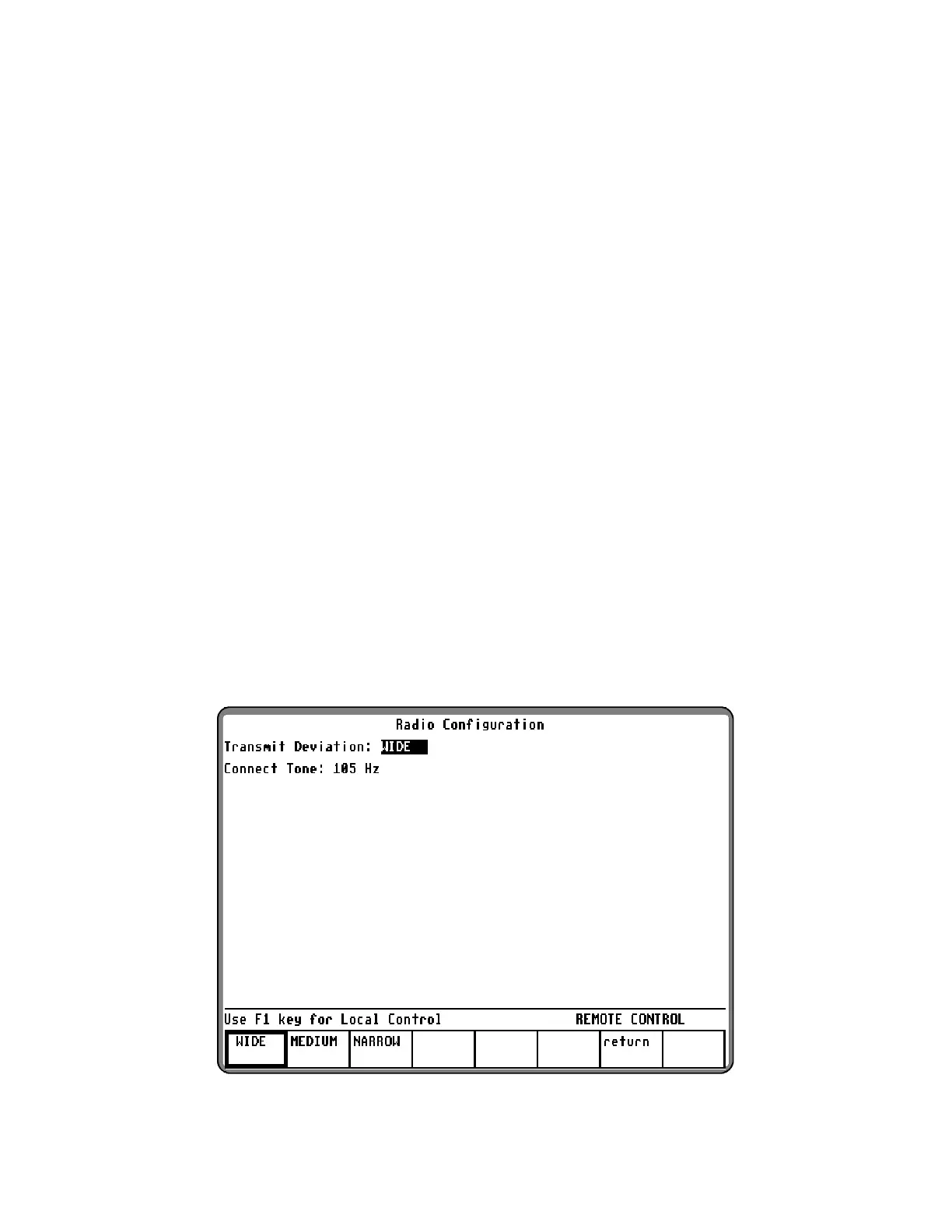Determine the system configuration information
from the system manager for each system. This
information is usually not listed on any of the labels
on the radio.
Enter the size codes to the right of the system ID on
the System Configuration Screen.
If the size codes are unavailable or incorrect, some
tests run, but the decoded radio ID information is
not correct. The fleet map and radio programming
can be verified by comparing the 10-digit
hexadecimal number from the user label on the
radio against the radio ID data decoded on the
analyzer test screen.
Suppose the user label 10-digit hexadecimal
number is:
0C08300001
Determine the system ID, fleet ID, fleet prefix, and
individual ID in this number.
System ID: 0C08
Fleet ID: 300
Fleet prefix: 3
Individual ID: 001
First, enter the system ID number in the left-hand
column under System ID. If the system has size
codes AABBCCDD, Enter these to the right of
their corresponding system ID.
Prefix (Size Code)
System ID 0 1 2 3 4 5 6 7
0C08 A A B B C C D D
NOTE
If the system configuration contains "fill" type
size codes such as Z or X, the size code A
should be entered in their place for best
results.
6-8.2 Radio Configuration Trunk II
The Trunk II Radio Configuration screen allows for
the entry of transmit deviation, and SMARTZONE
Connect Tone into the analyzer.
With the Trunk mode activated per paragraph 6-5,
place the cursor in the "Sig Type:" field and press
the softkey TRUNK II to select the desired signaling.
Place the cursor in the "Meter:" field and press the
softkey RADIO CONFIG. A screen similar to
figure 6-10 appears.
Figure 6-10. Radio Configuration Screen – Trunk II
105