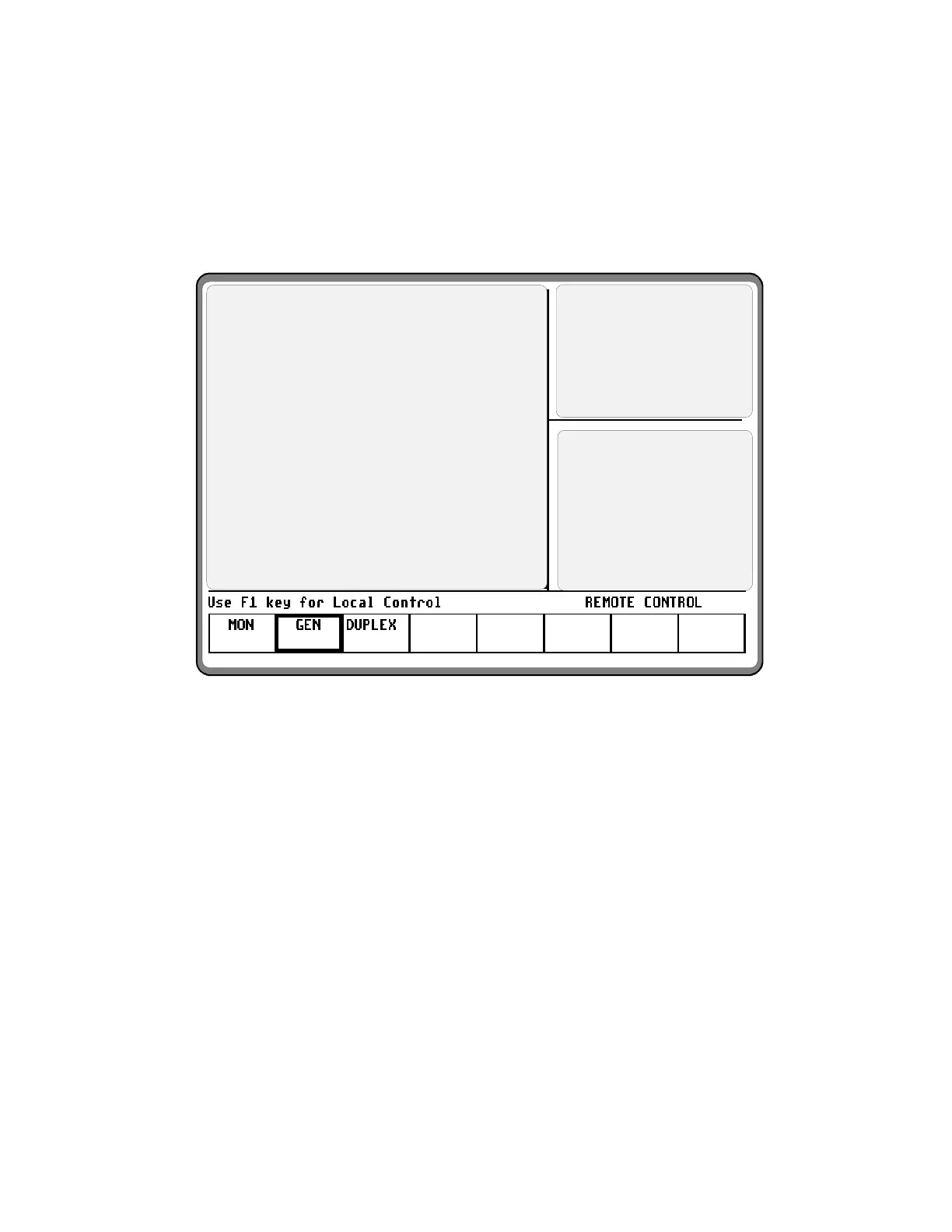17-3.2 Manual Operation
To control the cursor location and input informa-
tion by (manual control):
Use the CURSOR ZONE keys to move the
cursor among the three zones.
Use the CURSOR POSITION keys to move the
cursor from field to field within a zone.
Once at the desired field, use the TUNING
knob or the numeric keys to enter numeric in-
formation. Use the softkeys for other menu se-
lections.
DISPLAY ZONE
RF ZONE
AUDIO ZONE
Figure 17-3. Screen Zone Arrangement
17-3.3 Expanded Display
Some fields have the ability to expand their
contents and overwrite other display areas. These
consist of the following:
Spectrum analyzer, scope waveforms, bargraph
displays
Decode tables
Encode tables
Dedicated keys
17-3.4 Dedicated Keys
Refer paragraph 17-8 under the General
Operations tab of this manual for an explanation
of expanded screens in the HELP, MEM, SPF,
and CAL modes.
216