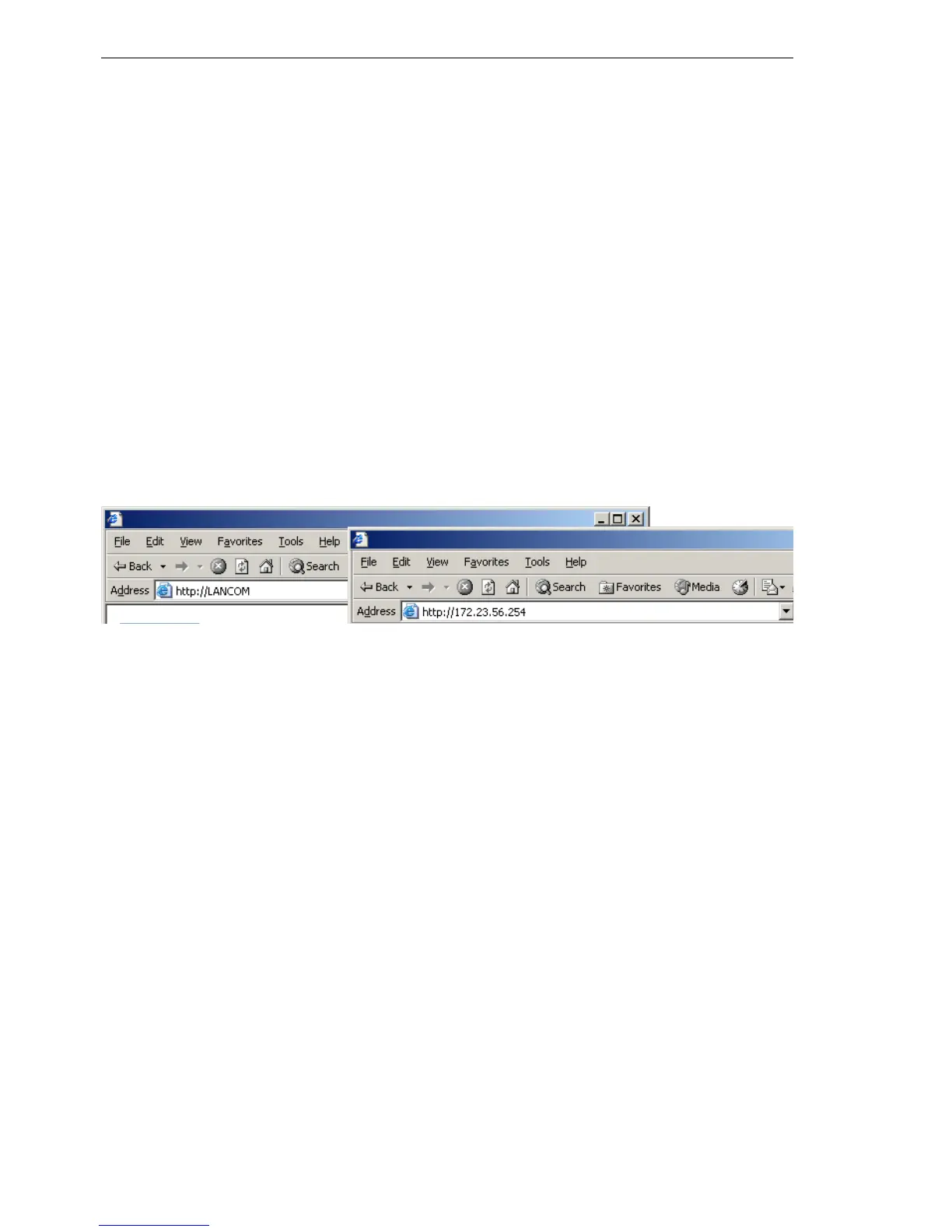Configuration and management
132
4.4
Configuration using different tools
BAT54-Rail/F..
Release
7.54
06/08
After powered on, unconfigured BAT devices check first, whether a DHCP
server is already active in the LAN. Dependent on the situation, the device is
able to switch on its own DHCP server or, alternatively, to activate its DHCP
client mode. In this second operating mode, the device itself can obtain an IP
address from a DHCP server already existing in the LAN.
U Network without DHCP server
In a network without DHCP server, unconfigured BAT devices activate their
own DHCP server service after starting, and assign appropriate IP addresses
and gateway information to the other workstations within the LAN, provided
that the workstations are set to obtain their IP address automatically (auto-
DHCP). In this constellation, the device can be accessed with any web
browser from each PC with activated auto-DHCP function through the name
BAT or by its IP address 172.23.56.254.
If the configuration PC does not obtain its IP address from the BAT DHCP
server, figure out the current IP address of this PC (with Start
Execute
cmd and command ipconfig at the prompt under Windows 2000 or Windows
XP, with Start
Execute cmd and the command winipcfg at the prompt
under Windows Me and Windows 9x, or with the command ifconfig on the
console under Linux). In this case, the BAT is reachable under the IP address
x.x.x.254 ( “x” stands for the first three blocks in the IP address of the config-
uration PC).
U Network with DHCP server
If a DHCP server is active in the LAN to assign IP addresses, an unconfig-
ured BAT device will turn off its own DHCP server. It will change into DHCP
client mode and will obtain an IP address from the DHCP server of the LAN.
This IP address is not known at first. The accessibility of the device depends
on the name resolution:
If there is a DNS server for name resolution in the LAN, which interchanges
the assignment of IP addresses to names with the DHCP server, then the de-
vice can be accessed by the name “BAT <MAC address>” (e.g. “BAT-
00a057xxxxxx”)
