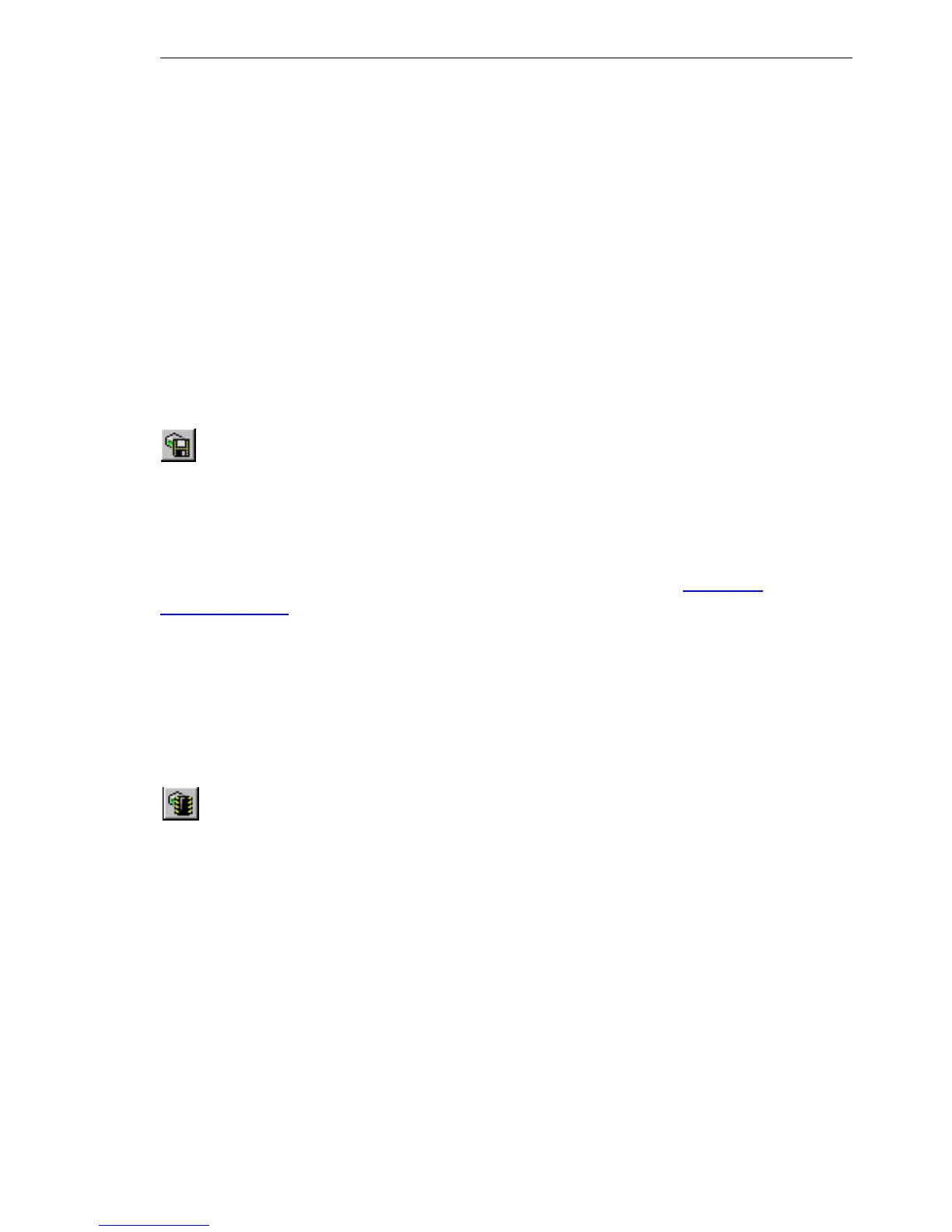Configuration and management
BAT54-Rail/F..
Release
7.54
06/08
4.6
New firmware with Hirschmann FirmSafe
145
D The minimal firmware can not be configurated. Changes in the config-
uration over LANconfig, WEBconfig or Telnet are not saved in the de-
vice.
4.6.2 How to load new software
There are various ways of carrying out a firmware upload, all of which pro-
duce the same result:
D LANconfig
D WEBconfig
D Terminal program
D TFTP
All settings will remain unchanged by a firmware upload. All the same you
should save the configuration first for safety's sake (with Device
Configu-
ration Management
Save to File if using LANconfig, for example). Before
uploading you should also save a version of the current firmware. If you do
not have the firmware as a file, you can download it from www.hir-
schmann.com.
If the newly installed release contains parameters which are not present in
the device's current firmware, the device will add the missing values using
the default settings.
U LANconfig
When using LANconfig, highlight the desired device in the selection list and
click on Device
Firmware Upload, or click directly on the Firmware Up-
load button. Then select the directory in which the new version is located and
mark the corresponding file.
LANconfig then tells you the version number and the date of the firmware in
the description and offers to upload the file. The firmware you already have
installed will be replaced by the selected release by clicking Open.
You also have to decide whether the firmware should be permanently acti-
vated immediately after loading or set a testing period during which you will
activate the firmware yourself. To activate the firmware during the set test pe-
riod, click on Edit
Firmware Management . After upload, start the new
firmware in test mode.
