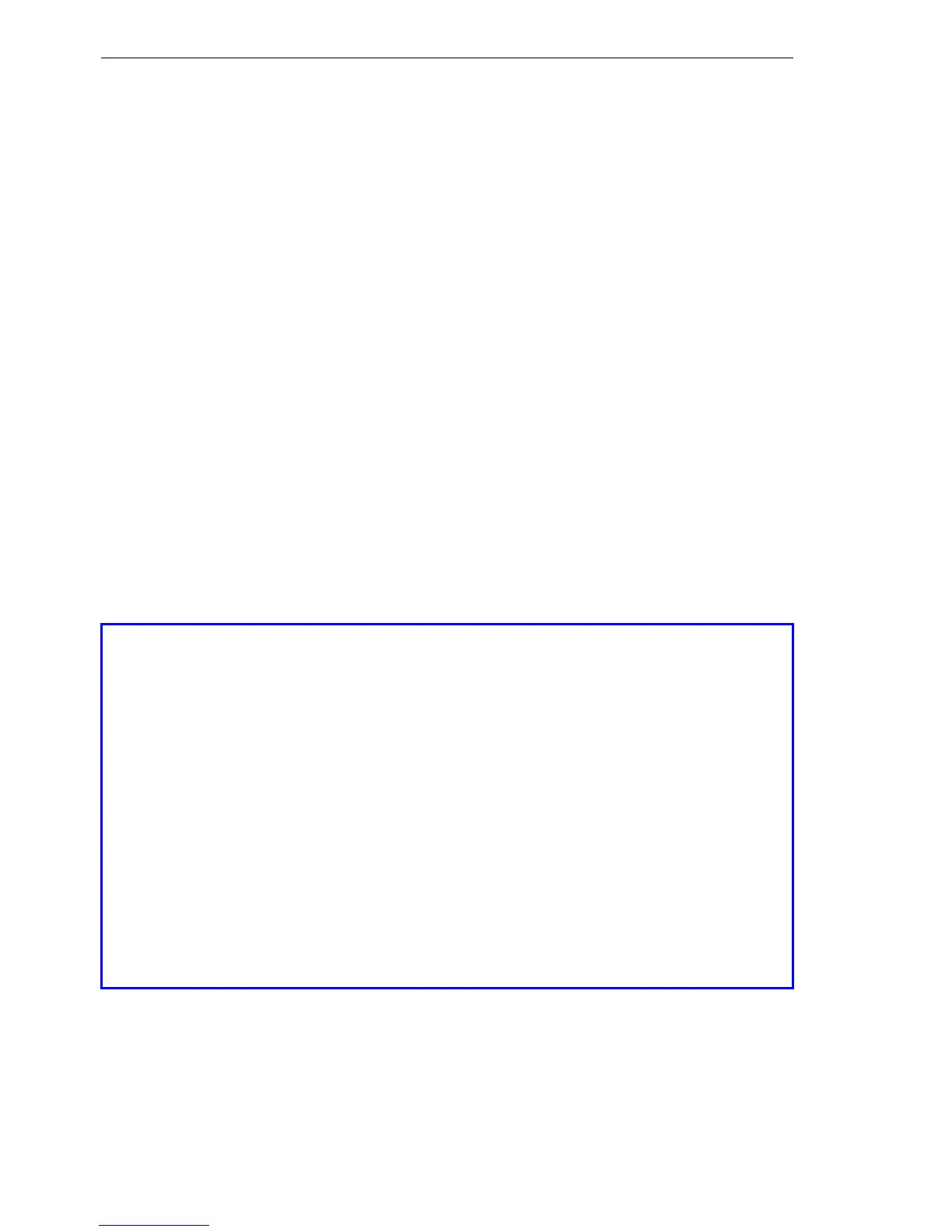Configuration and management
146
4.6
New firmware with Hirschmann FirmSafe
BAT54-Rail/F..
Release
7.54
06/08
U WEBconfig
Start WEBconfig in your web browser. On the starting page, follow the Per-
form a Firmware Upload link. In the next window you can browse the folder
system to find the firmware file and click Start Upload to start the installation.
U Terminal program (e.g. Telix or Hyperterminal in Windows)
If using a terminal program, you should first select the 'set mode-firmsafe'
command on the 'Firmware' menu and select the mode in which you want the
new firmware to be loaded (immediately, login or manually). If desired, you
can also set the time period of the firmware test under 'set Timeout-firmsafe'.
Select the 'do Firmware-upload' command to prepare the router to receive
the upload. Now begin the upload procedure from your terminal program:
D If you are using Telix, click on the Upload button, specify 'XModem' for
the transfer and select the desired file for the upload.
D If you are using Hyperterminal, click on Transfer
Send File, select the
file, specify 'XModem' as the protocol and start the transfer with OK.
Note: The firmware upload over a terminal program is only possible over a
serial configuration interface.
Please observe the following hints when using a terminal program over the
serial interface:
V The models BAT54-F and BAT54-F X2 feature a reduced serial inter-
face (Rx, TX, ground only), hence the hardware handshake has to be
deactivated.
V The BAT54-Rail featurees a fully-fledged serial interface which sup-
ports the hardware handshake of the terminal program.
Caution: If the hardware handshake is not well configured, some char-
acters may get lost while transmitting script or configuration files result-
ing in a damaged device configuration.
In contrast, the firmware upload will work even with wrong configured
hardware handshake, because the X-Modem protocol ensures a se-
cure data transmission.
