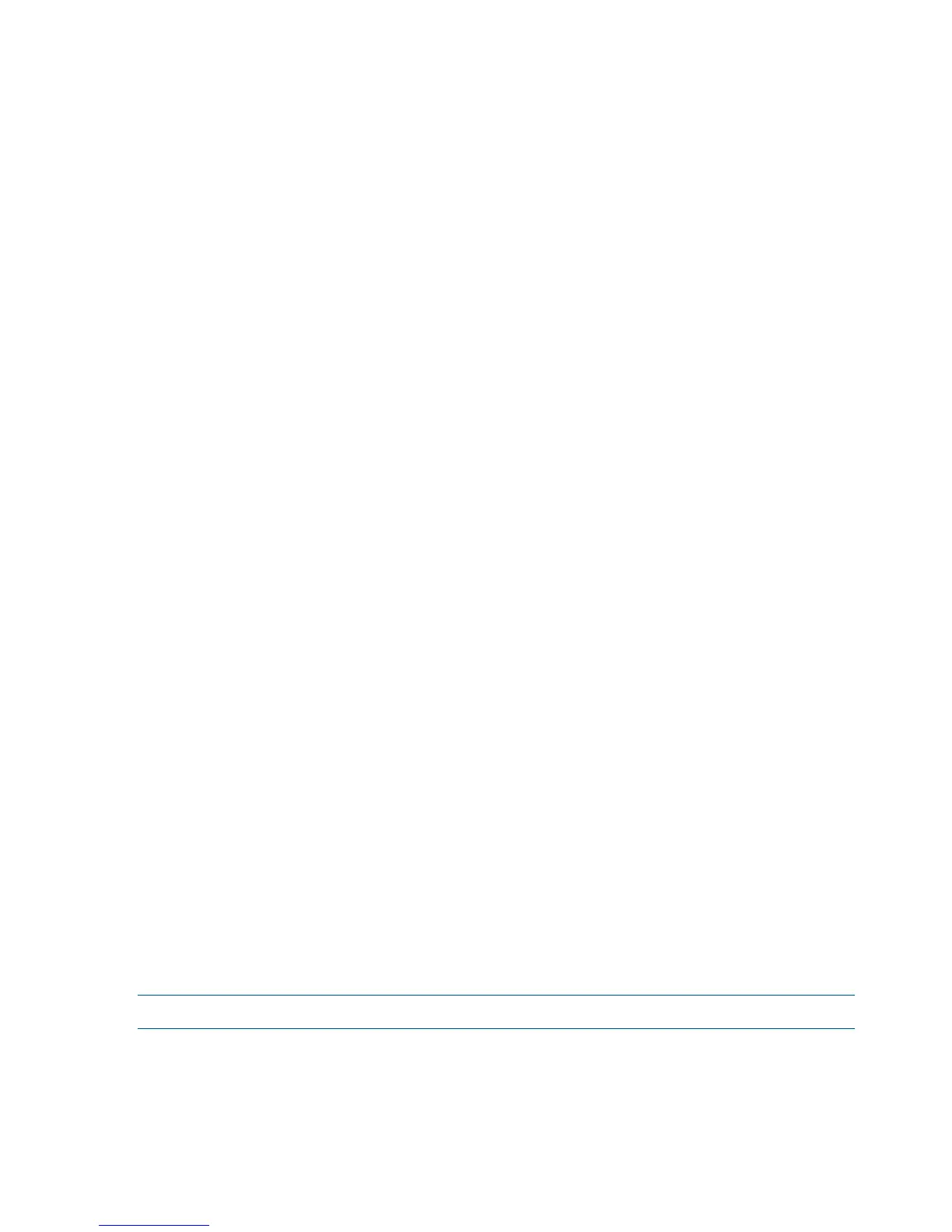The autoboot setting determines at startup whether a server automatically loads the first item
in the boot options list, or remains at the EFI Boot Manager menu. When autoboot is enabled,
EFI loads the first item in the boot options list after a designated timeout period.
Configure the autoboot setting for an HP Integrity server using either the autoboot EFI
Shell command, or the Set Auto Boot TimeOut menu item from the EFI Boot Configuration
Menu.
For example:
To disable autoboot from the EFI Shell, enter:
autoboot off
To enable autoboot with the default timeout value, enter:
autoboot on
To enable autoboot with a timeout of 60 seconds, enter:
autoboot time 60
To set autoboot from HP-UX, enter:
setboot
To enable autoboot from HP-UX, enter:
setboot -b on
To disable autoboot, enter:
setboot -b off
Booting and Shutting Down HP-UX
This section covers booting and shutting down HP-UX on entry class HP Integrity servers.
• To add an HP-UX entry to the boot options list, see “Adding HP-UX to the Boot Options List”
(page 120).
• To boot HP-UX, use the following procedures:
“Booting HP-UX From the EFI Boot Manager” (page 121) describes the standard ways to
boot HP-UX. Typically this results in booting HP-UX in multi-user mode.
◦
◦ “Booting HP-UX in Single-User Mode” (page 123) describes how to boot HP-UX in single-user
mode.
◦ “Booting HP-UX in LVM-Maintenance Mode” (page 124) describes how to boot HP-UX in
LVM-maintenance mode
• To shut down the HP-UX operating system, see “Shutting Down HP-UX” (page 124).
Adding HP-UX to the Boot Options List
This section describes how to add an HP-UX entry to the system boot options list.
You can add the \EFI\HPUX\HPUX.EFI loader to the boot options list from the EFI Shell or EFI
Boot Configuration menu (or in some versions of EFI, the Boot Option Maintenance Menu).
NOTE: The operating system installer automatically adds an entry to the boot options list.
To add an HP-UX boot option when logged in to HP-UX, use the setboot command. For more
information see the setboot(1M) manpage.
To add an HP-UX item to the boot options list from the EFI Shell, follow these steps:
120 Booting and Shutting Down the Operating System
