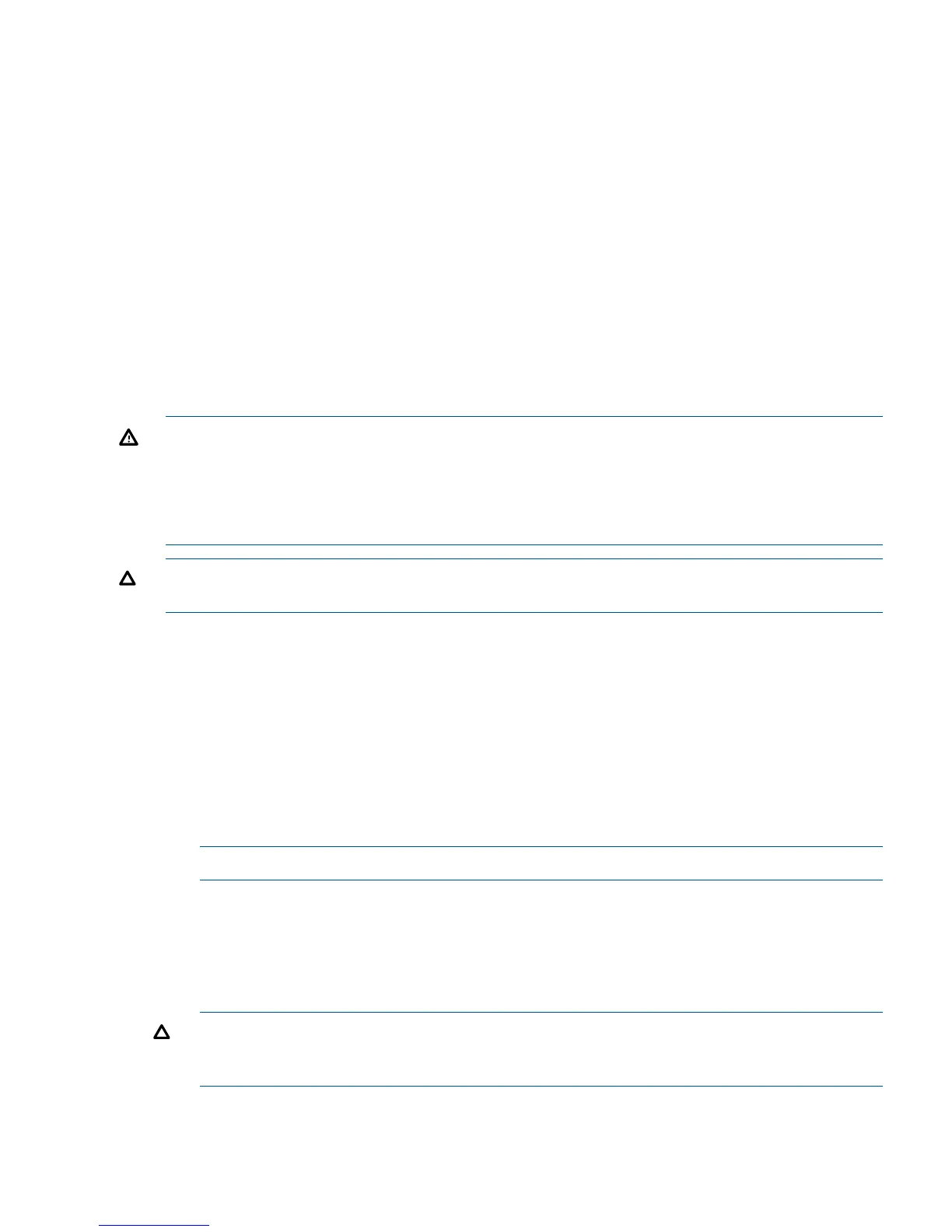The display board attaches to an interconnect board that functions as a link between the midplane
board and the display board.
The display board contains the power switch and the following status LEDs:
• Power LED
• System health LED
• Internal health LED
• External health LED
• Locator LED
For more detailed information about front panel LED behavior, see Chapter 5: “Troubleshooting”
(page 135).
The display board includes a USB connector that supports USB 2.0 (480 Mbps).
The diagnostic panel provides failure identification for each component that has a detectable error
associated with it. For more information on the diagnostic panel LEDs, see Chapter 5:
“Troubleshooting” (page 135).
WARNING! Ensure that the system is powered off and all power sources have been disconnected
from the server prior to performing this procedure.
Voltages are present at various locations within the server whenever an AC power source is
connected. This voltage is present even when the main power switch is in the off position.
Failure to observe this warning can result in personal injury or damage to equipment.
CAUTION: Observe all ESD safety precautions before attempting this procedure. Failure to follow
ESD safety precautions can result in damage to the server.
Removing the Display Board
To remove the display board, follow these steps:
1. Power off the server and disconnect the power cables. See “Powering Off the Server”
(page 90).
2. If rack installed, slide the server completely out from the rack. See “Extending the Server from
the Rack” (page 176).
3. Remove the top cover. See “Removing the Top Cover” (page 178).
4. Remove the air baffle.
5. Disconnect the USB cable from the connector on the display board.
NOTE: The USB cable connector is an RJ45 connector; it is not a typical USB connector.
6. Remove the DVD drive. See “Removing the DVD Drive” (page 201).
7. Locate the knurled thumbscrew behind the DVD drive that holds the display board in place.
8. Turn the thumbscrew counterclockwise until the board releases from the chassis.
9. Remove the top two screws from the right side of the bezel. Pull the bezel out from the chassis
approximately one half inch so that the display board can clear the locator and Power buttons.
CAUTION: Do not pull the bezel out from the chassis more than one half inch. Do not use
the USB connector as a handle to remove the display board. Failure to observe these cautions
can result in damage to server components.
10. Hold the bezel out from the chassis, and use the diagnostic panel light guide as a handle to
simultaneously push the board to the left to unplug it from the socket on the interconnect board.
11. Slide the board toward the rear of the chassis until it stops against the guide pins.
Removing and Replacing the Display Board 239
