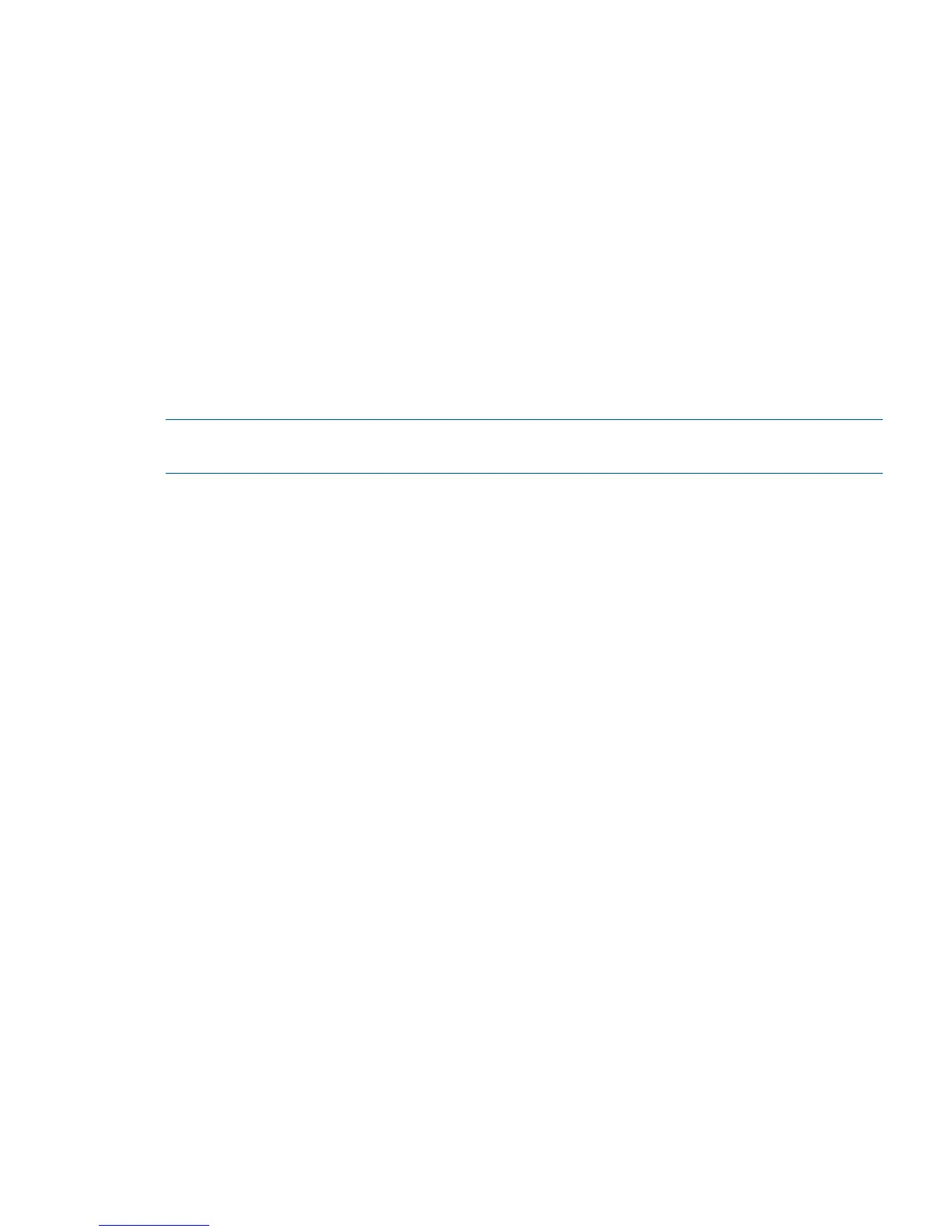Booting and Shutting Down Linux
This section covers booting and shutting down Linux on entry class HP servers. Procedures for Red
Hat Enterprise Linux and SuSE Linux Enterprise Server are included in this section.
• To add a Linux entry to the boot options list, see “Adding Linux to the Boot Options List”
(page 131).
• To boot Linux on entry class HP Integrity servers, use the following procedures.
See “Booting the Red Hat Enterprise Linux Operating System” (page 132).◦
◦ See “Booting the SuSE Linux Enterprise Server Operating System” (page 133).
• To shut down either Red Hat Enterprise Linux or SuSE Linux Enterprise Server, see “Shutting
Down Linux” (page 133).
Adding Linux to the Boot Options List
This section describes how to add a Linux entry to the system boot options list. The processes for
adding both Red Hat Enterprise Linux and SuSE Linux Enterprise Servers are included.
NOTE: On HP Integrity servers, the operating system installer automatically adds an entry to the
boot options list.
To add a Linux item to the boot options list, follow these steps:
1. Access the EFI Shell.
a. Log in to the iLO 2 MP and enter the CO command to access the system console.
b. Confirm that you are at the EFI Boot Manager menu (the main EFI menu). If you are at
another EFI menu, select Exit from the submenus until you return to the screen with the EFI
Boot Manager.
c. Select the EFI Shell to access the EFI Shell environment.
2. Access the EFI System Partition (fsX: where X is the file system number) for the device from
which you want to boot Linux.
For example, enter fs2: to access the EFI System Partition for the bootable file system number
2. The EFI Shell prompt changes to reflect the file system currently accessed.
The full path for the Red Hat Enterprise Linux loader is \EFI\redhat\elilo.efi and it is
on the device you are accessing.
The full path for the SuSE Linux Enterprise Server loader is \efi\SuSE\elilo.efi, and it
is on the device you are accessing.
3. Use the bcfg command to manage the boot options list.
The bcfg command includes the following options for managing the boot options list:
bcfg boot dump Displays all items in the boot options list for the system.
bcfg boot rm # Removes the item number specified by # from the boot
options list.
bcfg boot mv #a #b Moves the item number specified by #a to the position
specified by #b in the boot options list.
bcfg boot add # file.efi
"Description"
Adds a new boot option to the position in the boot
options list specified by #. The new boot option
references file.efi and is listed with the title
specified by Description.
For example, bcfg boot add 1
\EFI\redhat\elilo.efi "Red Hat
Booting and Shutting Down Linux 131
