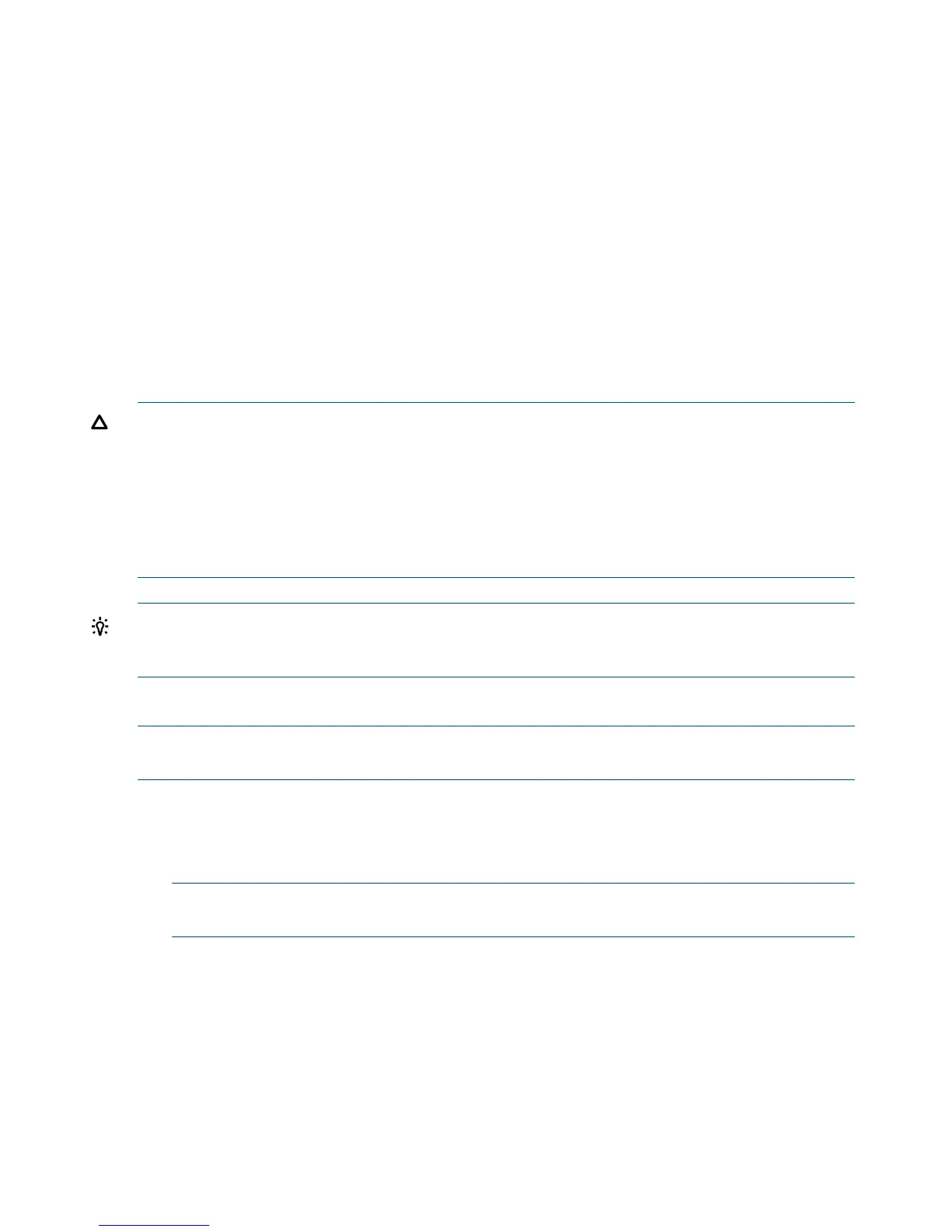4th drive load in bay 5
5th drive load in Bay 4
6th drive load in Bay 3
7th drive load in bay 2
8th drive load in bay 1
9th drive load in Bay 16
10th drive load in Bay 15
11th drive load in bay 14
12th drive load in bay 13
13th drive load in Bay 12
14th drive load in Bay 11
15th drive load in bay 10
16th drive load in bay 9
CAUTION: Drives are loaded in the factory, starting with number 8, working from right to left
and bottom to top. If you have never changed your SAS configuration before, you can safely move
SAS devices downwards as a block. If you have bays 6, 7, and 8 occupied you can move them
down to bays 1, 2, and 3 without having the hardware paths change during a cold-install or
recovery while the system is shut down, but you must move the disks in order and you cannot
rearrange them. For example, you can move bay 6 to 1, 7 to 2, and 8 to 3. After doing this you
can safely populate the SAS enclosure from bay 4 onwards. The same procedure can be performed
on bays 9 to 16.
TIP: When you receive an HP Integrity rx6600 server from HP, if you ever plan to add other
SAS devices into the system, you should consider moving the SAS devices so they start in bay 1
going upwards instead of Bay 8 going downwards.
Replacing a Hot-Pluggable Disk Drive
NOTE: The replacement disk drive must have the same product number as the disk drive that
you replace.
To install a hot-pluggable disk drive, follow these steps:
1. Use Figure 63 to determine the next available disk drive installation slot.
2. Remove the disk drive filler if required. See “Removing and Replacing a Hot-Swappable Disk
Drive Filler” (page 186).
NOTE: Save the disk drive filler for future use. For cooling purposes, always place disk drive
fillers in slots that do not contain a disk drive.
3. Insert the hot-pluggable disk drive into the slot guides, and slide the drive into the slot until it
seats into the socket on the disk backplane.
4. Close the extraction handle by pushing it inward until it clicks into place.
5. Observe the following disk drive LEDs to ensure the drive is functional. For more information,
see “Hot-Pluggable Disk Drive LEDs” (page 30).
• Drive status LED
• Drive activity LED
190 Removing and Replacing Server Components
