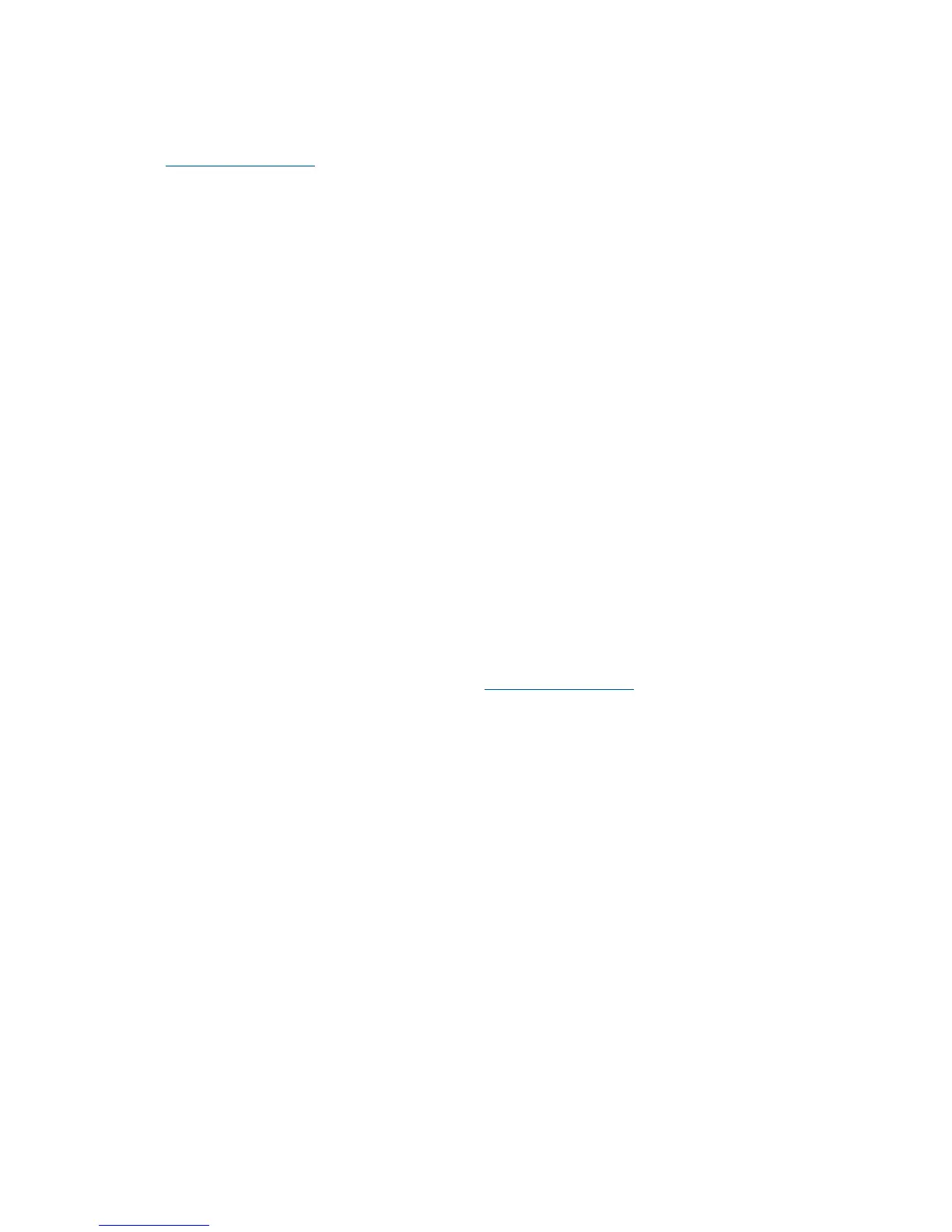All firmware (SFW, BMC, iLO 2 MP, and so on.) must be from the same release. Independent
updates are not supported. Details about a specific release are available in the associated Release
Notes.
Firmware updates are available at:
http://www.hp.com under “Support and Drivers”.
Identifying and Troubleshooting Firmware Problems
Erratic system operation, or the fact that the server may not boot successfully to the EFI Boot Manager
or to the EFI Shell, are symptoms of possible firmware problems.
It should be noted that problems due to firmware are relatively rare, and you should look for other
problem causes first.
If you are dealing with a firmware problem, the probable failure areas are:
• Unsupported firmware installation
• Corrupt firmware installation
To troubleshoot firmware problems:
1. Verify that all system and BMC firmware components are from the same release (use the iLO
2 MPsr command).
2. Reinstall all firmware.
Updates
Your system has an EFI utility for updating your system, BMC, and iLO 2 MP firmware. This utility’s
name is fwupdate.efi
To update your firmware, follow these steps:
1. Start up the system and get to the EFI command prompt.
2. Execute the following EFI command at the EFI Shell prompt, to determine the current firmware
version: Shell> info fw
3. Look for the latest firmware updates at http://www.hp.com. If a new version of the firmware
is available, download it and save it to CD, or copy it over the network to the system you are
going to update
4. On the system you are updating, execute the fwupdate.efi command from the EFI command
prompt, in the following manner: fweupdate -f <xxx>.bin
where <xxx> is the firmware version number for the firmware you need to install
The iLO 2 MP firmware can be updated in three ways:
1. Using the same utilities that are used by system firmware and the BMC.
2. Initiating a firmware upgrade from the iLO 2 MP user interface; the iLO 2 MP pulls its image
from the FTP server that you specify.
3. Initiating a firmware upgrade from the HP System Insight Manager (SIM) as a “Group Action”.
Server Interface (System Console)
All system console connections (VGA, USB, local RS-232 and iLO 2 MP LAN) are located on the
bulkhead of the core I/O board FRU at the rear of the chassis.
HP-UX uses the RS-232 serial text connection to a (dumb) terminal or terminal emulator software
running on a PC to control server operations locally.
HP-UX alternatively uses the iLO 2 MP LAN connection over a private network to control server
operations locally using telnet or SSH, and remotely over a public network through the web GUI.
Both the Windows and LINUX operating systems use the VGA (monitor) and USB (keyboard and
mouse) connections to control server operations locally.
Server Interface (System Console) 171
