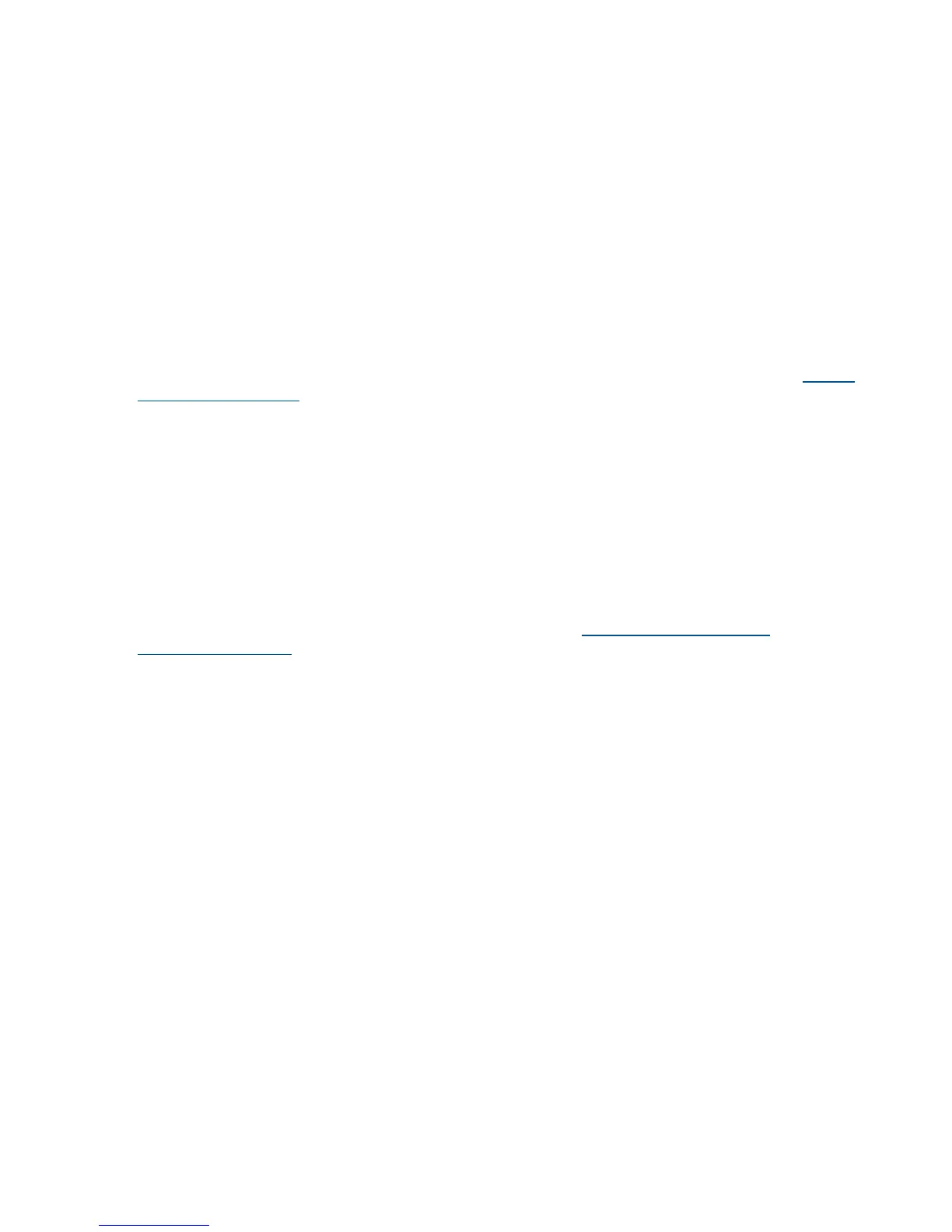4. Remove the PCI/PCI-X/PCIe bulkhead filler. Save it to use for if you later decide to remove
the adapter and leave the slot empty.
5. Insert the adapter into the slot, and press it firmly into place. The contacts on the adapter edge
should be fully seated in the system board connector.
6. Close the MRL.
a. Rotate the MRL downward 90 degrees.
b. Push the edge of the MRL down until it clicks into place on the PCI/PCI-X/PCIe card
bulkhead.
7. Close the gate latch to secure the end of the card.
Procedure 12 Connecting the Controller to Other Devices
• Connect the Adapter to the SAS backplane. See Table 82 (page 264) for a listing of Cable kit
part numbers.
Procedure 13 Completing the Adapter Installation
To update the firmware on the server, controller, or hard drives, use Smart Components. The most
recent version of a particular component is available on the support page of the HP website http://
www.hp.com/support. Some components are also available on the Smart Setup media.
1. Find the most recent version of the component that you require.
2. Follow the instructions for installing the component on the server. These instructions are provided
on the same web page as the component.
3. Follow the additional instructions that describe how to use the component to flash the ROM.
These instructions are provided with each component.
Installing the HP Smart Array P400
On HP Integrity rx6600 servers, the HP Smart Array P400 is supported by HP-UX, OpenVMS,
Windows and Linux operating systems. It should be installed in PCIe slot 3 or 4.
For more information, including configuring and diagnosing array problems, see the HP Smart
Array P400 Controller Support Guide on the HP website at http://www.hp.com/go/
integrity-iocards-docs.
Click the link for your HP-UX version. Support guides are listed alphabetically in the “User guide”
section.
The installation procedure involves the following steps:
• Preparing the server
• Installing the controller board.
• Connecting the Controller to Other Devices
• Completing the adapter installation procedure, including updating the firmware and installing
drivers.
Procedure 14 Preparing the Server
1. Close all applications.
2. Power down the server.
3. Power down all peripheral devices that are attached to the server.
4. Unplug the AC power cord from the outlet and then from the server.
5. Disconnect all peripheral devices from the server.
Procedure 15 Installing the Controller Board
1. Remove or open the access panel
2. Select the appropriate PCI Express slot (3 or 4).
3. Open the MRL.
a. Press the indentation on the MRL to release it from the chassis wall.
b. Lift the edge of the MRL, and rotate it upward 90 degrees until it rests against the chassis
wall and the PCI/PCI-X/PCIe card bulkhead filler is fully exposed.
266 Upgrades
