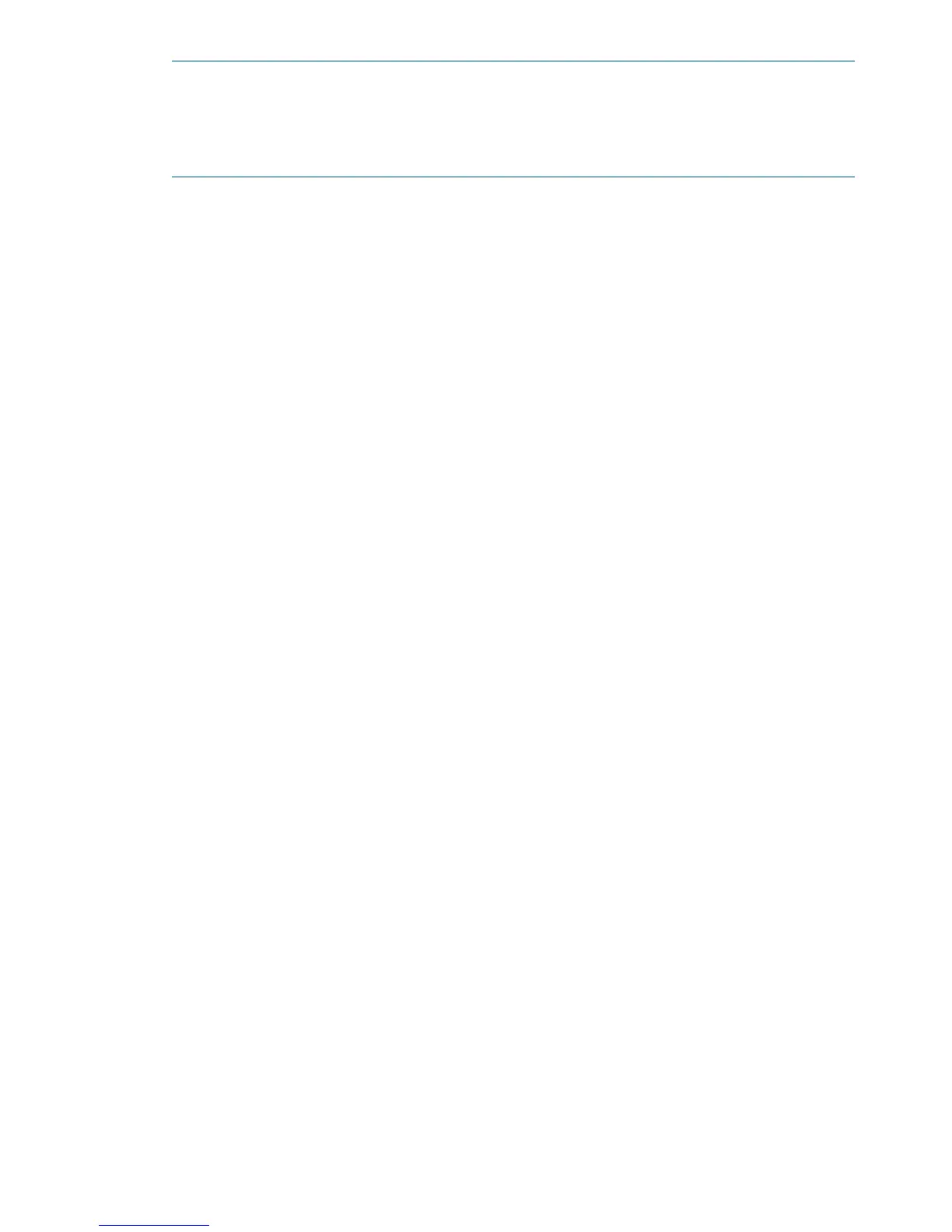NOTE: You can also accomplish this step by using the \efi\vms\vms_bcfg.efi and
\efi\vms\vms_show.efi utilities, which are available on the EFI System Partition for HP
OpenVMS. Both vms_bcfg and vms_show are unique utilities for OpenVMS I64. The
vms_bcfg utility differs from the bcfg EFI command in that vms_bcfg enables you to specify
boot devices using VMS-style device names.
4. Exit the console and iLO 2 MP interfaces if you are finished using them.
Press Control-B to exit the system console and return to the MP Main Menu. To exit the iLO 2
MP, enter X at the MP Main Menu.
Booting HP OpenVMS
To boot HP OpenVMS on an entry class HP Integrity server, use one of the following procedures:
• “Booting HP OpenVMS from the EFI Boot Manager” (page 126)
• “Booting HP OpenVMS from the EFI Shell” (page 126)
Booting HP OpenVMS from the EFI Boot Manager
From the EFI Boot Manager:
1. Access the EFI Boot Manager menu for the system on which you want to boot HP OpenVMS.
a. Log in to the iLO 2 MP and enter CO to select the system console.
b. Confirm that you are at the EFI Boot Manager menu. If you are at another EFI menu, select
Exit from the submenus until you return to the screen labeled EFI Boot Manager.
2. At the EFI Boot Manager menu, select an item from the boot options list.
Each item in the boot options list references a specific boot device and provides a specific set
of boot options or arguments to use when booting the device.
3. Press Enter to initiate booting using the selected boot option.
4. Exit the console and iLO 2 MP interfaces when finished using them.
Press Control-B to exit the system console and return to the MP Main Menu. To exit the iLO 2
MP, enter X at the MP Main Menu.
Booting HP OpenVMS from the EFI Shell
To boot HP OpenVMS from the EFI Shell environment, follow these steps:
1. Access the EFI Shell environment for the system on which you want to boot HP OpenVMS.
a. Log in to the iLO 2 MP and enter CO to select the system console.
b. Confirm that you are at the EFI Boot Manager menu (the main EFI menu). If you are at
another EFI menu, select Exit from the submenus until you return to the screen labeled EFI
Boot Manager.
c. From the EFI Boot Manager menu, select EFI Shell menu to access the EFI Shell environment.
2. Issue the map command to list all currently mapped bootable devices.
The bootable file systems are typically listed as fs0:, fs1:, and so on.
3. Access the EFI System Partition (fsX: where X is the file system number) for the device from
which you want to boot HP OpenVMS.
For example, enter fs2: to access the EFI System Partition for the bootable file system number
2. The EFI Shell prompt changes to reflect the file system currently accessed.
Also, the file system number can change each time it is mapped; for example, when the system
boots, or when the map -r command is issued.
126 Booting and Shutting Down the Operating System
