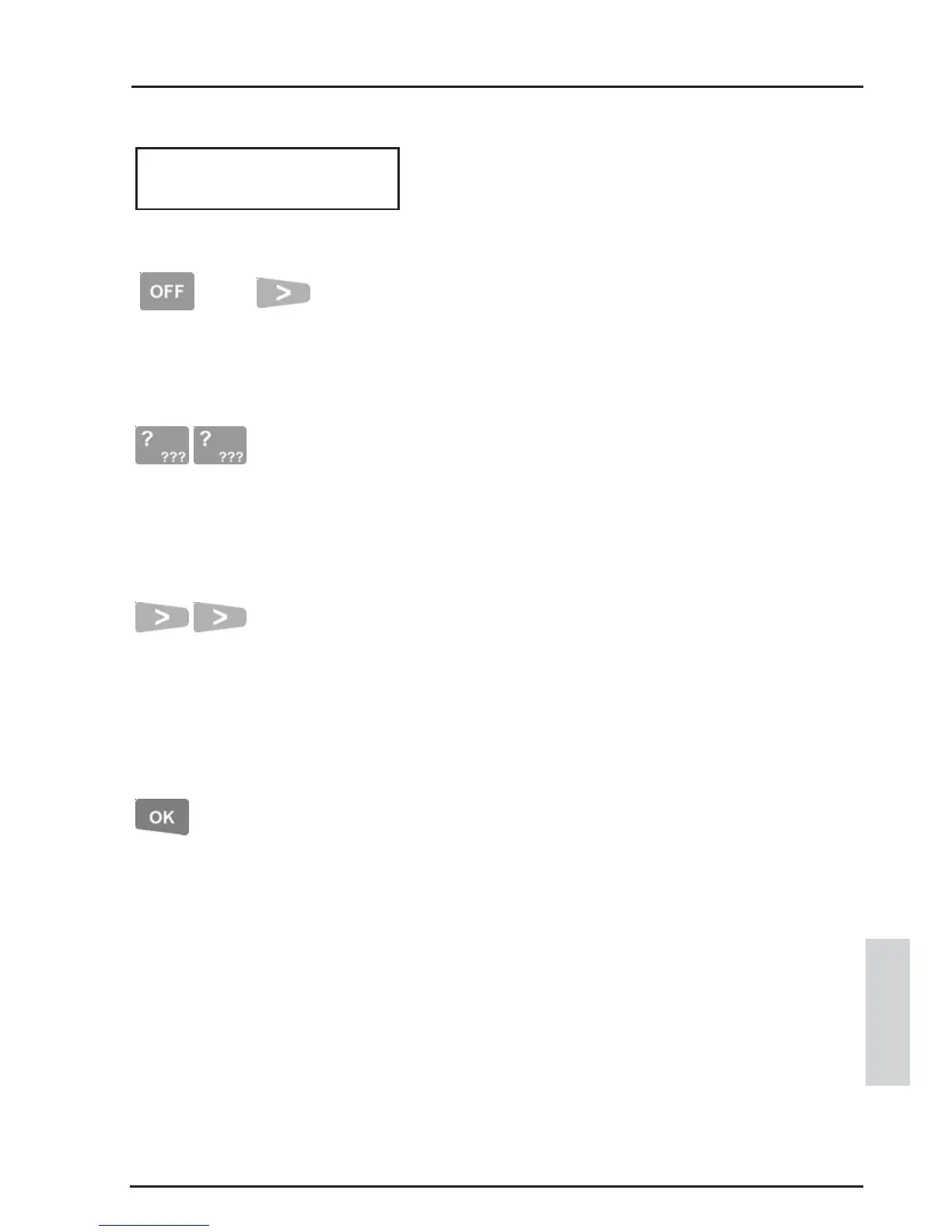107
CONCEPT 4000.CONCEPT 4000.
CONCEPT 4000.CONCEPT 4000.
CONCEPT 4000. User Manual.
CONTROL
Edit the User location. The display will now
show the User number on the top line and the
name of the Area, that the system believes the
User is currently in, on the bottom line.
To reset or change the User location, press the
<OFF> key to set the User Area to “None”. If you
know where the User is currently located, you
may also use the <RIGHT> arrow key to select
that Area by scrolling through the Area names.
To search for a particular Area name
alphabetically, press the <DIGIT> key that
represents the first letter of the Area name. (You
may have to press the key 2 or 3 times, depending
on the letter required and the Area names in the
system.)
If the Area name you want is not displayed
because of other names beginning with the same
letter, use the <RIGHT> Arrow key to locate it.
Note: In this screen the <UP> and <DOWN>
Arrow keys can be used to scroll through other
User numbers.
When the Area is selected, press the <OK> key to
save the changes.
Note: Press the <ON> key again if you need to
view the User’s name.
and/or
...
...
