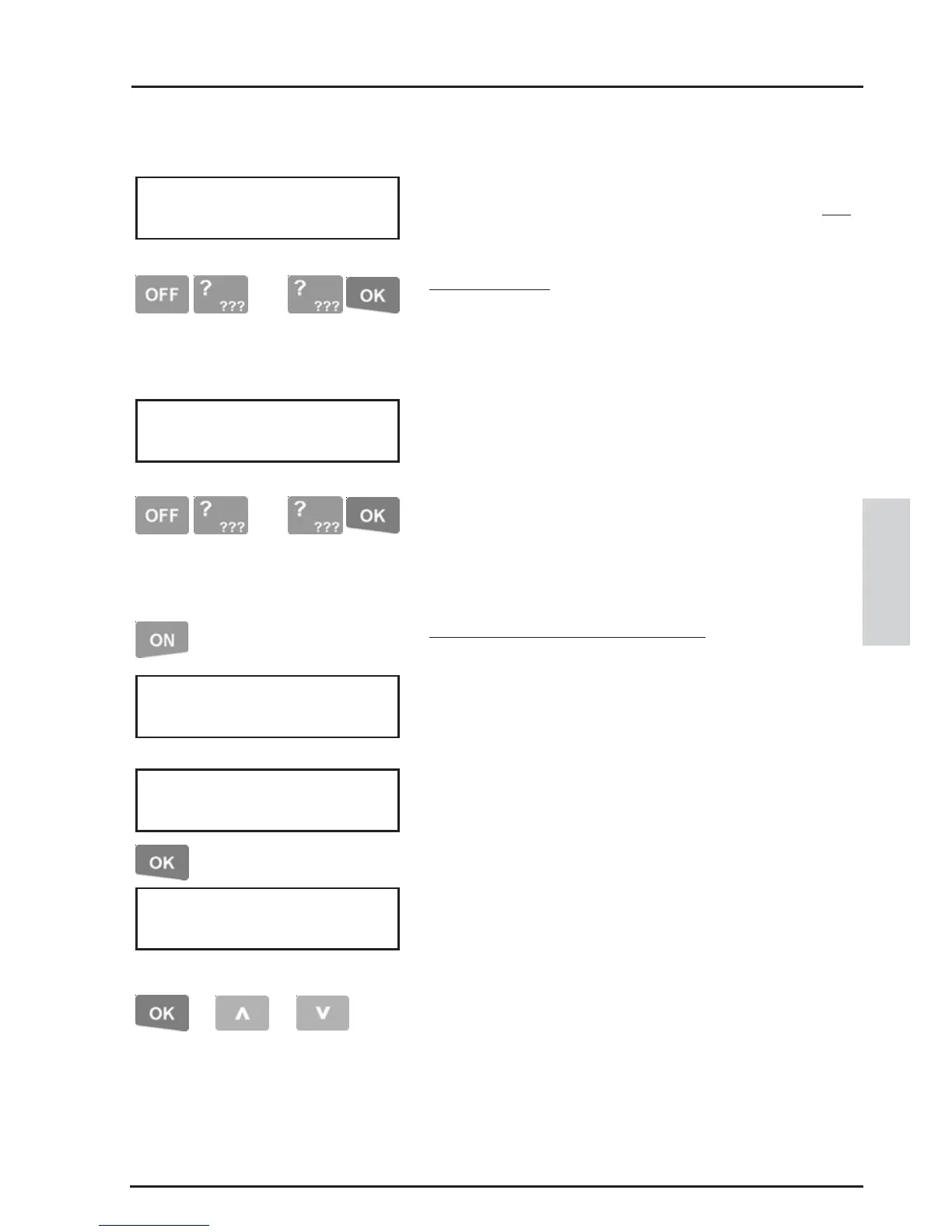51
CONCEPT 4000.CONCEPT 4000.
CONCEPT 4000.CONCEPT 4000.
CONCEPT 4000. User Manual.
i) CREDIT CARD - ACCOUNT NUMBER
The “Account number” for Credit Cards is
programmed by entering the account number OR
by swiping the card at a Reader.
Keypad Entry. Press the <OFF> key to clear the
screen then the <DIGIT> keys to enter the first 16
digits of the Credit Card “Account Number”.
Press <OK> when the first 16 digits are entered.
Another screen will be displayed to allow entry of 8
more digits, if the Account number is more than 16
digits long. (i.e. Allows up to 24 digits in total)
Enter the extra digits as above, using the <OFF>
key first to clear the screen. When all digits are
entered, or if no extra digits are required, press the
<OK> key to move on to “Expiry” question.
Card Entry by Swiping the Card. Press the <ON>
key to enable the read function.
The display will prompt you to swipe the card at
any Reader connected to the designated Reader
Module. Consult the Installer for details.
You have 10 seconds to present the card, then the
display will return to the “Card Type” screen.
Press the <OK> key, and the display will show the
word **Card** on the Account number screen to
indicate that the card was read successfully, and is
now entered for this User.
When complete: <OK> key to move on to the next
question for this User.
<UP> key to edit the previous User’s “Accnt No”.
<DOWN> key to edit the next User’s “Accnt No”.
or or
- - -
- - -
USER EDIT
