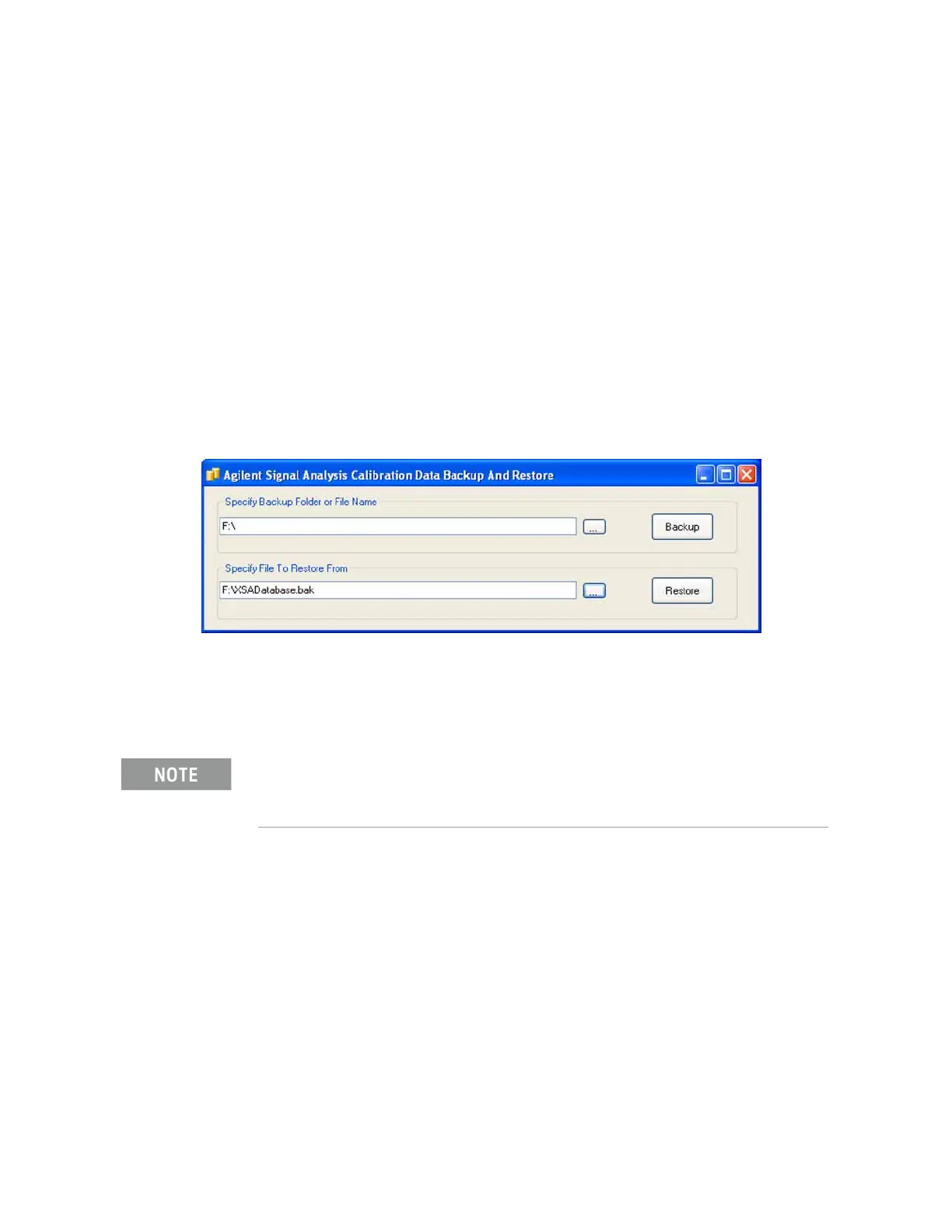Keysight N9010A EXA Service Guide 599
Post-Repair Procedures
Post-Repair Procedures
S/W Revision Greater Than or Equal To A.01.55 and Less Than A.02.00
1. Close the instrument application software by pressing File, Exit, Enter
using the front panel keys.
2. Connect a USB mouse to one of the instrument front panel USB ports.
3. Connect a USB FLASH drive to the other front panel USB port.
4. Using the mouse double-click on the Windows Explorer link on the
desktop and navigate to the following folder:
C:\Program Files\Agilent\SignalAnalysis\Physics
5. Double-click on BackupAndRestore.exe and the window shown in Figure
16-1 will appear.
Figure 16-1 Calibration Data Backup
6. Under the “Specify Backup Folder or File Name” use the mouse to select
the “...” button to open the “Browse For Folder” dialog box.
7. Select the USB FLASH drive and press OK.
8. Select “Backup” and wait for the calibration database to be backed up.
9. When the backup has completed close the Calibration Data Backup And
Restore window.
While you can use the “Make New Folder” button in the “Browse For Folder” dialog box to create
a sub-folder on the USB FLASH drive, and you can specify a filename in the “Specify Backup
Folder or File Name” window, you can also just use the root directory on the drive and let the
instrument select a default filename for you.
