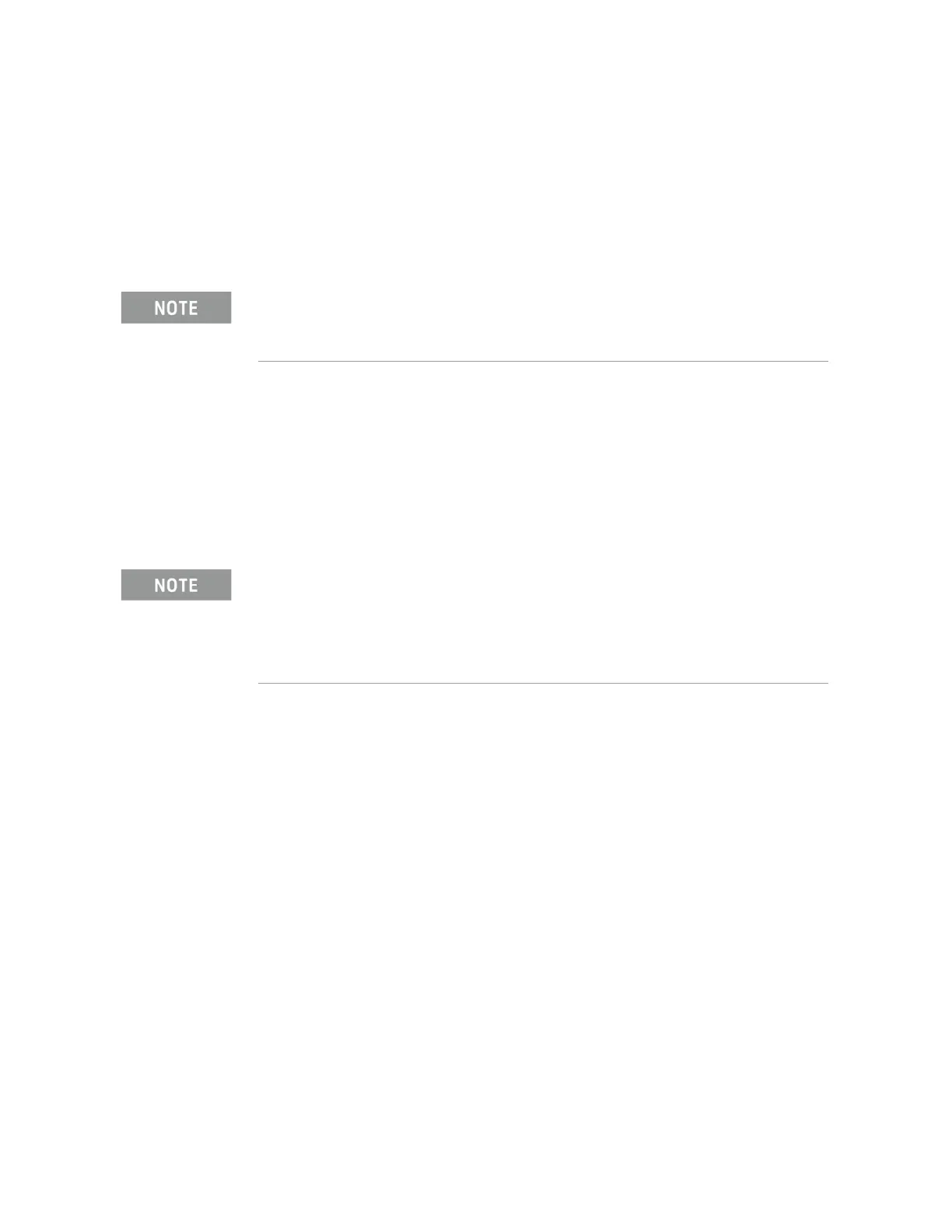Keysight N9010A EXA Service Guide 627
Post-Repair Procedures
Post-Repair Procedures
Updating the Instrument FPGA Code
Instruments that have software revision A.02.00 or newer have a utility
included in them that will update the FPGA code on all of the different
assemblies in the instrument that have it. When this utility is run it will detect
the assemblies that need to be updated and will update them to the correct
revision.
1. Close the instrument application software by pressing File, Exit, Enter
using the front panel keys.
2. Connect a USB mouse and keyboard to one of the instrument front panel
USB ports.
3. Using the mouse, click Start, Log Off, Log Off.
4. Re-login as “administrator”. The default password is “Keysight4u!”.
Click OK.
5. Using the mouse double-click on the Windows Explorer link on the
desktop and navigate to the following folder:
C:\Program Files\Agilent\SignalAnalysis\Physics
6. In this folder find and execute the file named:
FPGA_Prog.bat
7. The FPGA Programming Utility will start and a window as shown in Figure
16-25 will appear.
Once you start the FPGA programming process you MUST NOT interrupt the process for any
reason. This would include turning the instrument off or unplugging the power cord to the
instrument. Doing so will result in an inoperative instrument, requiring the affected assembly to
be replaced.
The administrator password of "Keysight4u!" is for any instrument that shipped from the factory
branded as Keysight with firmware A.14.50 or later, or for the instruments with a hard-disk
upgrade or repair with A.14.50 firmware pre-installed. For earlier instruments use "agilent4u" as
the administrator password.
Downloading A.14.5x firmware from the web and updating an existing Agilent branded
instrument Will NOT change the administrator password.
