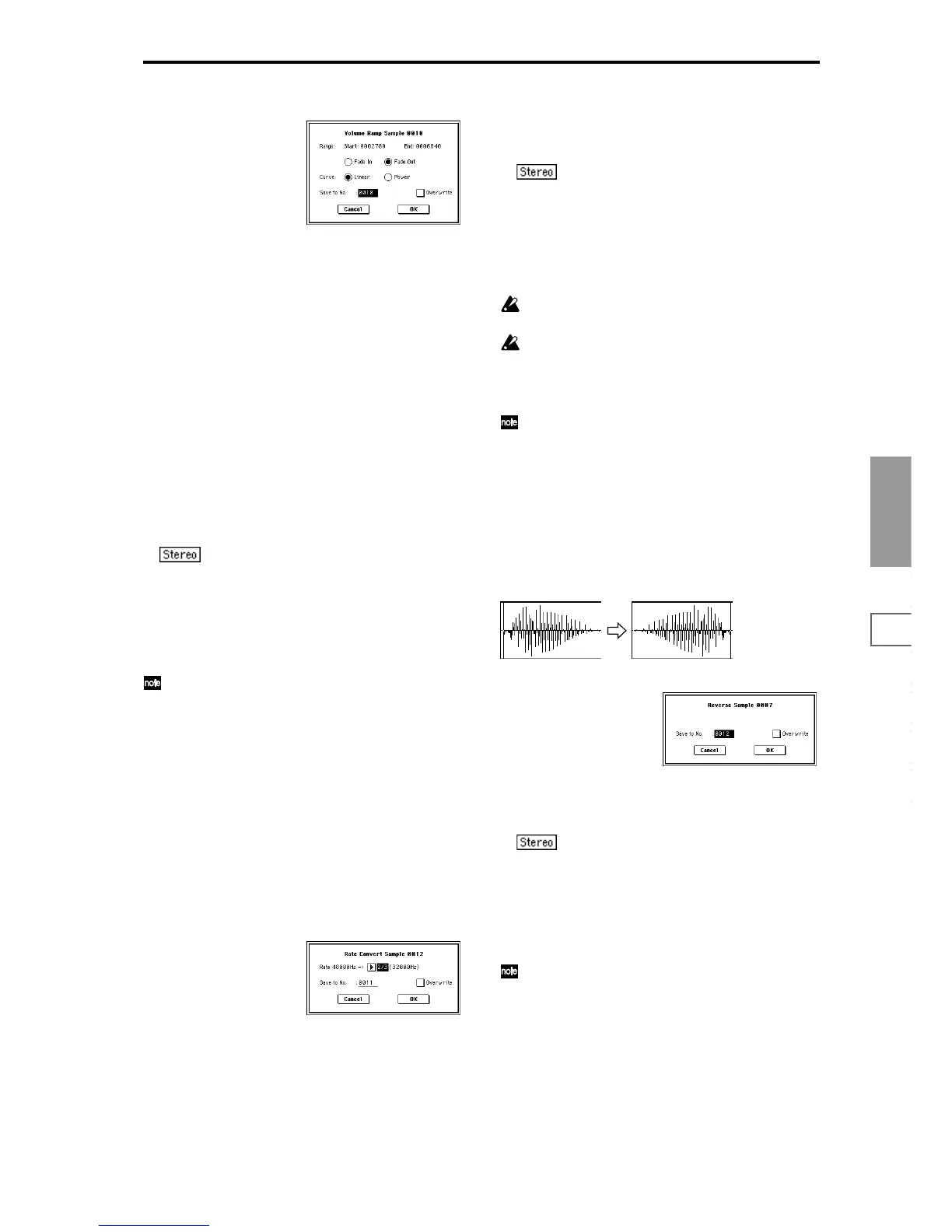Sampling
P0
P1 P2 P3 P4 P8
93
2 Select this command to open the following dialog box.
3 The range to be edited is shown by “Range Start” and
“End.”
4 Use the radio buttons to select the type of volume ramp.
Fade In: The volume at “Range Start” will be zero, and
will gradually increase toward “End.”
Fade Out: The volume will gradually decrease from the
“Range Start” volume until it reaches zero at “End.”
5 In “Curve,” specify the way in which the volume will
change.
Linear: The volume will change linearly. For normal
fade-in or fade-out, select Linear.
Power: The volume will change non-linearly. When you
use “Mix” (1–1F) to combine a faded-in waveform with a
different faded-out waveform (i.e., crossfade), using a
Linear fade-in/out may produce an impression that the
volume has dropped in the middle of the curve. In such
cases, use Power to perform the fade-in/out.
6 In “Save to No.,” specify the save destination sample
number. By default, an unused sample number will be
selected. If you have checked “Overwrite” in
7, this can-
not be set.
For a stereo sample, “Save to No.(L)” and “(R)”
will be displayed. Specify the save destination sample
number for the L channel and R channel respectively.
7 If you wish to delete the original sample data and over-
write it with the edited sample data, check “Overwrite”
(
☞1–1).
8 To execute the Volume Ramp command, press the OK
button. To cancel, press the Cancel button.
Normally you will leave “Save to No.” at the default
setting, and execute without checking “Overwrite.”
When you execute, the original data and the edited data
will both be preserved, and the sample number after
editing will be assigned to the sample of the index.
1–1K: Rate Convert
This command lowers the sampling rate (frequency) of the
sampled data by 2/3, 1/2, 1/3, 1/4, or 1/6. The sampling
frequency of input is fixed at 48 kHz, but you can use this
command to create “down-sampling” effects. The sample
data is thinned to convert it into sample data of a lower sam-
pling frequency.
The “Rate Convert” command is always executed on all
waveform data of the selected sample, regardless of the
“Edit Range Start” and “Edit Range End” settings.
1 Select this command to open the following dialog box.
2 The sampling rate of the selected sample is shown at the
right of “Rate.” At the right of the “->” you can select the
desired amount of the sampling rate conversion: 2/3, 1/
2, 1/3, 1/4 1/6. The sampling rate following conversion
will be displayed in Hz.
3 In “Save to No.,” specify the save destination sample
number. By default, an unused sample number will be
selected. If you have checked “Overwrite” in
4, this can-
not be set.
For a stereo sample, “Save to No.(L)” and “(R)”
will be displayed. Specify the save destination sample
number for the L channel and R channel respectively.
4 If you wish to delete the original sample data and over-
write it with the edited sample data, check “Overwrite”
(
☞1–1).
5 To execute the Insert Zero command, press the OK but-
ton. To cancel, press the Cancel button.
This command cannot be executed on a sample whose
sampling rate is 11.025 kHz or less.
Stereo samples must have the same sampling rate.
Although it is possible to select mono multisamples for
-L and -R and convert their sampling rate separately,
they can no longer be handled as a stereo sample in this
case.
Normally you will leave “Save to No.” at the default
setting, and execute without checking “Overwrite.”
When you execute, the original data and the edited data
will both be preserved, and the sample number after
editing will be assigned to the sample of the index.
1–1L: Reverse
This command reverses the sample data (i.e., exchanges the
beginning and end).
The “Reverse” command is always executed on all wave-
form data of the selected sample, regardless of the “Edit
Range Start” and “Edit Range End” settings.
1 Select this command to open the following dialog box.
2 In “Save to No.,” specify the save destination sample
number. By default, an unused sample number will be
selected. If you have checked “Overwrite” in
3, this can-
not be set.
For a stereo sample, “Save to No.(L)” and “(R)”
will be displayed. Specify the save destination sample
number for the L channel and R channel respectively.
3 If you wish to delete the original sample data and over-
write it with the edited sample data, check “Overwrite”
(
☞1–1).
4 To execute the Reverse command, press the OK button.
To cancel, press the Cancel button.
When you execute this command, all of the sample data
will be rewritten to reverse its direction. The P2: Loop
Edit also contains a “Reverse” (2–1c) command, which
simply reverses the playback direction without affect-
ing the sample data itself.
