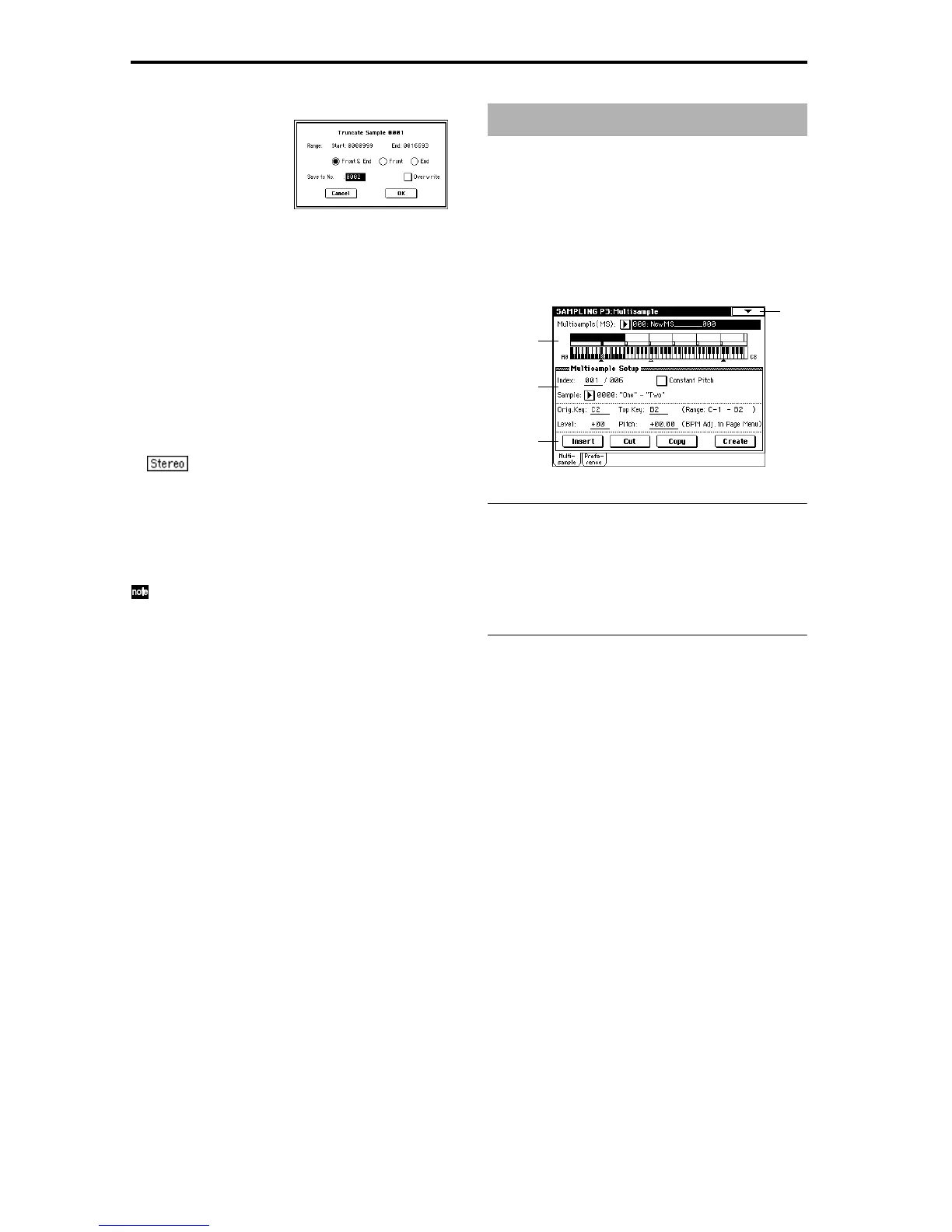96
1 Select this command to open the following dialog box.
2 “Range Start” and “End” will show the range of data that
will be edited.
3 Use the radio buttons to select the portion that will be
deleted.
Front & End: The sample data that lies before the “Range
Start” (start address or loop start address) and after the
“Range End” (end address or loop start address) will be
deleted.
Front: The sample data that lies before the “Range Start”
(start address) will be deleted.
End: The sample data that lies after the “Range End”
(end address) will be deleted.
4 In “Save to No.,” specify the save destination sample
number. By default, an unused sample number will be
selected. If you have checked “Overwrite” in
5, this can-
not be set.
For a stereo sample, “Save to No.(L)” and “(R)”
will be displayed. Specify the save destination sample
number for the L channel and R channel respectively.
5 If you wish to delete the original sample data and over-
write it with the edited sample data, check “Overwrite”
(
☞1–1).
6 To execute the Truncate command, press the OK button.
To cancel, press the Cancel button.
Normally you will leave “Save to No.” at the default
setting, and execute without checking “Overwrite.”
When you execute, the original data and the edited data
will both be preserved, and the sample number after
editing will be assigned to the sample of the index.
Here you can make settings for multisamples. You can create
indexes for a multisample, and then assign a sample to each
index. (These basic settings can also be performed in P0.) In
addition, you can delete, copy, or insert an index, and per-
form detailed editing such as adjusting the level and pitch of
the sample for each index.
3–1: Multisample
3–1a: Multisample (MS), Keyboard & Index
Multisample (MS) [000...999]
Select the multisample that you wish to edit (☞Link: 0–1a).
Keyboard & Index
(☞Link: 0–1a)
3–1b: Multisample Setup
Index [xxx (001...127)/yyy (001...127)]
Select the index that you wish to edit (☞Link: 0–1a).
You can also select an index by holding down the [ENTER]
key and playing a note on the keyboard. The index that
includes this note will be selected. The selected key will be
the base key, and will be displayed in gray in “Keyboard &
Index.”
Constant Pitch
Checked: All notes in the zone of the index will sound at the
pitch of the original key. Use this setting when you have
sampled a drum sound or a rhythm loop, and want it to
always playback at the original pitch.
Unchecked: The pitch will change in semitone steps, based
on the original key. Use this setting when you have sampled
a musical instrument sound etc. and would like to play it
conventionally from the keyboard.
Stereo
This area will indicate “Stereo” if a stereo multisample or
sample is selected, or if you sampled with a setting of Stereo
in “Sample Mode” (0–1c) (
☞Link: 0–1c).
Sample [----: ---No Assign----, 0000...3999]
This shows the number and name of the sample that is
assigned to the selected index. You can also select a sample
here (
☞Link: 0–1b).
Orig.Key (Original Key) [C–1...G9]
Specify the original key of the sample (☞Link: 0–1b).
Sampling P3: Multisample
3–1
3–1a
3–1b
3–1c
