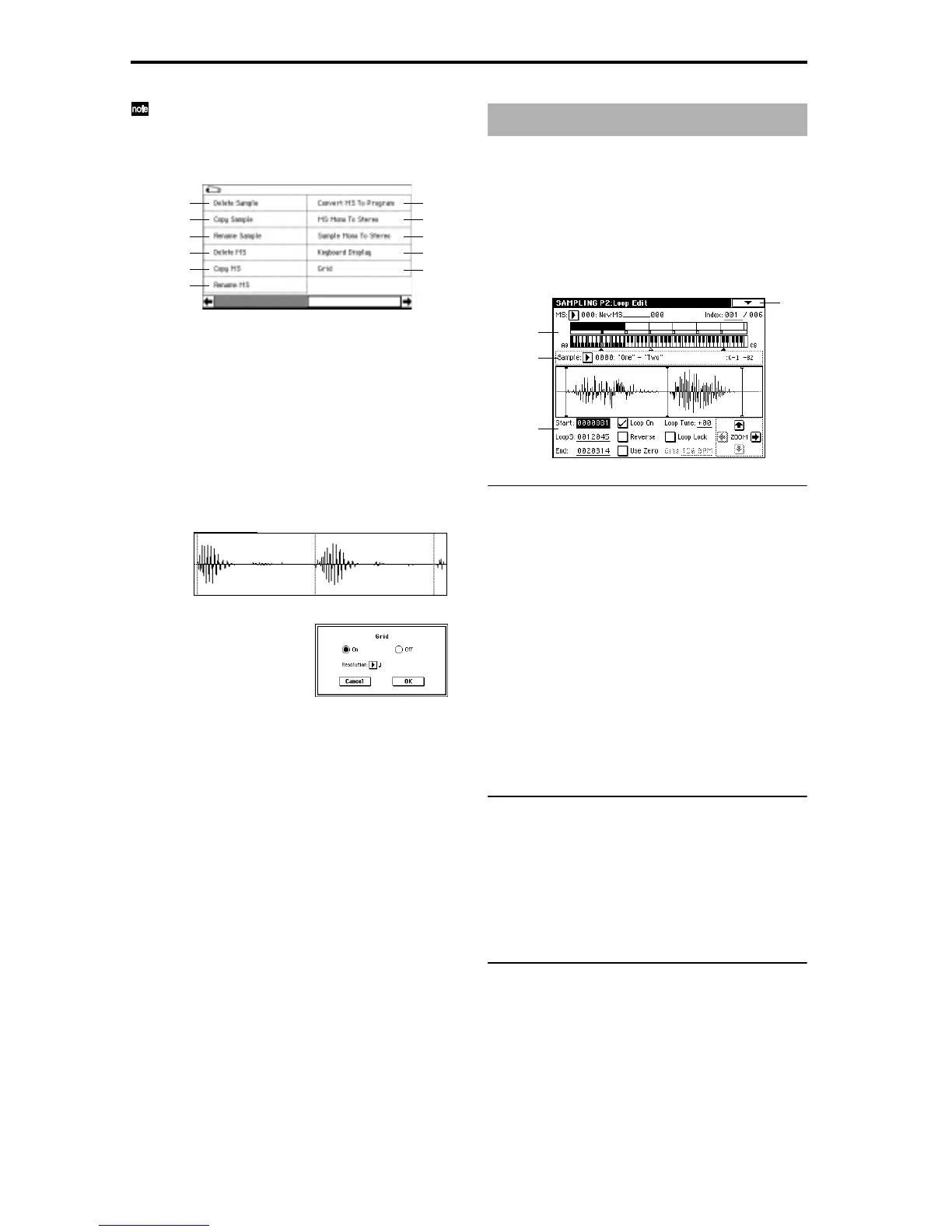94
Normally you will leave “Save to No.” at the default
setting, and execute without checking “Overwrite.”
When you execute, the original data and the edited data
will both be preserved, and the sample number after
editing will be assigned to the sample of the index.
1–1M: Grid
This command displays a grid in the “sample waveform dis-
play.” When you select On and execute this command, verti-
cal dotted lines will appear in the “sample waveform
display” according to the specified resolution and tempo
(“Grid” 1–1c, 2–1c). Use the grid when you wish to cut the
sample data or determine waveform starting locations based
on BPM values or beats. The vertical dotted lines will be
shown starting at the “Start” (when Loop is off) or “Loop
Start” (when Loop is on) (P2: Loop Edit) addresses, and are
calculated according to the playback when the sample is
played by the currently selected key (displayed in gray)
(
☞“Keyboard & Index” 0–1a).
1 Select this command to open the following dialog box.
2 Use the On/Off Radio buttons to switch the grid on or
off.
3 In “Resolution,” select the desired resolution for the grid.
The grid that appears will be determined by this setting
and by the “Grid” (1–1c) setting in the page.
4 To execute the settings, press the OK button. To cancel,
press the Cancel button.
2–1: Loop Edit
Here you can specify the portion of the sample that will be
played back, set sample parameters, and edit the sample.
Sample parameters that were loaded into internal sampling
memory in Disk mode can also be edited in the same way.
You can make detailed edits in single-sample steps while
watching the sample waveform display.
2–1a: MS (Multisample), Index, Keyboard & Index
MS (Multisample) [000...999]
Select the multisample whose loop and other sample param-
eters you wish to edit (
☞Link: 0–1a).
Index [xxx (001...127)/yyy (001...127)]
Select the index whose loop and other sample parameters
you wish to edit. Your edits will apply to the sample of the
index selected here, and the waveform will appear in the
“sample waveform display” (
☞Link: 0–1a).
You can also select an index by holding down the [ENTER]
key and playing a note on the keyboard. The index that
includes this note will be selected. The note you played will
be the base key, and will be shown in gray in “Keyboard &
Index.”
Keyboard & Index
(☞ Link: 0–1a)
2–1b: Sample, Range
Sample [----: ---No Assign----, 0000...3999]
Range [C–1...B9 – C–1...B9]
This shows the sample number and name, and the range of
the selected index. If you change “Sample,” the sample you
specify will be assigned to this index. The sample you select
here will appear in the “sample waveform display” (
☞Link:
0–1b).
2–1c: Sample waveform display, Start, LoopS, End,
Loop On, Loop Tune, Reverse, Loop Lock, Use
Zero, Grid, ZOOM
Sample waveform display
The waveform of the “Sample” is displayed here (☞1–1c).
0–1A
0–1B
0–1C
0–1D
0–1E
0–1G
0–1H
0–1I
0–1J
0–1F
1–1M
Sampling P2: Loop Edit
2–1
2–1a
2–1b
2–1c
