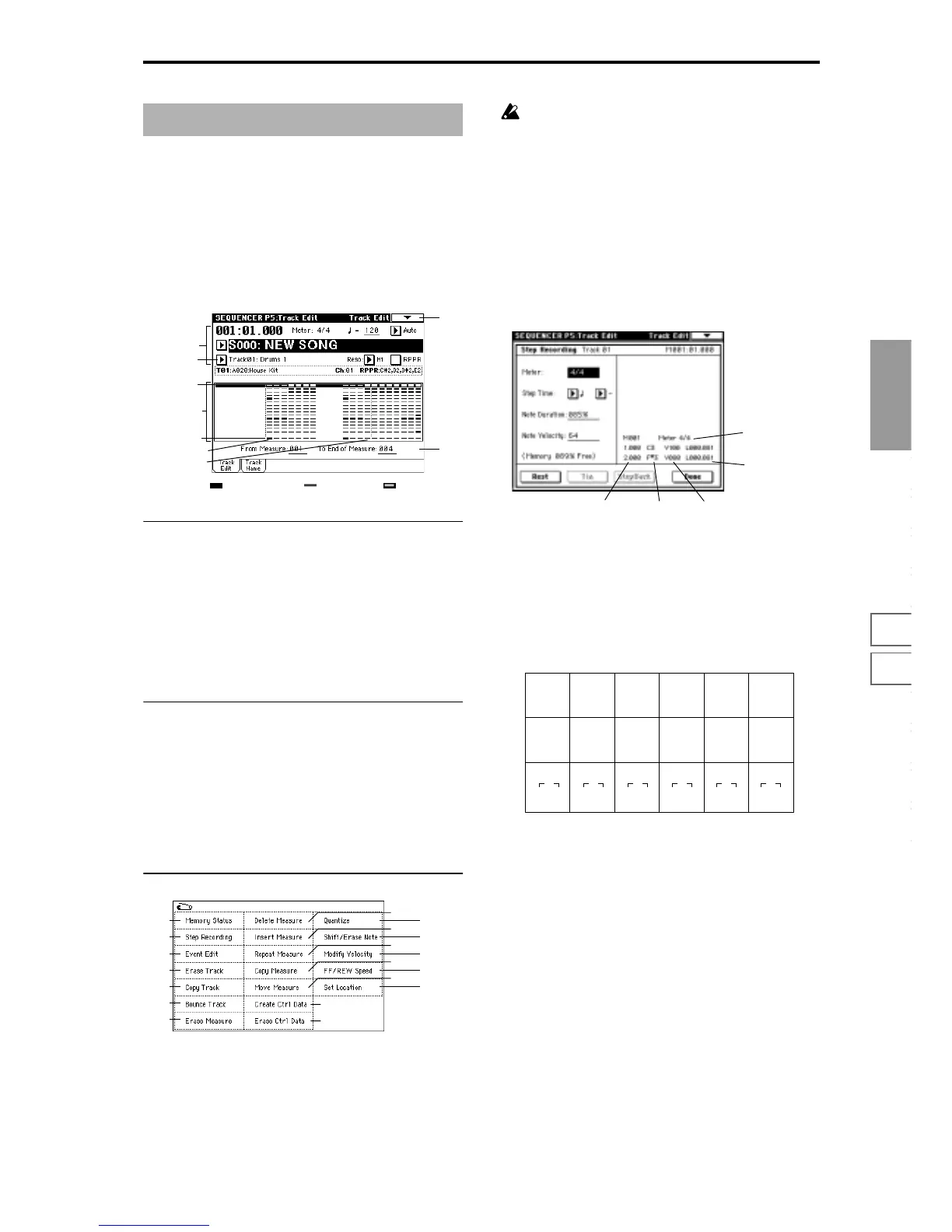Sequencer
P0
P1 P2 P3 P4 P5 P6 P7 P8 P9
61
5–1: Track Edit
Here you can edit the settings of the currently selected track
and the musical data that has already been recorded, as well
as perform step recording.
When you wish to edit musical data or perform step record-
ing, first use the tab page window to select the track and
specify the desired area. Then select the appropriate page
menu command.
5–1a: Track Select
[Track01…Track16, Master Track]
Select the track that you wish to edit (or copy from) or
record.
If you wish to select all tracks, it is not necessary to specify
them here. (Check the “All Tracks” item within the dialog
box of the page menu command.)
Master Track: Edit the tempo or time signature of the master
track.
5–1b: From Measure/To End of Measure
Specify the range of measures that you wish to edit (or copy
from) or step-record.
From Measure [001…999]
Specify the first measure.
To End of Measure [001…999]
Specify the last measure.
▼ 5–1: Page Menu Command
5–1A: Step Recording
Step recording allows you to specify the length and velocity
of each note numerically, and to input the pitches from the
keyboard. You can use the Rest button and Tie button to
input a rest or tie.
Be aware that if you step-record onto a track which
already contains sequence data, all data will be erased
from the measure specified in “From Measure” and all
subsequent measures.
To input data with a continuously-changing value such as
pitch bend, it is best to use “Create Ctrl Data” (5–1L). To
input individual data events such as program changes, use
“Event Edit” (5–1B).
1 Use “Track Select” to select the track into which you wish
to input data, and use Track Edit tab item “From Mea-
sure” to specify the measure at which you wish to begin
input.
2 When you select this command, the following dialog box
will appear.
3 In “Meter,” set the time signature.
This will show the time signature that has already been
set for the measure.
If you change the time signature setting, the time signa-
ture data of the measures you record will change, and all
tracks will change to the time signature you specified.
4 In “Step Time,” specify the length of the basic step that
you wish to input, in terms of a note value. The number
of clocks in each note value is shown below.
5 In “Note Duration,” specify the length that the note will
actually be held, relative to the “Step Time.” In general,
100% will be tenuto, 85% will be normal, and 50% will be
staccato.
6 Use “Note Velocity” to specify the velocity value (key-
board playing strength) of the note data. With the
[PAUSE] key pressed, you can hold down the [ENTER]
key and play a note on the keyboard to specify the veloc-
ity value.
7 Input the note events described below by playing notes
on the keyboard or by pressing the buttons in the lower
part of the dialog box.
• Inputting notes
When you press a key on the keyboard, that note number
will be input as a note of the length specified in
4.
When you press a chord on the keyboard, those note
numbers will be input as chords of the length specified in
4. Since each of the note numbers you press before
releasing all of the keys will be input at the same location,
the notes will be input as a chord even if they are actually
played at different times.
Sequencer P5: Track Edit
5–1
5–1a
0–1a
0–1g
Track1
Master Track
From Measure
To End of
Measure
5–1b
...
Display of
musical data
(selected track is
highlighted)
: musical data exists : no musical data : a pattern is used
0–1A
5–1A
5–1B
5–1C
5–1D
5–1E
5–1F
5–1L
5–1M
5–1G
5–1H
5–1I
5–1J
5–1K
5–1N
5–1O
5–1P
0–1I
0–1J
Note numberLocation within the
measure (beat, clock)
Length
(beats, clocks)
Time signature
Velocity
(0:24)
(0:48)
(0:96)
(1:00)
(2:00)
(4:00)
(0:36)
(0:72)
(0:144)
(1:96)
(3:00)
(6:00)
(0:16)
(0:32)
(0:64)
(0:128)
(1:64)
(2:128)
333333
