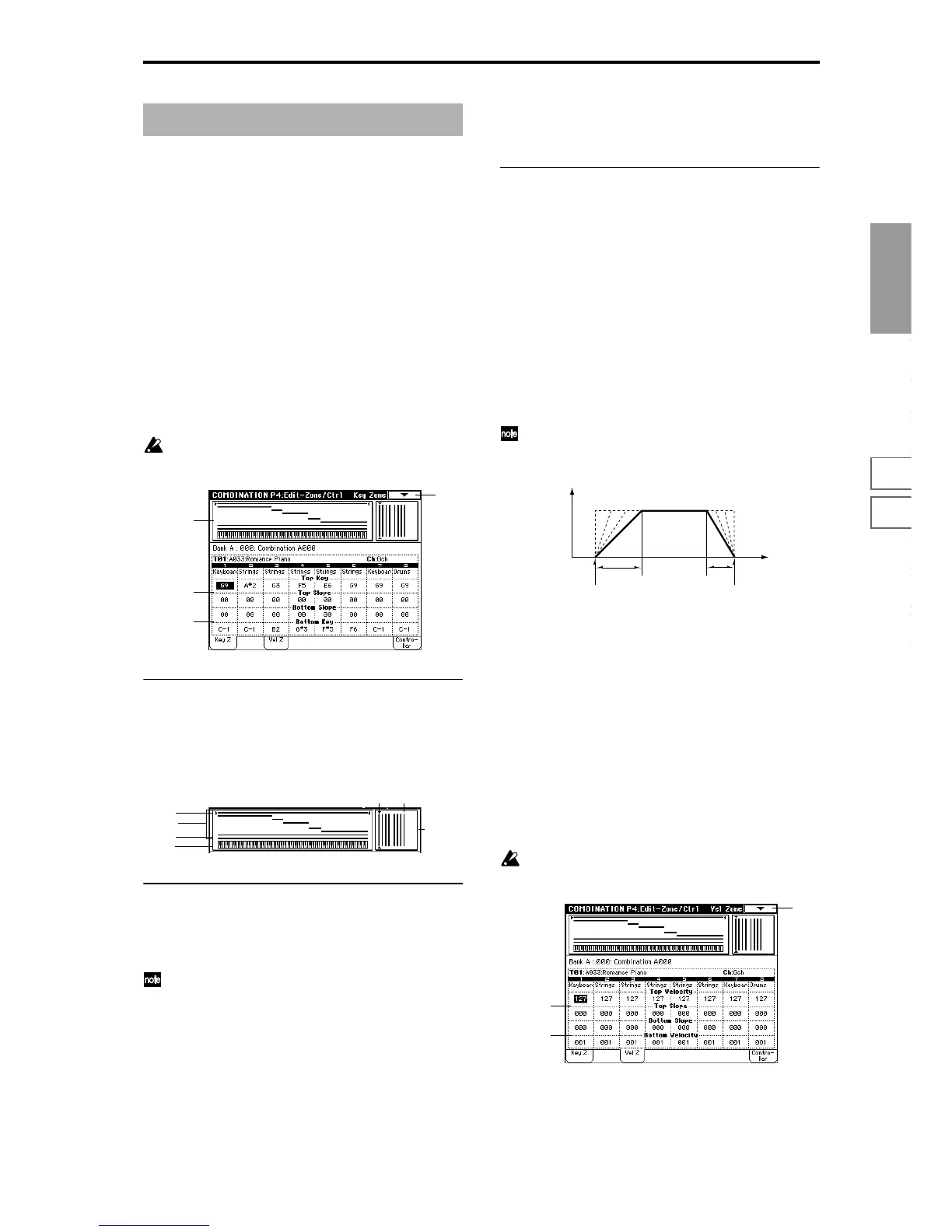Combination
P0
P1 P2 P3 P4 P7 P8 P9
37
4–1: Key Z (Key Zone)
These settings specify the keyboard range in which each
timbre will sound.
The top/bottom key parameters specify the range of notes
in which timbres 1–8 will sound, and the top/bottom slope
parameters specify the range over which the original vol-
ume will be reached.
By setting timbres of different sounds to ranges that do not
overlap, you can play different sounds in different ranges of
the keyboard (Key Split).
By setting the ranges to overlap, you can play two or more
sounds with a single note (Layer).
If you set the slopes (the grayed portion) to overlap, the
sounds will overlap, and the proportion of the overlap will
change according to the keyboard location (Positional
Cross-fade).
It is not possible to set the bottom key above the top key
of the same timbre. Nor is it possible for the top and
bottom slopes to overlap.
4–1a: Zone Map
This area indicates the note and velocity ranges in which
each timbre will sound.
The LCD screen will display a line to indicate the range of
notes and velocities that will sound, and will show the slope
portion in gray.
4–1b: Top Key, Top Slope
Top Key [C–1...G9]
Specify the top key (upper limit) of the notes that will sound
each timbre 1–8.
You can also set this parameter by holding down the
[ENTER] key and playing a note.
Top Slope [00...72]
Specify the range of keys (12 is one octave) over which the
volume will be reached starting from the top key.
0: The volume will be at the original level from the top key.
12: The volume will increase gradually as you play down-
ward, and will reach the original volume one octave below
the top key.
60: The volume will increase gradually as you play down-
ward, and will reach the original volume five octaves below
the top key.
4–1c: Bottom Slope, Bottom Key
Bottom Slope [00...72]
Specify the range of keys (12 is one octave) over which the
volume will be reached starting from the bottom key.
0: The volume will be at the original level from the top key.
12: The volume will increase gradually as you play upward,
and will reach the original volume one octave above the top
key.
60: The volume will increase gradually as you play upward,
and will reach the original volume five octaves above the
top key.
Bottom Key [C–1...G9]
Specify the bottom key (lower limit) of the notes that will
sound each timbre 1–8.
You can also set this parameter by holding down the
[ENTER] key and playing a note.
How volume will change according to keyboard location
4–2: Vel Z (Vel Zone)
Set the Top/Bottom Velocity parameters to specify the range
of velocities that will sound each timbre 1–8, and set the
Top/Bottom Slope parameters to specify the range over
which the volume will change.
By setting two or more timbres to velocity zones that do not
overlap, you can use variations in playing dynamics to play
different sounds (Velocity Switch).
If you set two or more timbres to velocity zones that overlap,
the sounds will be heard together (Layer).
If the slope ranges (gray line) overlap, different sounds will
be sounded together, and your playing dynamics will deter-
mine the proportion of each sound (Velocity Cross-fade).
It is not possible to set the bottom velocity greater than
the top velocity for the same timbre. Nor can the top
slope and the bottom slope overlap.
Combination P4: Edit-Zone/Ctrl
0–1
4–1a
4–1b
4–1c
Timbre 1
Timbre 1
Key zone
display
Velocity
zone
display
Timbre 8
Timbre 8
C–1~G9
Bottom Slope
Bottom Key
Top Slope
Top Key
Key
Volume
0–1
4–2a
4–2b
