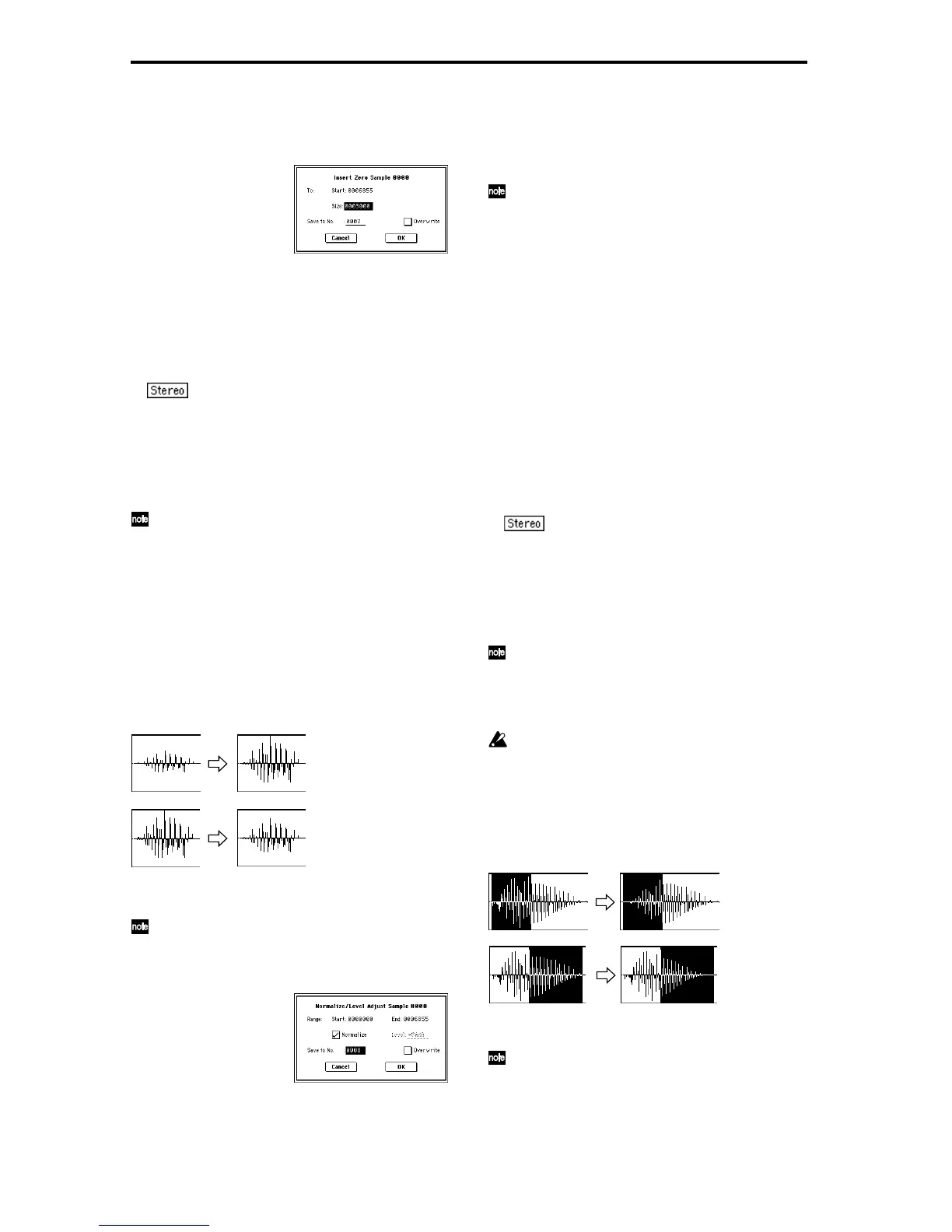92
1 Use “Edit Range Start” to specify the starting address at
which the zero-level will be inserted. (The “Edit Range
End” setting has no effect.)
2 Select this command to open the following dialog box.
3 “To Start” will indicate the starting address at which the
data will be inserted.
4 In “Size,” specify the length of the data that will be
inserted.
5 In “Save to No.,” specify the save destination sample
number. By default, an unused sample number will be
selected. If you have checked “Overwrite” in
6, this can-
not be set.
For a stereo sample, “Save to No.(L)” and “(R)”
will be displayed. Specify the save destination sample
number for the L channel and R channel respectively.
6 If you wish to delete the original sample data and over-
write it with the edited sample data, check “Overwrite”
(
☞1–1).
7 To execute the Insert Zero command, press the OK but-
ton. To cancel, press the Cancel button.
Normally you will leave “Save to No.” at the default
setting, and execute without checking “Overwrite.”
When you execute, the original data and the edited data
will both be preserved, and the sample number after
editing will be assigned to the sample of the index.
1–1I: Normalize/Level Adj.
This command uniformly modifies the data values (volume)
of the data between the “Edit Range Start” and “Edit Range
End.” “Normalize” will amplify the level of the sample data
as far as possible without allowing it to clip (distort). If the
level of the sampled data is too low, you can execute this
command to increase the dynamic range. “Level” allows
you to raise or lower the level as desired.
1 Use “Edit Range Start” and “Edit Range End” to specify
the range to be edited.
The data that will be normalized or level-adjusted can
be auditioned by pressing the front panel [START/
STOP] key.
2 Select this command to open the following dialog box.
3 The range to be edited is shown by “Range Start” and
“End.”
4 If you check “Normalize” and execute, the data will be
normalized. In this case, the “Level” setting will be
ignored.
If you wish to specify “Level” to modify the level of the
sample data, do not check “Normalize.”
Each increase of +6 dB will approximately double the
height of the waveform shown in the LCD. +12 dB will
be an increase of approximately 4X, and +18 dB will be
approximately 8X. Conversely, each decrease of –6 dB
will halve the level, so that –6 dB will be 1/2X and –12
dB will be approximately 1/4X. Executing the "Level"
command with positive (+) settings may cause the
sound to clip (i.e., distort at the point that amplification
beyond the maximum level is impossible). Once the
sample data has been boosted beyond the clipping
point, re-executing this command with negative (–) set-
tings of “Level” will simply lower the overall level of
the clipped signal –the waveform will remain distorted.
Also, if executing “Level” with negative (–) settings
causes any portion of the sample data to reach a zero
level, the zero data will not return to its original state
even if you re-execute “Level” with positive (+) set-
tings.
5 In “Save to No.,” specify the save destination sample
number. By default, an unused sample number will be
selected. If you have checked “Overwrite” in
6, this can-
not be set.
For a stereo sample, “Save to No.(L)” and “(R)”
will be displayed. Specify the save destination sample
number for the L channel and R channel respectively.
6 If you wish to delete the original sample data and over-
write it with the edited sample data, check “Overwrite”
(
☞1–1).
7 To execute the Normalize/Level Adjust command, press
the OK button. To cancel, press the Cancel button.
Normally you will leave “Save to No.” at the default
setting, and execute without checking “Overwrite.”
When you execute, the original data and the edited data
will both be preserved, and the sample number after
editing will be assigned to the sample of the index.
Be aware that if sample data of an extremely low level
is normalized, any noise included in the sample will
also be amplified.
1–1J: Volume Ramp
This command modifies the data values (volume) between
the “Edit Range Start” and “Edit Range End.” You can make
the volume gradually increase (Fade In) or decrease (Fade
Out) from the “Edit Range Start” to the “Edit Range End.”
1 Use “Edit Range Start” and “Edit Range End” to specify
the range to be edited.
The data that will be modified by “Volume Ramp” can
be auditioned by pressing the front panel [START/
STOP] key.
Normalize
Level Adjust –12dB
Fade In
Fade Out
