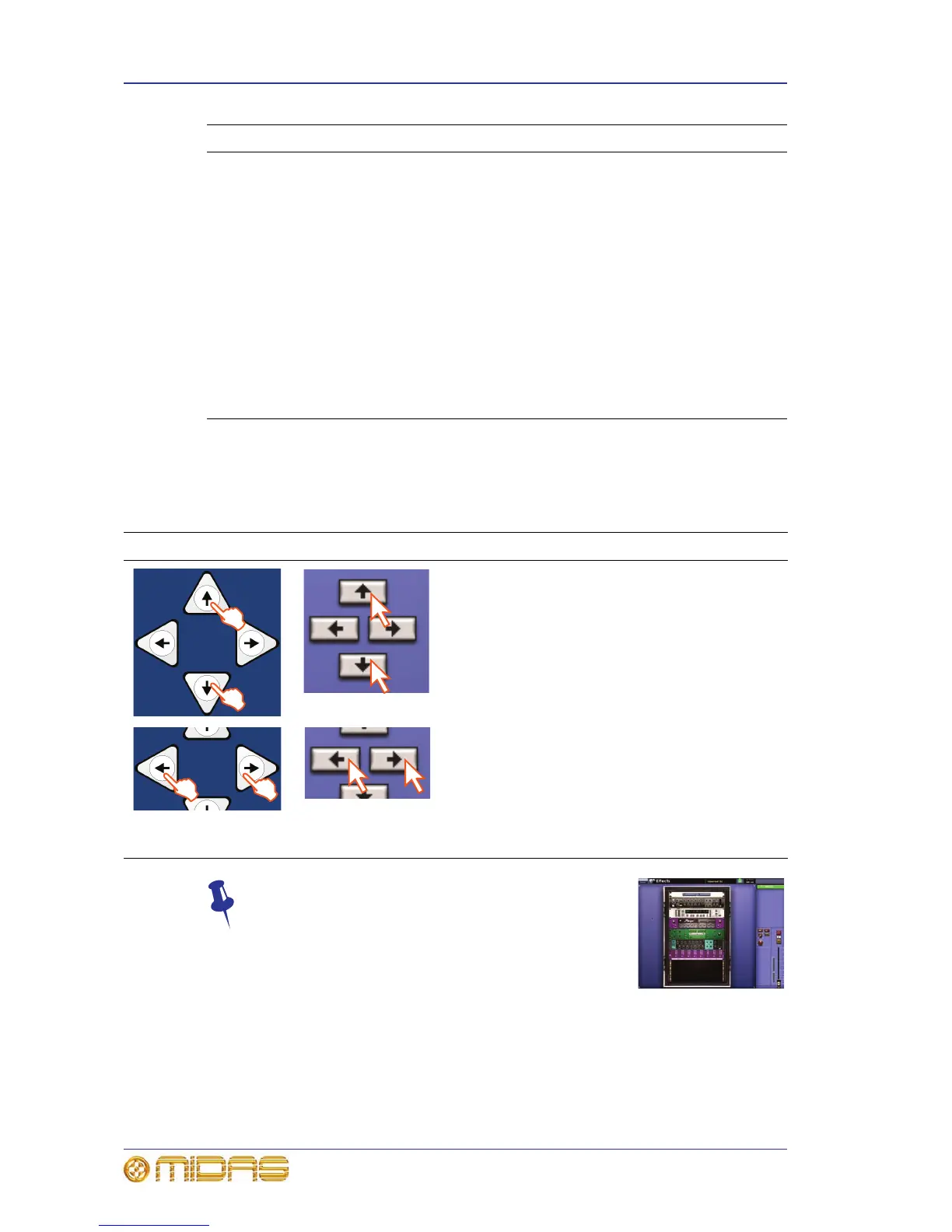158 Chapter 19: Assignable Controls
PRO2 Live Audio System
Owner’s Manual
Rack and unit control navigation
To navigate the rack and unit controls, use the four navigational buttons (see “The
assignable controls section on the control surface” on page 153) to the right of the
assignable controls panel on the control surface, which are replicated on the GUI.
Don’t forget that you can operate the selected effect or
GEQ in their respective rack unit view (for example, the
Effects screen shown right) via the control surface or
GUI.
4 Effects only: Description of the effect’s button currently assigned to the
button.
GEQ only: Will show either the text “zoom n” (where n is number from 1 to
8) or “overview” to indicate which display you are in, that is, overview or
zoom, respectively.
5 Navigation buttons, which replicate the arrow buttons to the right of the
assignable controls section on the control surface (see “Rack and unit
control navigation” on page 158).
6 Parameter description of the overlying control knob’s assignment.
7 Control knob. Includes gradations and dimensions applicable to the
assigned parameter.
8 When a control is unassigned, the assignable controls section displays it as
a ‘ghost’ image. (This also applies to the buttons.)
Operating on the control surface or GUI Does this
or
At the Effects or Graphic EQs screen, scrolls
up/down through the units in the rack(s), even
with the unit window open. Scrolling finishes
at the first and last units.
or
At the Effects screen, scrolls left/right to
predetermined control parameters of the
selected effect, even with the unit window open
(see Figure 12 “Changing the effect parameter
assignments” on page 159). However, the
function of these buttons on the Graphic EQs
screen is more extensive (see “Controlling a
GEQ” on page 159).
Item Description
