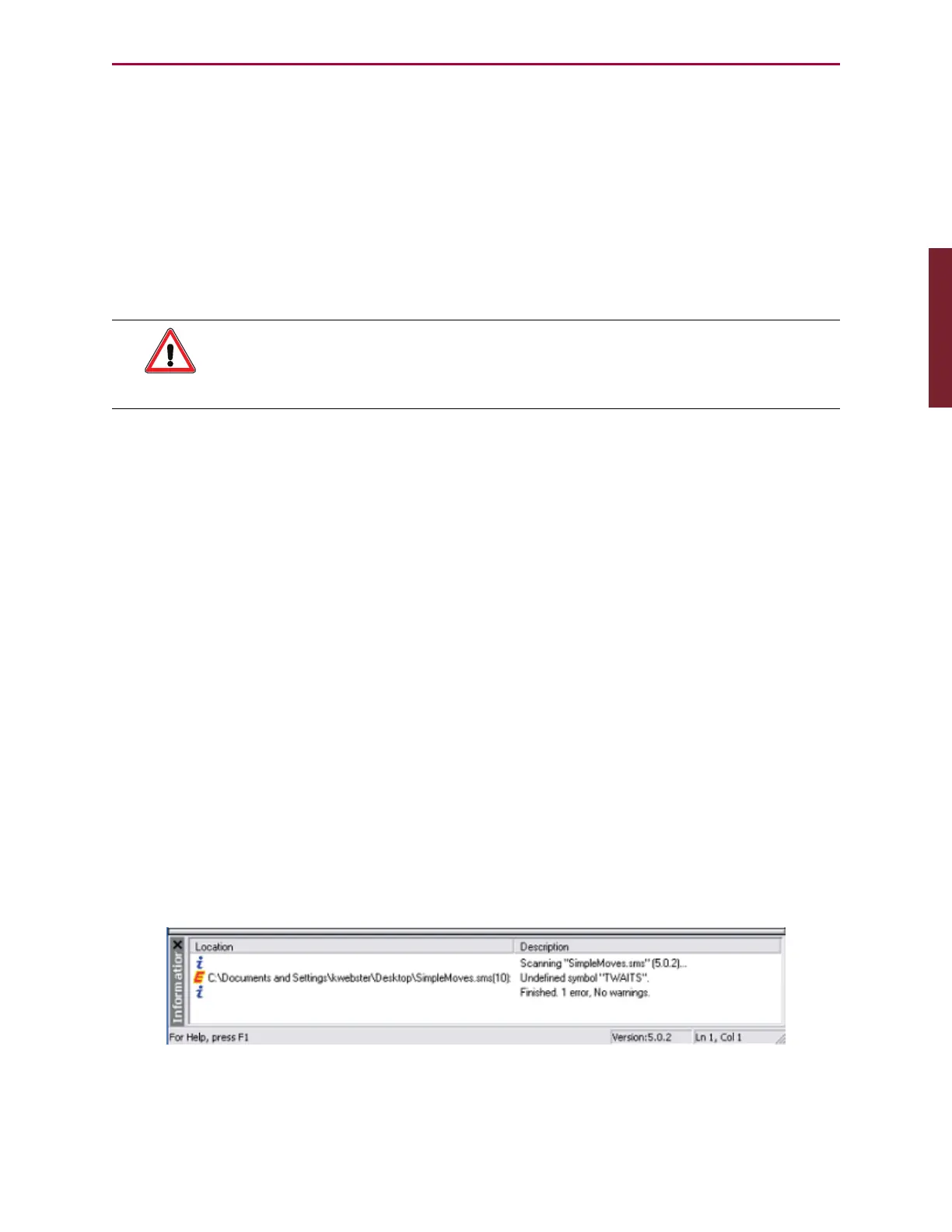Moog Animatics SmartMotor™ Developer's Guide,Rev. L
Page 65 of 909
l
Data that has associated report commands, such as Position, which is retrieved using
the RPA command, can be easily reported by simply including the report command
directly in the program code.
NOTE: Be careful when using report commands within tight loops because they can
bombard the Terminal window with too much data.
l
If a program is sending too much data to the Terminal window, try adding a WAIT=50
command to the program, which will slow down the flow.
l
Use the right-hand scroll bar to review the Terminal window history.
Initiating Motion from the Terminal Window
WARNING: The larger SmartMotors can shake, move quickly and exert great
force. Therefore, proper motor restraints must be used, and safety
precautions must be considered in the workcell design (see Other Safety
Considerations on page 31).
To initiate motion from the terminal window, enter the following commands (do not enter the
comments, which are the right-hand portion of each line).
MP 'Initialize Position mode
ADT=100 'Set target accel/decel
VT=1000000 'Set target velocity
PT=300000 'Set target position
G 'Go, starts the move
NOTE: Acceleration, velocity and position fully describe a trapezoidal-motion
profile.
After the final G command has been entered, the SmartMotor accelerates to speed, slows and
then decelerates to a stop at the absolute target position. The progress can be seen in the
Motor View window. For details on the Motor View window, see Monitoring the SmartMotor
Status on page 206.
Information Window
NOTE: In addition to the software information in this section, there is context-
sensitive help available within the SMI software interface, which is accessed by
pressing the F1 key or selecting Help from the SMI software main menu.
The Information window shows the program status. When a program is scanned and errors
are found, they are listed in the Information window preceded by a red "E" along with the
program path and line number where the error was found, as shown in the following figure.
Example Error Message
Part 1: Programming: Initiating Motion from the Terminal Window