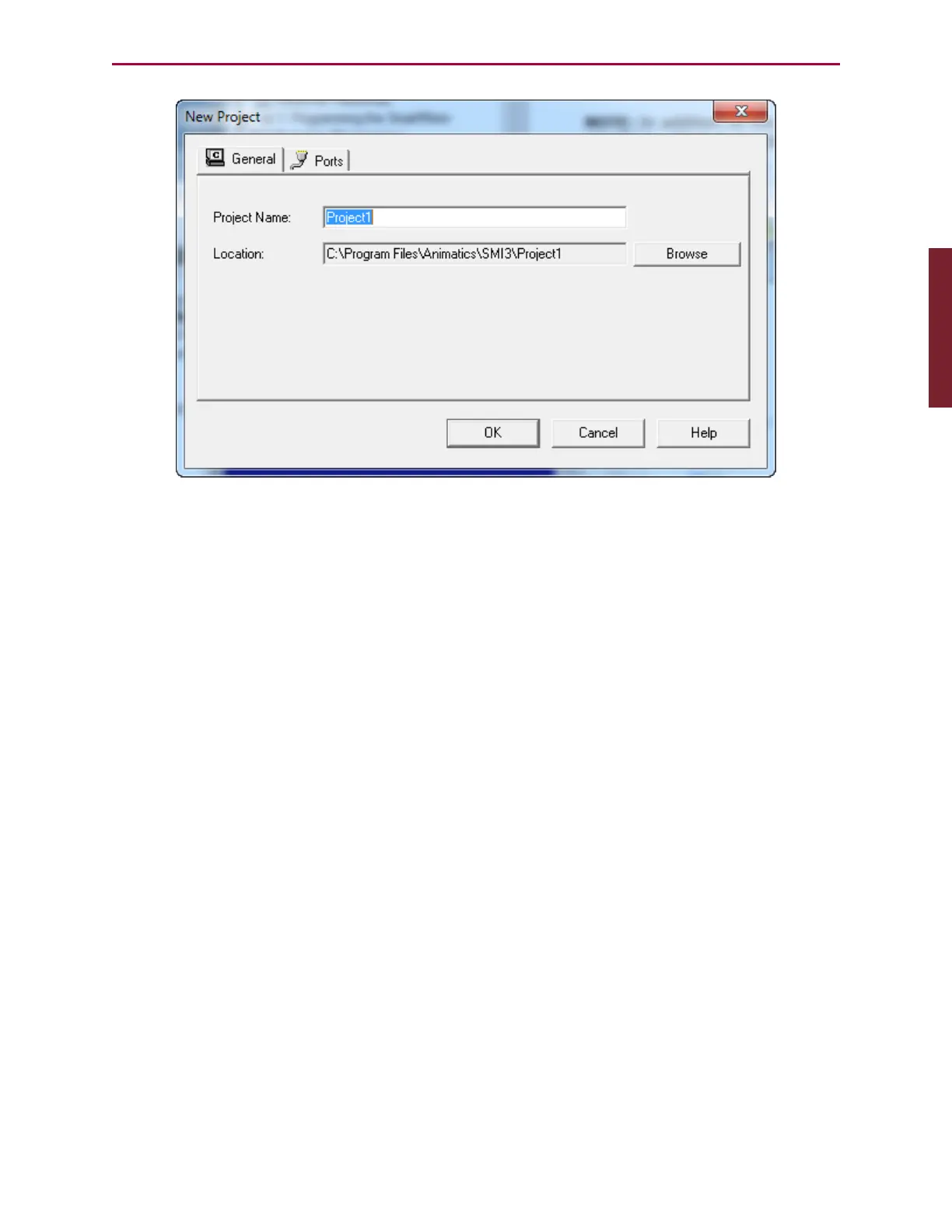Moog Animatics SmartMotor™ Developer's Guide,Rev. L
Page 89 of 909
New Project Window
To use the New Project window:
l
Enter a name and location in the Project Name and Location fields to title the project
and specify the location where it will be saved.
l
Click OKto save the information. At this point, you have the option of letting the SMI
software explore the network of motors and set up the project automatically, or of
doing it manually by double-clicking on the specific communication ports or motors
listed in the Information window. Unless you are you are a system expert and know
exactly what the port and motor settings are, you should let the software detect the
motors for you.
l
From here, you can open one or more programs for editing in the SMIEditor.
l
After the project is set up, select File > Save Project to save it. Projects are saved as
.SPJ files.
l
To open a project, select File > Open Project, and then select the desired project
(.SPJ) file. When a project file is opened, all motor communication information,
program editor windows and other elements are restored.
l
Use the File > Recent Projects menu to view and select from the projects you've
most recently edited.
SmartMotor Playground
NOTE: In addition to the software information in this section, there is context-
sensitive help available within the SMI software interface, which is accessed by
pressing the F1 key or selecting Help from the SMI software main menu.
If you are a first-time user, the SmartMotor Playground contains some simple controls to help
you get started with moving the motor. The SmartMotor Playground allows you to
immediately move the motor without any programming.
Part 1: Programming: SmartMotor Playground
