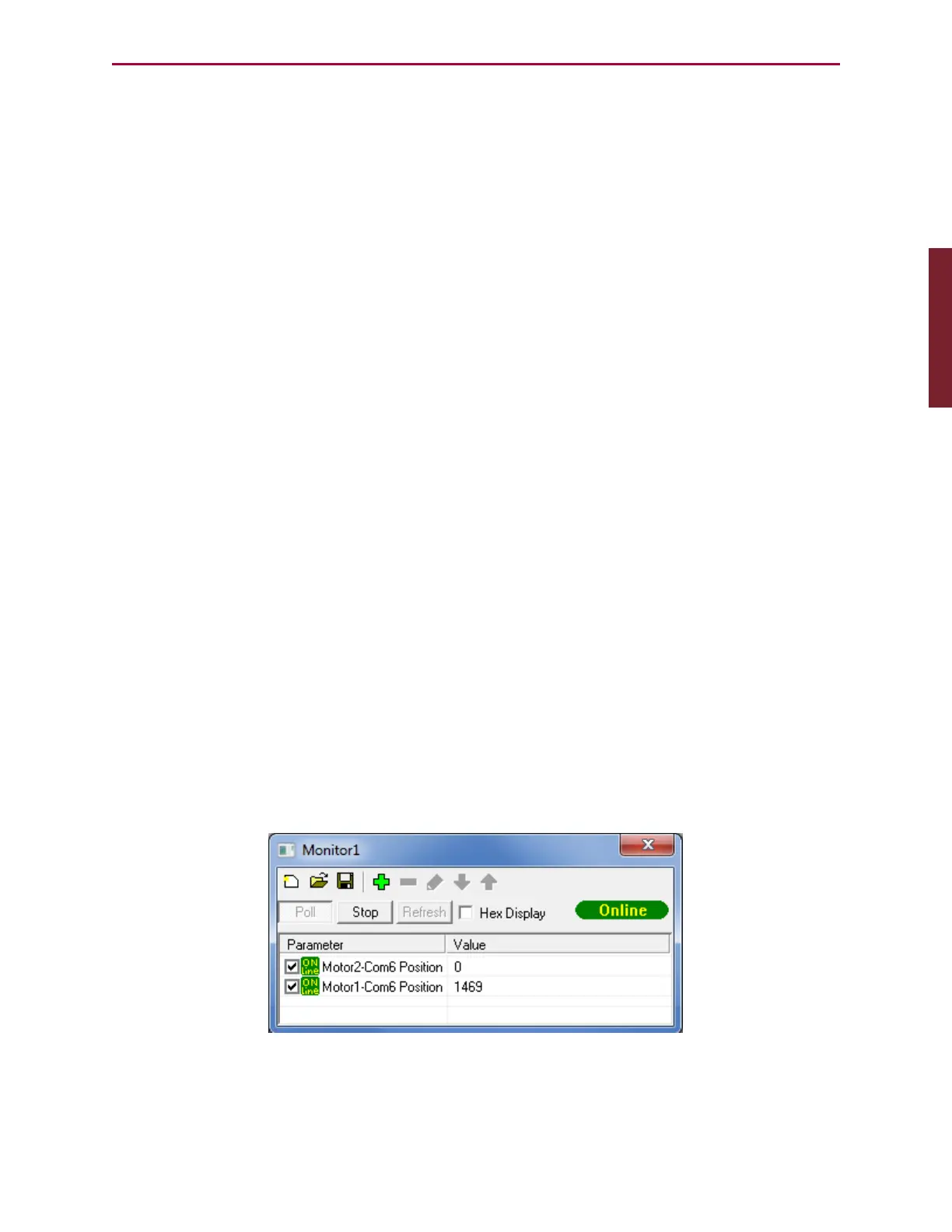Moog Animatics SmartMotor™ Developer's Guide,Rev. L
Page 73 of 909
Trace/Step group – Options for trace selections (when Step mode is not selected):
l
Start Trace and Run from Beginning button – Sets trace information in the motor and
issues a RUN command.
l
Start Trace button – Sets trace information in the motor.
l
Start Trace and Run from Current button – Available when at a break point. The trace
information is set in the motor and the program continues from the current break point.
l
Cancel Trace button – Available when a trace is active to cancel the current trace.
Trace/Step group – Options for Step (when Step mode is selected):
l
Step from Beginning button – Sets a breakpoint in the motor and issues a RUN
command. The program executes the first line of code and then stops.
l
Step from Current button – Sets a breakpoint in the motor. If the program is running,
the motor stops at the next command. If the program is at a breakpoint, the motor
executes the next command and then stops.
Trace/Step group – Options for Break (when Break at command mode is selected):
l
Set Breakpoint and Run from Beginning button – Sets the breakpoint and runs the
program from the beginning.
l
Set Breakpoint button – Sets a breakpoint in the motor.
l
Set Breakpoint and Run from Current button – If at a breakpoint, this sets the new
breakpoint and runs the program from the current location.
l
Remove Breakpoint button – Removes a breakpoint that was set and not reached.
Monitor Window
NOTE: In addition to the software information in this section, there is context-
sensitive help available within the SMI software interface, which is accessed by
pressing the F1 key or selecting Help from the SMI software main menu.
The Monitor window allows you to create your own fully-customized monitor. Because it is
polling a limited set of items, it provides a more efficient monitoring method. To open the
Monitor window, from the SMI software main menu, select:
Tools > Monitor View
Monitor Window
Part 1: Programming: Monitor Window
