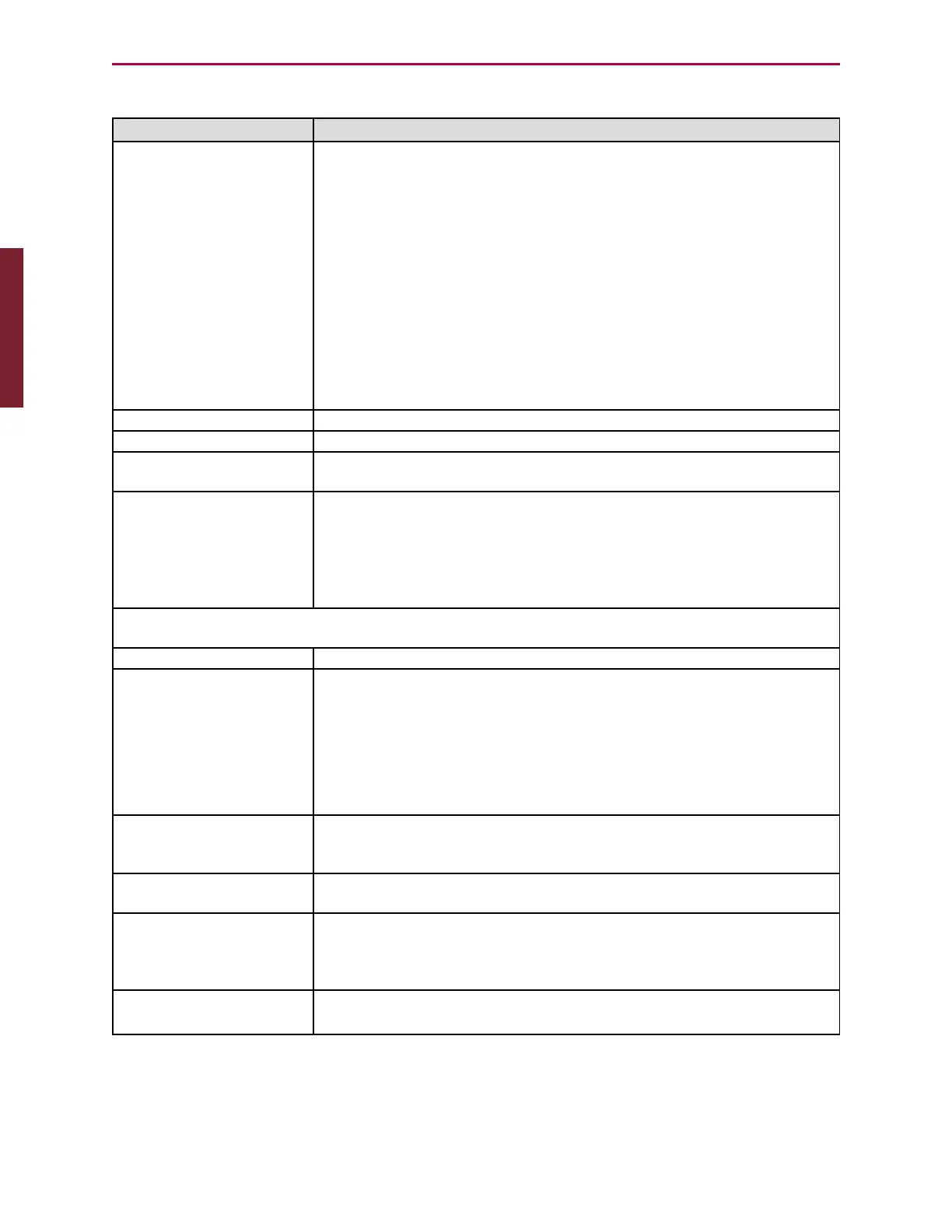Moog Animatics SmartMotor™ Developer's Guide,Rev. L
Page 72 of 909
The following table describes the items in the Trace window:
Item Description
Status box Shows the current state of the Trace program and Motor Program.
This becomes active after a command is executed on the Trace
tab and remains active until the Motor View is closed. Possible
Status messages are:
Not Connected – Not connected to motor
Program Running or Program Stopped – If at a breakpoint or the
program is stopped.
Trace Active or Trace Inactive – If a trace is currently in progress
or waiting to hit a breakpoint in progress. If a trace is active it
must be canceled before selecting a new Mode.
At Break Point – Program execution halted because a breakpoint
was reached or a step was completed.
Motor Program box Shows the name of the program contained in the motor.
Trace Program box Shows the name of the program that was doubled-clicked.
Clear Display button Clears the highlighted text in the editor window and removes any
information in the Trace List window.
Program group End Program – Stops program execution by writing the END
command
Run from Beginning – Issues a RUN command.
Run Continue – Release firmware from the current breakpoint.
(Only available when at a breakpoint.)
Mode group: For any trace information to be retrieved from the motor, a mode must be
selected and the program must run.
Current Captures the first 20 points encountered.
About, Before, After Requires the user to select a line from the program in the Editor
window by double-clicking on it. The program trace responds
based on the option selected in the Trace/Step group (see below).
About – Captures 9 points before and 10 points after desired line.
Before – captures 20 points before the desired line.
After – Captures 20 points following the desired line.
Continuous Polls the motor for commands that are executing. Because of
bandwidth, not all executed lines are shown in the Trace view or
highlighted in the program.
Step Enables step mode. The program trace responds based on the
option selected in the Trace/Step group (see below).
Break at Command Requires the user to select a line in the program by double-
clicking on it in the Editor window. The program trace responds
based on the option selected in the Trace/Step group (see
descriptions following this table).
Trace/Step group Various options are available based on other selections (see
descriptions following this table).
Part 1: Programming: SMI Trace Functions
