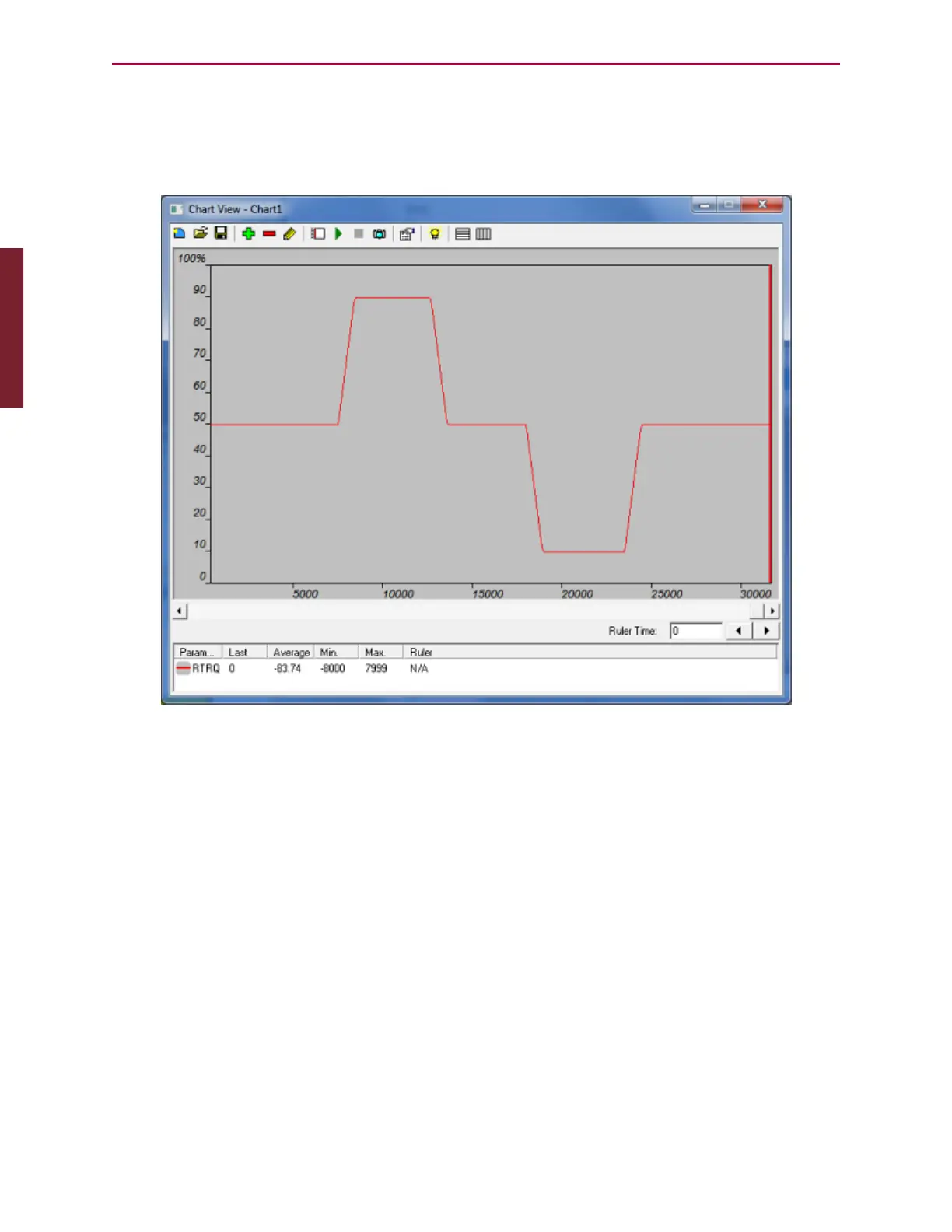Moog Animatics SmartMotor™ Developer's Guide,Rev. L
Page 80 of 909
7.
In the SMI software Terminal window, enter TS=65536. This causes a one-second ramp
time when T is commanded from or to zero.
8.
Repeat the previous command sequence. Note the addition of "ramps" to the plot, which
are caused by the TS command.
Plotted RTRQ Values With Ramps
Macros
NOTE: In addition to the software information in this section, there is context-
sensitive help available within the SMI software interface, which is accessed by
pressing the F1 key or selecting Help from the SMI software main menu.
The SMI software contains a macro tool, which is useful for creating keyboard shortcuts for
one command or a series of commands. The Macros window allows you to associate a
command or series of commands with the Ctrl+[number] keys (e.g., Ctrl+1). With this utility,
you can create multiple macros for a more efficient development process. You can create up
to ten macros to aid in quick code execution.
To open the Macros window, from the SMI software main menu, select:
Tools >Macro
Part 1: Programming: Macros