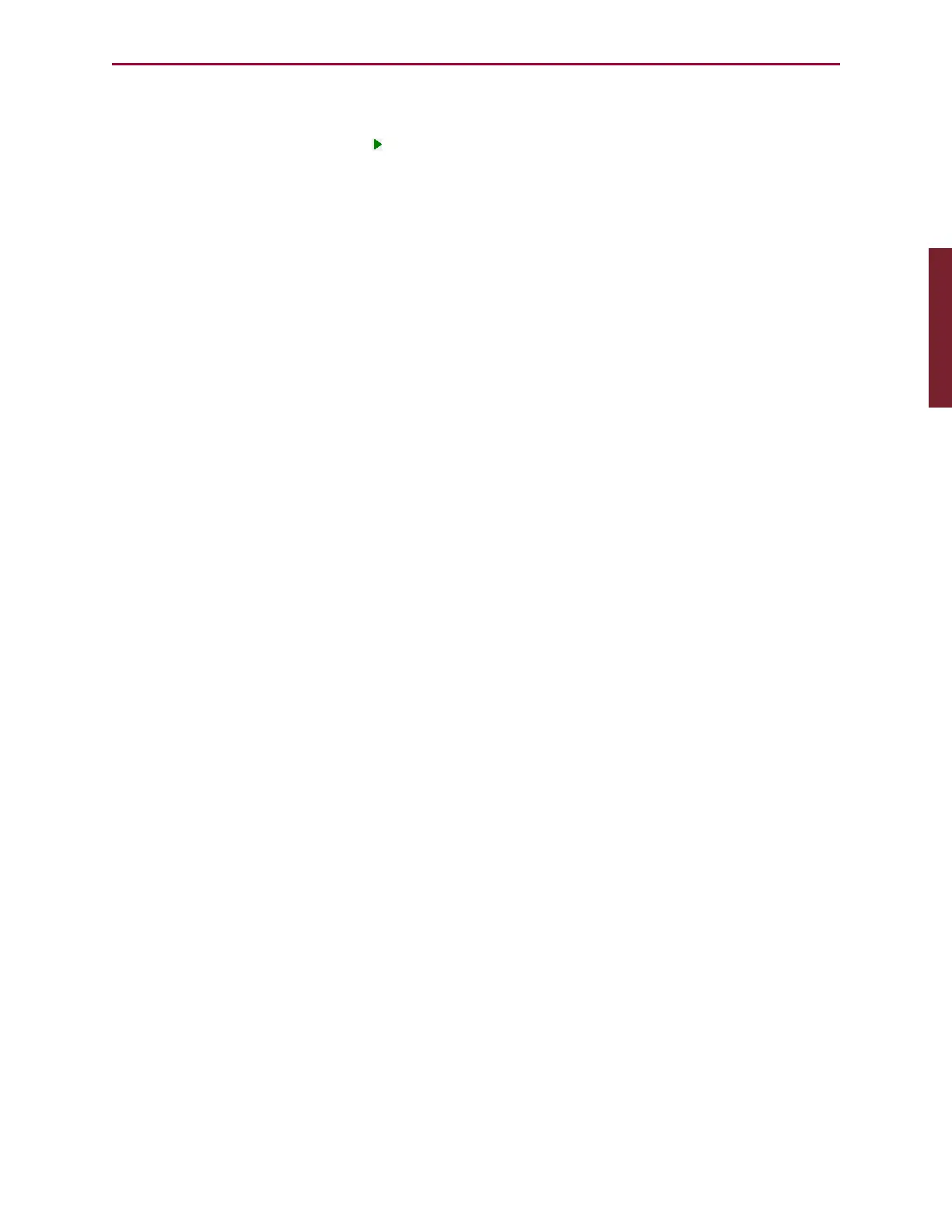Moog Animatics SmartMotor™ Developer's Guide,Rev. L
Page 77 of 909
l
The toolbar across the top provides additional functions such as chart editing, start/stop
sampling, manual update and more.
l
The Start Sampling button ( ) starts the charting action.
l
While the Chart View does not include a print function, Window’s standard Print Screen
key can capture the chart to the clipboard, and from there, it can be pasted into other
applications (like Microsoft Excel, Microsoft Word, etc.). This graphical data can be a
useful addition to written system reports.
Additionally, a context menu is available by right-clicking on the Chart View window,
which has selections for:
l Copying the chart data as a tab-delimited table in text format, which can then be
imported into a spreadsheet, such as Microsoft® Excel, or any text editor.
l
Copying the current image of the chart to the clipboard in bitmap format, which
can then be pasted in any graphic application.
Chart View Example
The SMI Chart View provides graphical access to any readable SmartMotor parameter. The
following example shows how to use the Chart View tool to graphically track torque changes
on the SmartMotor.
This procedure assumes that:
l
The SmartMotor is connected to the computer. For details, see Connecting the System
in the SmartMotor Installation & Startup Guide for your motor.
l
The SmartMotor is connected to a power source. (Certain models of SmartMotors
require separate control and drive power.) For details, see Understanding the Power
Requirements in the SmartMotor Installation & Startup Guide for your motor.
l
The SMI software has been installed and is running on the computer. For details, see
Installing the SMISoftware in the SmartMotor Installation & Startup Guide for your
motor.
l
You've completed the first-time motion example. For details, see Moving the
SmartMotor in the SmartMotor Installation & Startup Guide for your motor.
To open the Chart View window, from the SMI software main menu, select:
Tools > ChartView
The Chart View window opens. For details, see Chart View on page 76.
Part 1: Programming: Chart View Example