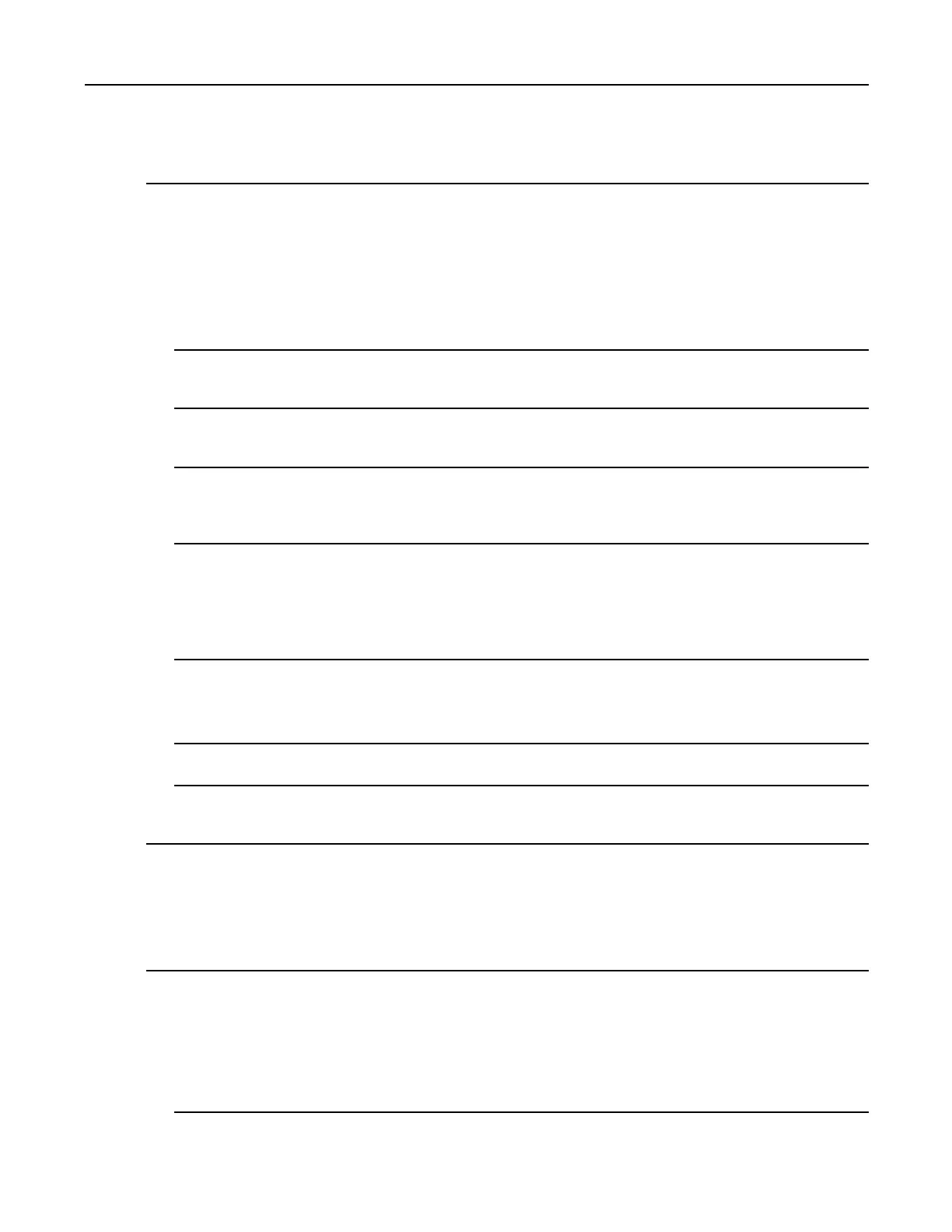MC40IntegratorGuide
1FromtheMainMenu,selectitem1.Thefollowingappears:
PleaseenterEFSfilename(e.g./tmp/1.efsmot):<volumename>
Pleaseenterencryptionkey(64-byteshexvalue):
PleaseentertheEFSimagesize(inMB):<volumesizeinMB>
PleaseenterEFSimagefilesystemtype(e.g.ext4,vfat...):ext4
DONE-OK
2Theutilityrstpromptsforthenameofthevolumetocreate.AnyASCIIstringthatmeetsstandardLinux
lenamingrulesisvalid.EntertheimagenameandthenpressEnter.
3Theutilitythenpromptsfortheencryptionkey.Thisisa64bytehexadecimalvalue.Enterastringof64
hexadecimaldigitsandthenpressEnter.
4Theutilitythenpromptsfortheimagesize.EnterthesizeofthevolumeinMB.Anumbermustbeentered
withouttheunits.ItisunderstoodthatMB.Avalueof2000,is2GB.Notethat4GBisthelargestvolume
thatissupportedonthedevice.
5Theutilitylastlypromptsforthelesystemtype.Enterext4andthenpressEnter.
Theutilitythencreatesthevolumeinthecurrentworkingdirectory.
Theutilitythennishesthecreationprocessandthenpromptstowhetherthevolumeshouldbemounted.
Press[1]ifyouwanttomountorpress[2]ifyouwanttoexit
6Press1willpromptforthemountpoint.Forexample,/mntisprompted.PressEntertomounttheencrypted
volumeattheselectedpoint.Aftermounting,anoptiontoreturntotheMainMenuorExitisprovided.
Press2toexittheutilitywithoutmounting.
7Ifthevolumeismountedonthedesktop,thenthatvolumecanbeprovisionedwithlesfordeployment.
8UnmountedvolumescanthenbecopiedtothedeviceandsubsequentlymountedusingtheSecureStorage
Administratorbyprovidingtheencryptionkeyused.
6.8.6.2MountinganImage
ProcedureSteps
1FromtheMainMenu,selectitem2.Thefollowingappears:
PleaseenterEFSfilename(e.g./tmp/1.efsmot):<volumename>
Pleaseenterencryptionkey(64-byteshexvalue):
Pleaseentermountpath(e.g./mnt):<existingmountpoint>
DONE-OK
6-28
MN000112A01-September2013
