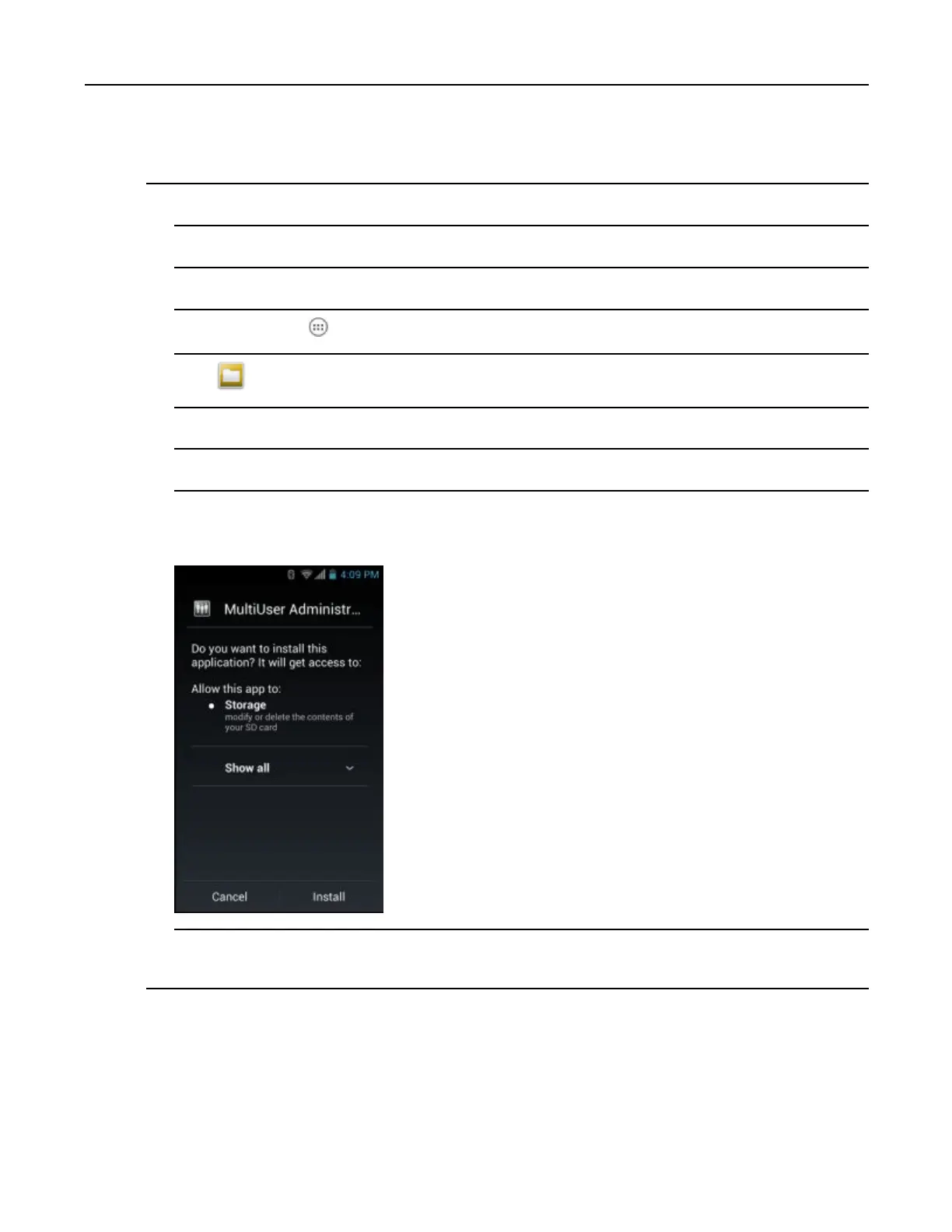9.4.2InstallingApplicationsUsingtheAndroidDebugBridge
1ConnectthedevicetoahostcomputerusingUSB.See3USBCommunication,page3-1.
2Onthehostcomputer,copytheapplication.apklefromthehostcomputertothedevice.
3Disconnectthedevicefromthehostcomputer.See3USBCommunication,page3-1
4Onthedevice,touch.
5TouchtoviewlesontheOn-deviceStorage.
6Locatetheapplication.apkle.
7Touchtheapplicationletobegintheinstallationprocess.
8Toconrminstallationandacceptwhattheapplicationaffects,touchInstall.otherwisetouchCancel.
Figure9-1AcceptInstallationScreen
9TouchOpentoopentheapplicationorClosetoexittheinstallationprocess.Theapplicationappearsin
theApplist.
9.4.2InstallingApplicationsUsingtheAndroidDebug
Bridge
UseADBcommandstoinstallapplicationontothedevice.
MN000112A01-September2013
9-5
