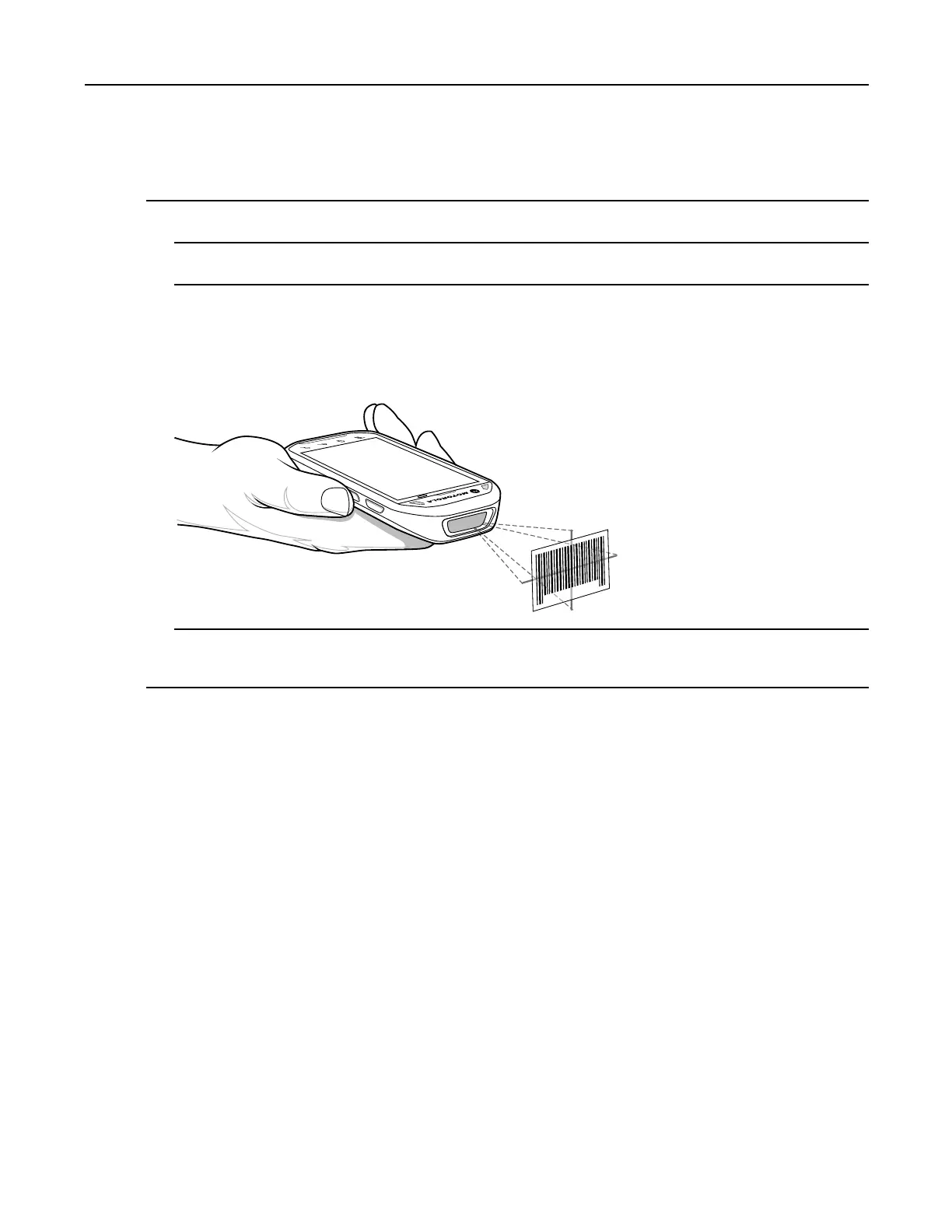4.2Proles
ProcedureSteps
1EnsurethatanapplicationisopenontheMC40andatexteldisinfocus(textcursorintexteld).
2Aimtheexitwindowatabarcode.
3PressandholdtheRightScan/Actionbutton.Theredlaseraimingpatternturnsontoassistinaiming.Ensure
thatthebarcodeiswithintheareaformedbytheaimingpattern.TheLeftandRightLEDslightredtoindicate
thatdatacaptureisinprocess.
Figure4-2DataCapture
4TheLeftandRightLEDslightgreen,abeepsoundsandtheMC40vibrates,bydefault,toindicatethebarcode
wasdecodedsuccessfully.Thecaptureddataappearsinthetexteld.
4.2Proles
DataWedgeisbasedonprolesandplug-ins.AprolecontainsinformationonhowDataWedgeshouldbehave
withdifferentapplications.
Proleinformationconsistsof:
•Associatedapplication
•Inputplug-incongurations
•Outputplug-incongurations
•Processplug-incongurations.
Usingproles,eachapplicationcanhaveaspecicDataWedgeconguration.Forexample,eachuserapplication
canhaveaprolewhichoutputsscanneddataintherequiredformatwhenthatapplicationcomestotheforeground.
DataWedgecanbeconguredtoprocessthesamesetofcaptureddatadifferentlybasedontherequirementsof
eachapplication.
MN000112A01-September2013
4-3
